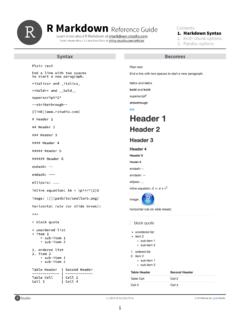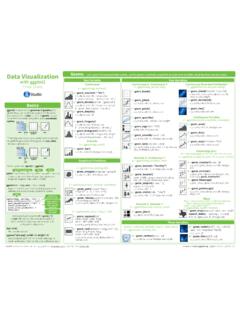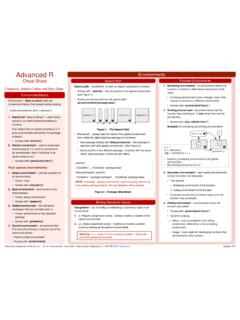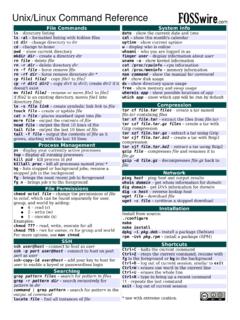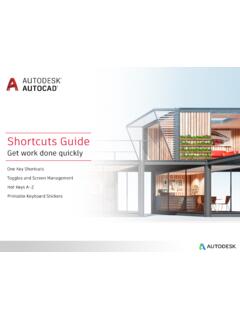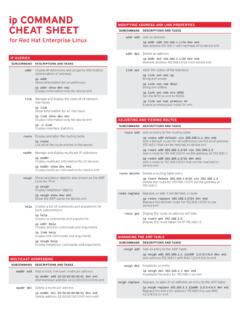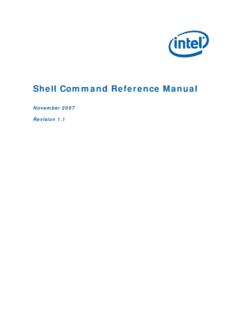Transcription of 1. Workflow R Markdown Cheat Sheet - RStudio
1 R Markdown Cheat Sheet learn more at rmarkdown Updated: 8/141. Workflow R Markdown is a format for writing reproducible, dynamic reports with R. Use it to embed R code and results into slideshows, pdfs, html documents, Word files and more. To make a report: RStudio is a trademark of RStudio , Inc. CC BY RStudio 844-448-1212 2. Open File Start by saving a text file with the extension .Rmd, or open an RStudio Rmd template In the menu bar, click File New File R A window will open. Select the class of output you would like to make with your .Rmd file Select the specific type of output to make with the radio buttons (you can change this later) Click OK i. Open - Open a file that uses the .Rmd Write - Write content with the easy to use R Markdown syntaxiii. Embed - Embed R code that creates output to include in the reportiv.
2 Render - Replace R code with its output and transform the report into a slideshow, pdf, html or ms Word report. A plot: ```{r} hist(co2) ``` ioslides, BeamerMicrosoft report. A plot: ```{r} hist(co2) ```A report. A plot: ```{r} hist(co2) ```A report. A plot:==3. Markdown Next, write your report in plain text. Use Markdown syntax to describe how to format text in the final text End a line with two spaces to start a new paragraph. *italics* and _italics_ **bold** and __bold__ superscript^2^ ~~strikethrough~~ [link]( ) # Header 1 ## Header 2 ### Header 3 #### Header 4 ##### Header 5 ###### Header 6 endash: -- emdash: --- ellipsis: .. inline equation: $A = \pi*r^{2}$ image:  horizontal rule (or slide break): ** > block quote * unordered list * item 2 + sub-item 1 + sub-item 2 1. ordered list 2. item 2 + sub-item 1 + sub-item 2 Table Header | Second Header ------------- | ------------- Table Cell | Cell 2 Cell 3 | Cell 4 syntaxbecomes4.
3 Choose Output Write a YAML header that explains what type of document to build from your R Markdown YAML header is a set of key: value pairs at the start of your file. Begin and end the header with a line of three dashes (- - -)The output value determines which type of file R will build from your .Rmd file (in Step 6)YAML--- title: "Untitled" author: "Anonymous" output: html_document --- This is the start of my report. The above is metadata saved in a YAML RStudio template writes the YAML header for yououtput: html_documenthtml file (web page)pdf documentMicrosoft Word .docxbeamer slideshow (pdf)ioslides slideshow (html)output: pdf_documentoutput: word_documentoutput: beamer_presentationoutput: Share non-interactive documents on RStudio s free R Markdown publishing site Publish Share your report where users can visit it online9. Learn MoreDocumentation and examples - Further Articles - !
4 - " - @rstudioRStudio and Shiny are trademarks of RStudio , Inc. CC BY RStudio 844-448-1212 Click the "Publish" button in the RStudio preview window to publish to with one Embed Code Use knitr syntax to embed R code into your report. R will run the code and include the results when you render your Render Use your .Rmd file as a blueprint to build a finished Interactive Docs Turn your report into an interactive Shiny document in 3 stepsRender your report in one of two ways rmarkdown ::render("<file path>") the knit HTML button at the top of the RStudio scripts paneWhen you render, R will execute each embedded code chunk and insert the results into your report build a new version of your report in the output file type open a preview of the output file in the viewer pane save the output file in your working directory* Note: your report will be a Shiny app, which means you must choose an html output format, like html_document (for an interactive report) or ioslides_presentation (for an interactive slideshow).
5 Add runtime: shiny to the YAML headerIn the code chunks, add Shiny input functions to embed widgets. Add Shiny render functions to embed reactive outputRender with rmarkdown ::run or click Run Document in RStudio --- title: "Line graph" output: html_document runtime: shiny --- Choose a time series: ```{r echo = FALSE} selectInput("data", "", c("co2", "lh")) ``` See a plot: ```{r echo = FALSE} renderPlot({ d <- get(input$data) plot(d) }) ```--- title: "Line graph" output: html_document runtime: shiny --- Choose a time series: ```{r echo = FALSE} selectInput("data", "", c("co2", "lh")) ``` See a plot: ```{r echo = FALSE} renderPlot({ d <- get(input$data) plot(d) }) ```123 For more details visit Host an interactive document on RStudio s server. Free and paid options codecode chunksSurround code with back ticks and r. R replaces inline code with its a chunk with ```{r}.
6 End a chunk with ```Two plus two equals `r 2 + 2`.Here s some code ```{r} dim(iris) ```display optionsUse knitr options to style the output of a chunk. Place options in brackets above the s some code ```{r eval=FALSE} dim(iris) ```Here s some code ```{r echo=FALSE} dim(iris) ```evalTRUEW hether to evaluate the code and include its resultsechoTRUEW hether to display code along with its resultswarningTRUEW hether to display warningserrorFALSEW hether to display errorsmessageTRUEW hether to display messagestidyFALSEW hether to reformat code in a tidy way when displaying itresults"markup""markup", "asis", "hold", or "hide"cacheFALSEW hether to cache results for future renderscomment"##"Comment character to preface results in inches for plots created in in inches for plots created in chunkoptiondefaulteffect