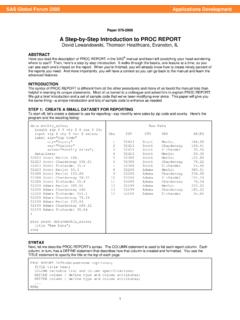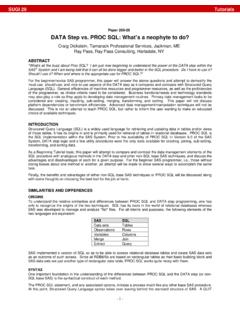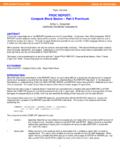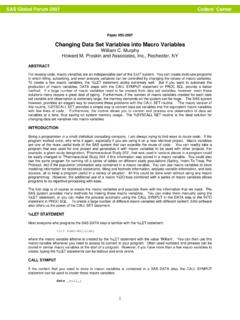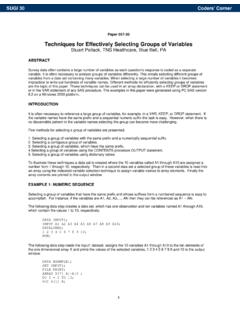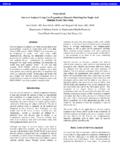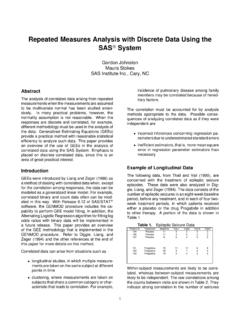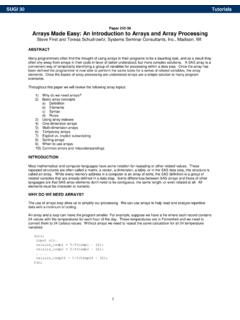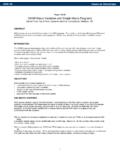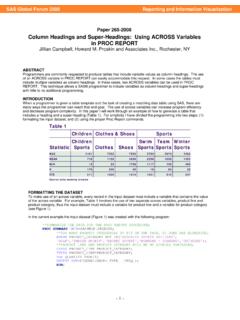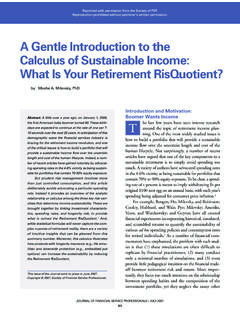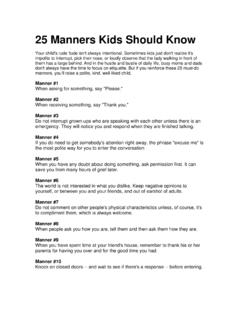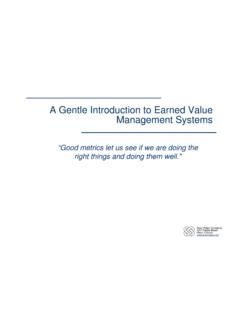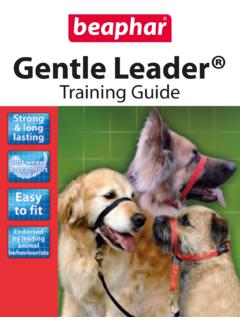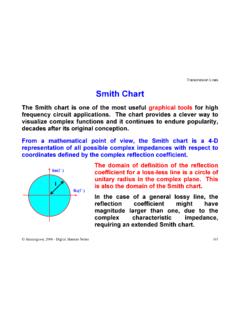Transcription of 259-30: A Gentle Introduction to the Powerful REPORT …
1 1 Paper 259-30 A Gentle Introduction to the Powerful REPORT Procedure Ben Cochran, The Bedford Group, Raleigh, NC ABSTRACT When the REPORT Procedure was first introduced by SAS with the advent of Version 6, most of the SAS world was mainframe users. This new procedure brought with it a great deal of power and flexibility that added much strength to SAS arsenal of REPORT generating procedures. It had Powerful formatting, summarizing, and analysis capabilities that made it easier to create anything from a simple listing to a very complex REPORT . However, some critics have stated that, while it has awesome features, it looks like a mainframe REPORT .
2 That was true until SAS released the Output Delivery System (ODS) experimentally in Version 7, and in production mode in Version 8. If the REPORT procedure was a cake, then ODS delivers the icing to generate truly beautiful reports. This paper offers a quick overview of the types of reports that can be generated with Proc REPORT , and how to add some of the ODS features to deliver stunning reports. Introduction This paper is intended for users who have not worked with the REPORT procedure, or at least not lately. First, a look is taken at the general syntax, and then a series of reports will be generated starting with a very simple REPORT and then working up to more complex reports.
3 TYPICAL SYNTAX The REPORT procedure is made up of a PROC statement, a COLUMN statement, several DEFINE statements, and other optional statements that help with calculations and summarizations. COLUMNS statement defines which columns appear in the REPORT , and their order. DEFINE statements declare how variables are to be used in the REPORT . COMPUTE blocks allow calculations to be performed in the REPORT . BREAK / RBREAK statements allow summarization and some kinds of formatting at certain places in the REPORT . The REPORT procedure also has many options that can be used. Some of the most often used options are.
4 DATA= specifies the dataset to be processed, PROMPT invokes the prompting mode, sort of like a wizard NOWINDOWS suppresses the REPORT window and directs the REPORT to the output window REPORT = specifies a stored REPORT to be used in generating a new REPORT OUTREPT= names a location to store the REPORT OUT= creates a SAS data set HEADLINE creates a horizontal line between the column headers and the body of the REPORT HEADSKIP creates a blank line between the column headers and the body of the REPORT Now we are ready to take these statements and options and begin creating reports using the data set.
5 PROC REPORT data= SAS-data-set options ; COLUMNS variable_1 .. variable_n; DEFINE variable_1; DEFINE variable_2; .. DEFINE variable_n; COMPUTE blocks BREAK .. ; RBREAK .. ; RUN; SUGI 30 Tutorials2 Task 1: Generate a basic REPORT using the REPORT procedure. Program 1. Notice the DEFINE statements. The term following the / specifies the way the REPORT procedure uses the column. Columns can be defined as: GROUP - puts observations into categories DISPLAY - displays values for each observation ANALYSIS - contributes values to a calculation or statistic ORDER - defines the order of the REPORT rows ACROSS - creates columns for each of its values COMPUTED - its values are created in a COMPUTE block.
6 Now, lets look at the output created from the above program. Output 1 Partial PROC REPORT output. At first glance, this looks a little like PROC PRINT output without the OBS column. Aesthetically, the output could use some improvement, so let s enhance the REPORT . Task 2: Add a Compute Block and a total row at the end of the REPORT . SUGI 30 Tutorials3 Program 2. You can see the new column, ratio, as well as the averages for Height, Weight and ratio at the end of the REPORT . Output 2. Notice the columns defined as ANALYSIS and COMPUTED have MEANS generated with the RBREAK statement.
7 The DUL stands for double underline and DOL stands for double overline. Why is there no AVERAGE for age at the end of the REPORT ? Task 3: Generate subtotals and add a blank line after each gender. Program 3. Notice the BREAK statement and its options. Also notice that the BREAK statement has been dropped. Look at the definition of age; it has been changed from display to analysis. Also note the addition of the MEAN statistic. Notice that the order of the variables have rearranged. Sex and name have been switched. Sex has been redefined as a GROUP variable. SUGI 30 Tutorials4 Output 3.
8 Task 4: Calculate Percentages with PROC REPORT . In the next task, calculate the percentages that each row represents for each group. In this case, the percentages are to add up to 100 for each group. One sub-task that needs to be done is to add up weight for each group, then divide each persons weight by the group total. Program 4. SUGI 30 Tutorials5 Notice the two compute blocks. The second one creates weight_sum which is the total weight for each group. The second compute block calculates each person s percent of the group. Also notice that the statistic has been dropped from the DEFINE statement for weight.
9 Output 4. Notice the weight column. The total weight is displayed for it, while the average is displayed for the height column. Is the subtotal for weight really realistic for this REPORT ? Maybe not, but it is needed here to calculate the percents. What we need is a way to have access to the sum of weight, but not display it in the REPORT . Is there a way to do this in PROC REPORT ? Task 5. Enhance the REPORT by not displaying the WEIGHT column. Partial Program 5. SUGI 30 Tutorials6 Notice the DEFINE statement for weight; there is a NOPRINT option that hides the weight column from the output.
10 Partial Output 5. Notice the absence of the weight column. But what if we wanted a column showing weight, and subtotals showing the average weight for each group in addition to the weight % column. Can this be done? What would be needed in the Proc REPORT step? Task 6. Add a column to display weight and its AVERAGE for each group. Program 6. Notice the weight = weight2 in the COLUMNS statement. This creates an alias for weight, giving this REPORT two weight columns, weight and weight2, each with its own definition. The statistic for weight defaults to sum and is used in calculating percentages, but is not displayed in the REPORT because of the NOPRINT definition.