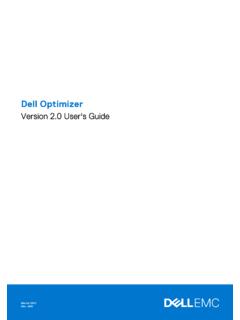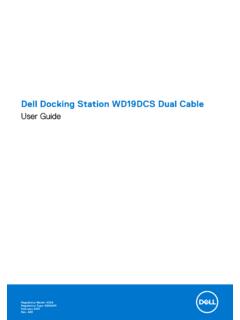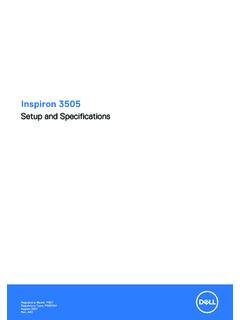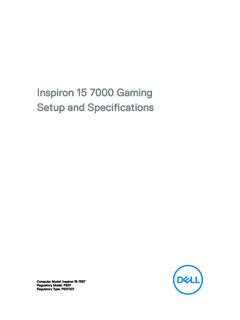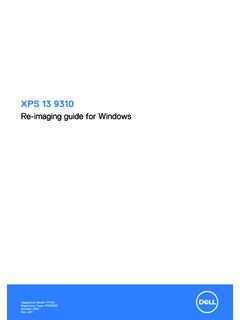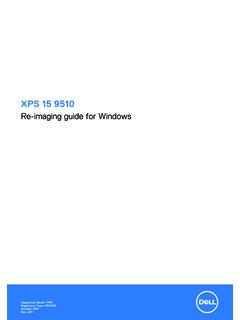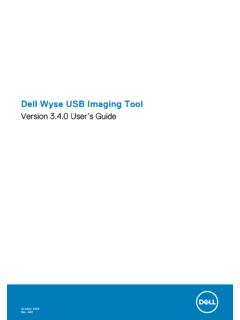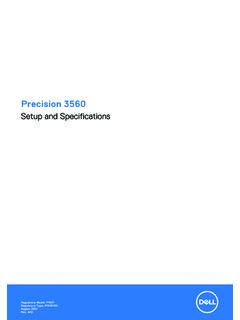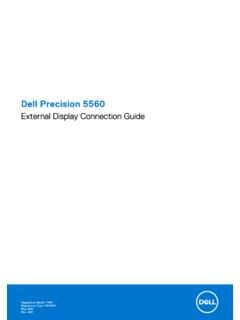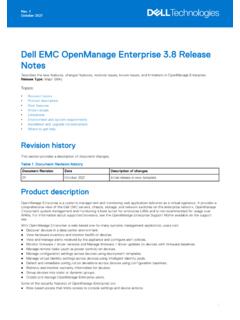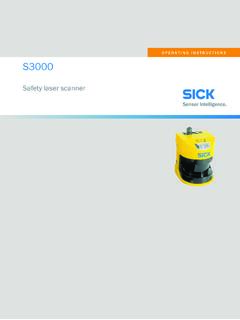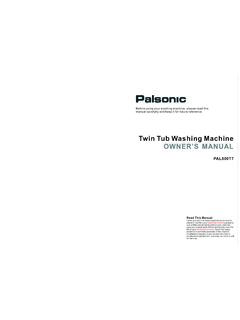Transcription of 5000 Series Owner's Manual
1 Inspiron 15. 5000 Series Owner's Manual Computer Model: Inspiron 5547. Regulatory Model: P39F. Regulatory Type: P39F001. Notes, Cautions, and Warnings NOTE: A NOTE indicates important information that helps you make better use of your computer. CAUTION: A CAUTION indicates either potential damage to hardware or loss of data and tells you how to avoid the problem. WARNING: A WARNING indicates a potential for property damage, personal injury, or death. Copyright 2014 Dell Inc. All rights reserved. This product is protected by and international copyright and intellectual property laws.
2 Dell and the Dell logo are trademarks of Dell Inc. in the United States and/or other jurisdictions. All other marks and names mentioned herein may be trademarks of their respective companies. 2014 - 03. Rev. A00. Contents Before Working Inside Your 9. Before You Begin .. 9. safety 9. Recommended 10. After Working Inside Your 11. Removing the Base 12. Replacing the Base Removing the 15. 15. 15. Replacing the 16. 16. Removing the Hard 17. Replacing the Hard 20. 20. Removing the Memory Module(s).. 21. 21. Replacing the Memory Module(s).
3 23. 23. Removing the Wireless 24. 24. Replacing the Wireless 25. Removing the 26. 26. Replacing the 29. 29. Removing the 30. 30. 31. Replacing the Folding the Keyboard 33. 35. Removing the Base Replacing the Base 40. Removing the Coin-Cell 41. 42. Replacing the Coin-Cell 43. 43. Removing the Heat 44. 44. 45. Replacing the Heat 46. 46. Removing the I/O 48. Replacing the I/O 49. Removing the 50. 50. 50. Replacing the 52. Removing the Status-Light Replacing the Status-Light 55. 55. Removing the Power-Adapter 56. 56. Replacing the Power-Adapter 58.
4 58. 58. Removing the System 59. 60. Replacing the System 62. 62. Removing the Display 64. Replacing the Display 66. Removing the Palm 68. Replacing the Palm 70. 70. Removing the Display 71. Replacing the Display 73. Removing the Display 74. Replacing the Display 77. Removing the Display 78. Replacing the Display 80. 80. Removing the 82. Replacing the 83. 83. Removing the Display Back-Cover and Antenna 84. 84. Replacing the Display Back-Cover and Antenna 86. Flashing the 87. Getting Help and Contacting 88. Self-Help Contacting Before Working Inside Your Computer CAUTION: To avoid damaging the components and cards, handle them by their edges and avoid touching pins and contacts.
5 Before You Begin 1 Save and close all open files and exit all open applications. 2 Shut down your computer. Windows 8: Move your mouse pointer to the upper-right or lower- right corner of the screen to open the charms sidebar, and then click or tap Settings Power Shut down. Windows 7: Click or tap Start Shut down . NOTE: If you are using a different operating system, see the documentation of your operating system for shut-down instructions . 3 Disconnect your computer and all attached devices from their electrical outlets. 4 Disconnect all cables such as telephone cables, network cables and so on, from your computer.
6 5 Disconnect all attached devices and peripherals, such as keyboard, mouse, monitor, and so on, from your computer. 6 Remove any media card and optical disc from your computer, if applicable. safety instructions Use the following safety guidelines to protect your computer from potential damage and ensure your personal safety . WARNING: Before working inside your computer, read the safety information that shipped with your computer. For more safety best practices, see the Regulatory Compliance home page at regulatory_compliance. 9. WARNING: Disconnect all power sources before opening the computer cover or panels.
7 After you finish working inside the computer, replace all covers, panels, and screws before connecting to the power source. CAUTION: To avoid damaging the computer, make sure that the work surface is flat and clean. CAUTION: To avoid damaging the components and cards, handle them by their edges and avoid touching pins and contacts. CAUTION: Only a certified service technician is authorized to remove the computer cover and access any of the components inside the computer. See the safety instructions for complete information about safety precautions, working inside your computer, and protecting against electrostatic discharge.
8 CAUTION: Before touching anything inside your computer, ground yourself by touching an unpainted metal surface, such as the metal at the back of the computer. While you work, periodically touch an unpainted metal surface to dissipate static electricity, which could harm internal components. CAUTION: When you disconnect a cable, pull on its connector or on its pull-tab, not on the cable itself. Some cables have connectors with locking tabs or thumb-screws that you must disengage before disconnecting the cable. When disconnecting cables, keep them evenly aligned to avoid bending any connector pins.
9 When connecting cables, make sure that the ports and connectors are correctly oriented and aligned. CAUTION: To disconnect a network cable, first unplug the cable from your computer and then unplug the cable from the network device. CAUTION: Press and eject any installed card from the media-card reader. Recommended Tools The procedures in this document may require the following tools: Philips screwdriver Plastic scribe 10. After Working Inside Your Computer CAUTION: Leaving stray or loose screws inside your computer may severely damage your computer.
10 1 Replace all screws and make sure that no stray screws remain inside your computer. 2 Connect any external devices, peripherals, and cables you removed before working on your computer. 3 Replace any media cards, discs, and any other part(s) that you removed before working on your computer. 4 Connect your computer and all attached devices to their electrical outlets. 5 Turn on your computer. 11. Removing the Base Cover WARNING: Before working inside your computer, read the safety information that shipped with your computer and follow the steps in Before Working Inside Your Computer.