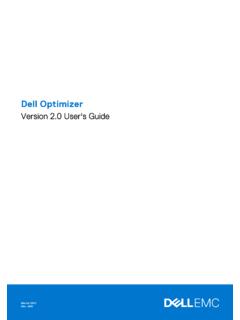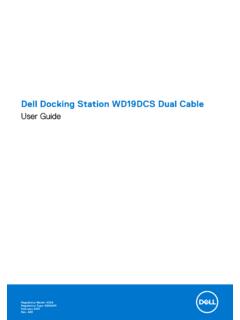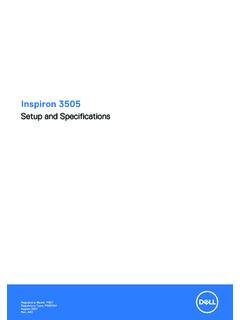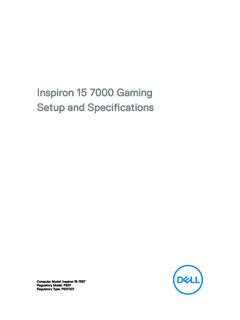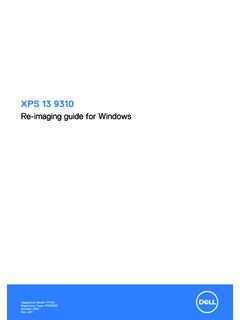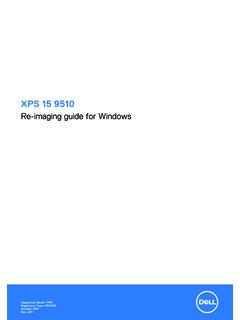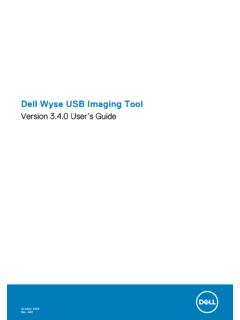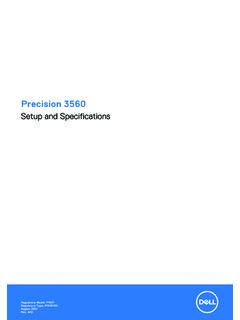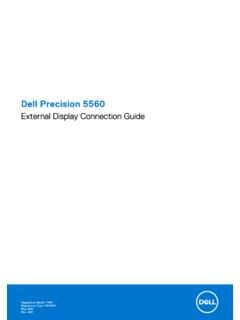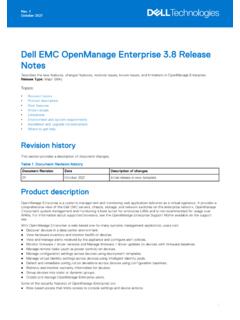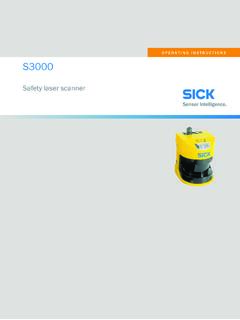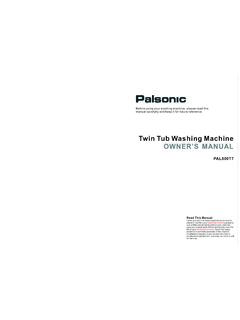Transcription of Inspiron 15/15R Owner’s Manual
1 Page 1 Monday, June 10, 2013 3:30 PM. Inspiron 15/15R . owner 's Manual Computer model: Inspiron 3521/5521/5537/3537. Regulatory model: P28F. Regulatory type: P28F001/P28F003. Page 2 Monday, June 10, 2013 3:30 PM. Notes, Cautions, and Warnings NOTE: A NOTE indicates important information that helps you make better use of your computer. CAUTION: A CAUTION indicates potential damage to hardware or loss of data if instructions are not followed. WARNING: A WARNING indicates a potential for property damage, personal injury, or death. _____. 2012 2013 Dell Inc. Trademarks used in this text: Dell , the DELL logo, and Inspiron are trademarks of Dell Inc.
2 ;. Microsoft , Windows , and the Windows start button logo are either trademarks or registered trademarks of Microsoft Corporation in the United States and/or other countries; Bluetooth . is a registered trademark owned by Bluetooth SIG, Inc. and is used by Dell under license. 2013 - 06 Rev. A02. Page 3 Monday, June 10, 2013 3:30 PM. Contents Before You Begin .. 7. safety instructions .. 8. Recommended Tools .. 8. After Working Inside Your Computer .. 9. Removing the Battery .. 10. Procedure .. 10. Replacing the Battery .. 11. Procedure .. 11.. 11. Removing the Memory Module(s).. 12. Prerequisites.
3 12. Procedure .. 12. Replacing the Memory Module(s) .. 14. Procedure .. 14. Postrequisites .. 14. Removing the Optical-Drive Assembly .. 15. Prerequisites.. 15. Procedure .. 15. Replacing the Optical-Drive Assembly .. 17. Procedure .. 17. Postrequisites .. 17. Removing the Hard-Drive Assembly.. 18. Prerequisites.. 18. Procedure .. 18. Replacing the Hard-Drive Assembly .. 20. Procedure .. 20. Postrequisites .. 20. Contents | 3. Page 4 Monday, June 10, 2013 3:30 PM. Removing the Keyboard .. 21. Prerequisites.. 21. Procedure .. 21. Replacing the Keyboard .. 23. Procedure .. 23. Postrequisites.
4 23. Removing the Palm Rest .. 24. Prerequisites.. 24. Procedure .. 24. Replacing the Palm Rest .. 27. Procedure .. 27. Postrequisites .. 27. Removing the Wireless Mini-Card .. 28. Prerequisites.. 28. Procedure .. 28. Replacing the Wireless Mini-Card .. 30. Procedure .. 30. Postrequisites .. 30. Removing the I/O Board .. 31. Prerequisites.. 31. Procedure .. 31. Replacing the I/O Board .. 32. Procedure .. 32. Postrequisites .. 32. Removing the System Board .. 33. Prerequisites.. 33. Procedure .. 34. Replacing the System Board .. 36. Procedure .. 36. Postrequisites .. 36. Entering the Service Tag in system setup.
5 36. 4 | Contents Page 5 Monday, June 10, 2013 3:30 PM. Removing the Coin-Cell Battery .. 37. Prerequisites.. 37. Procedure .. 38. Replacing the Coin-Cell Battery .. 39. Procedure .. 39. Postrequisites .. 39. Removing the Heat Sink .. 40. Prerequisites.. 40. Procedure .. 41. Replacing the Heat Sink.. 42. Procedure .. 42. Postrequisites .. 42. Removing the Fan .. 43. Prerequisites.. 43. Procedure .. 44. Replacing the Fan .. 45. Procedure .. 45. Postrequisites .. 45. Removing the Speakers .. 46. Prerequisites.. 46. Procedure .. 46. Replacing the Speakers .. 48. Procedure .. 48. Postrequisites.
6 48. Removing the Display Assembly .. 49. Prerequisites.. 49. Procedure .. 49. Replacing the Display Assembly .. 51. Procedure .. 51. Postrequisites .. 51. Contents | 5. Page 6 Monday, June 10, 2013 3:30 PM. Removing the Display Bezel .. 52. Prerequisites.. 52. Procedure .. 53. Replacing the Display Bezel .. 54. Procedure .. 54. Postrequisites .. 54. Removing the Display Hinges .. 55. Prerequisites.. 55. Procedure .. 56. Replacing the Display Hinges .. 57. Procedure .. 57. Postrequisites .. 57. Removing the Display Panel .. 58. Prerequisites.. 58. Procedure .. 59. Replacing the Display Panel.
7 61. Procedure .. 61. Postrequisites .. 61. Removing the Camera Module .. 62. Prerequisites.. 62. Procedure .. 63. Replacing the Camera Module .. 64. Procedure .. 64. Postrequisites .. 64. Flashing the BIOS .. 65. 6 | Contents Page 7 Monday, June 10, 2013 3:30 PM. Before You Begin CAUTION: To avoid losing data, save and close all open files and exit all open programs before you turn off your computer. 1 Save and close all open files and exit all open programs. 2 Remove any media card and optical disc from your computer. 3 Follow the instructions to shut down your computer based on the operating system installed on your computer.
8 Windows 8: Move your mouse pointer to the upper/lower-right corner of the screen to open the Charms sidebar, and then click Settings Power Shutdown. Windows 7: Click Start and click Shut down. Microsoft Windows shuts down and then the computer turns off. NOTE: If you are using a different operating system, see the documentation of your operating system for shut-down instructions . 4 Disconnect your computer and all attached devices from their electrical outlets. 5 Disconnect all telephone cables, network cables, and attached devices from your computer. NOTE: The images in this document may differ from your computer depending on the configuration you ordered.
9 Before You Begin | 7. Page 8 Monday, June 10, 2013 3:30 PM. safety instructions Use the following safety guidelines to protect your computer from potential damage and ensure your personal safety . WARNING: Before working inside your computer, read the safety information that shipped with your computer. For additional safety best practices information, see the Regulatory Compliance Homepage at WARNING: Disconnect all power sources before opening the computer cover or panels. After you finish working inside the computer, replace all covers, panels, and screws before connecting to the power source.
10 CAUTION: Only a certified service technician is authorized to remove the computer cover and access any of the components inside the computer. See the safety instructions for complete information about safety precautions, working inside your computer, and protecting against electrostatic discharge. CAUTION: To avoid damaging the computer, ensure that the work surface is flat and clean. CAUTION: When you disconnect a cable, pull on its connector or on its pull-tab, not on the cable itself. Some cables have connectors with locking tabs or thumb-screws that you must disengage before disconnecting the cable.