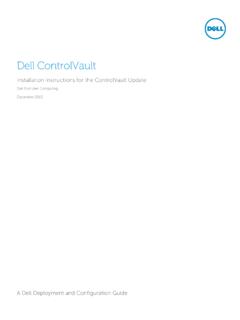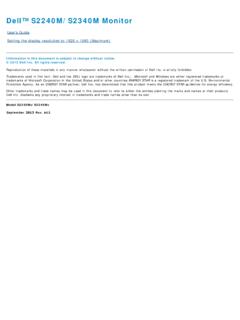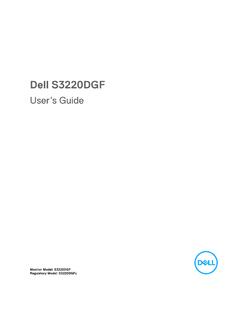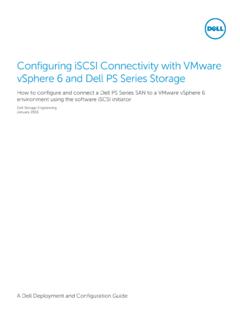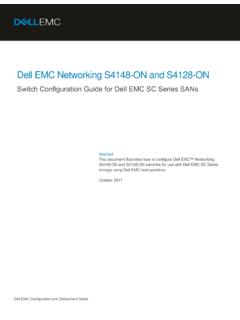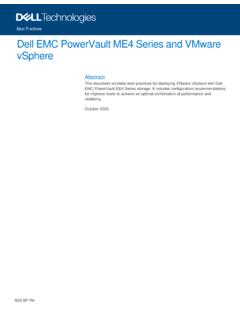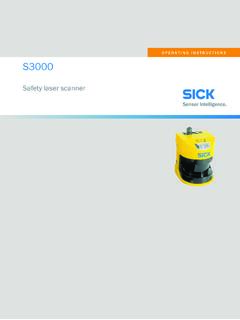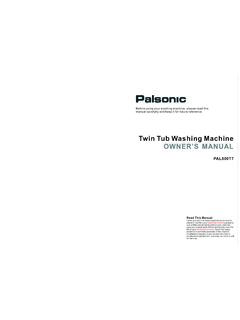Transcription of Dell™ Inspiron™ XPS Owner’s Manual
1 | Inspiron XPSO wner s ManualModel PP09 LNotes, Notices, and Cautions NOTE: A NOTE indicates important information that helps you make better use of your computer. NOTICE: A NOTICE indicates either potential damage to hardware or loss of data and tells you how to avoid the problem. CAUTION: A CAUTION indicates a potential for property damage, personal injury, or and AcronymsFor a complete list of abbreviations and acronyms, see the dell Inspiron Help file. To access the help file, see page you purchased a dell n Series computer, any references in this document to Microsoft Windows operating systems are not in this document is subject to change without notice. 2004 dell Inc.
2 All rights in any manner whatsoever without the written permission of dell Inc. is strictly used in this text: dell , the dell logo, TrueMobile, dell TravelLite, Inspiron, dell Precision, Dimension, OptiPlex, Latitude, PowerEdge, PowerVault, PowerConnect, PowerApp, DellNet, Axim, and dell OpenManage are trademarks of dell Inc.; Intel, Pentium, and Celeron are registered trademarks of Intel Corporation; Microsoft and Windows are registered trademarks of Microsoft Corporation; Bluetooth is a trademark owned by Bluetooth SIG and is used by dell Inc. under license; EMC is a registered trademark of EMC trademarks and trade names may be used in this document to refer to either the entities claiming the marks and names or their products.
3 dell Inc. disclaims any proprietary interest in trademarks and trade names other than its PP09 LMay 2004P/N M3551 Rev. A02 Contents3 ContentsCAUTION: safety instructions .. 11 safety : General .. 11 safety : Power .. 12 safety : Battery.. 12 safety : Air Travel.. 12 safety : EMC instructions .. 13 When Using Your Computer .. 13 safety : Ergonomic Computing Habits .. 14 safety : When Working Inside Your Computer .. 14 safety : Protecting Against Electrostatic Discharge .. 14 safety : Battery Disposal .. 15 Finding Information .. 171A Tour of Your ComputerFront View.. 21 Left Side View.. 25 Right Side View.. 26 Back View .. 27 Bottom View.. 312 Using Your ComputerTransferring Information to a New Computer.
4 33 Configuring Graphics Cards .. 34 Settings and Functions .. 34 Connecting Your Computer to a TV or Audio Device.. 35S-Video and Standard Audio.. 36S-Video and S/PDIF Digital Audio .. 37 Composite Video and Standard Audio .. 39 Composite Video and S/PDIF Digital Audio .. 404 ContentsEnabling S/PDIF Digital Audio .. 42 Setting Up the Dolby Headphone.. 42 Enabling the Display Settings for a TV .. 43 Connecting Monitors.. 43 Using CDs and DVDs.. 45 Copying CDs and DVDs.. 45 How to Copy a CD or DVD .. 45 Using Blank CD-Rs, CD-RWs, DVD+Rs, and DVD+RWs .. 46 Helpful Tips.. 463 Optimizing PerformanceDDR Memory and Processor Front-Side Bus .. 47 Hyper-Threading.. 474 Using a BatteryBattery Performance.
5 49 Checking the Battery Charge.. 50 dell QuickSet Battery Meter.. 50 Microsoft Windows Power Meter.. 50 Charge Gauge .. 50 Low-Battery Warning .. 51 Charging the Battery.. 51 Removing a Battery .. 52 Installing a Battery .. 53 Storing a Battery.. 535 Using the Module BayAbout the Module Bay.. 55 Removing and Installing Devices While the Computer Is Turned Off .. 55 Removing and Installing Devices While the Computer Is Running .. 56 Contents56 Using the Keyboard and Touch PadNumeric Keypad.. 59 Key Combinations .. 59 System Functions.. 59 Battery.. 59CD or DVD Tray.. 59 Display Functions.. 60 Radios (Including Wireless Networking and PC Cards With Bluetooth Wireless Technology).
6 60 Power Management.. 60 Speaker Functions .. 60 Microsoft Windows Logo Key Functions.. 61 Touch Pad.. 62 Customizing the Touch Pad and Track Stick.. 63 Changing the Track Stick Cap .. 637 Setting Up a Home and Office NetworkConnecting to a Network Adapter .. 65 Network Setup Wizard.. 66 Connecting to a Wireless Local Area Network .. 66 Determining Your Network Type .. 66 Connecting to a Wireless Network in Microsoft Windows XP.. 67 Configuring Security Settings (Optional) .. 708 Solving ProblemsUsing the dell Diagnostics.. 75 When to Use the dell Diagnostics .. 75 Error Messages .. 77 Video and Display Problems .. 79If the display is blank .. 79If the display is difficult to read.
7 80If only part of the display is readable.. 806 ContentsScanner Problems.. 81 Hard Drive Problems.. 81If you have problems with a hard drive.. 81PC Card Problems .. 82 External Keyboard Problems.. 82 Power Problems.. 83 Unexpected Characters .. 84 Touch Pad or Mouse Problems.. 84 Printer Problems.. 85E-Mail Problems.. 86 Modem and Internet Connection Problems .. 86 Network Problems.. 87 General Program Problems.. 88A program crashes .. 88A program stops responding.. 88A solid blue screen appears.. 88 Error messages appear .. 88CD or DVD Problems.. 89If you cannot play a CD, CD-RW, or DVD .. 89If you cannot eject the CD, CD-RW, or DVD drive tray.. 89If you hear an unfamiliar scraping or grinding sound.
8 90 Sound and Speaker Problems .. 90If you have a problem with integrated speakers.. 90If you have a problem with external speakers.. 91E-Mail, Modem, and Internet Problems.. 92 Resolving Other Technical Problems.. 93 Drivers .. 93 What Is a Driver?.. 93 Identifying Drivers.. 94 Reinstalling Drivers and Utilities.. 94 Resolving Software and Hardware Incompatibilities .. 96 Contents7 Using Microsoft Windows XP System Restore.. 97 Creating a Restore Point.. 97 Restoring the Computer to an Earlier Operating State.. 97 Undoing the Last System Restore .. 98 Reinstalling Microsoft Windows XP.. 98 Before You Begin .. 98 Reinstalling Windows XP .. 999 Adding and Replacing PartsBefore You Begin.
9 103 Recommended Tools .. 103 Shutting Down Your Computer.. 103 Memory.. 105 Mini PCI Card .. 108 Hard Drive.. 111 Returning a Hard Drive to dell .. 112 Subwoofer .. 113 Keyboard .. 114PC Card With Bluetooth Wireless Technology.. 116 Modem .. 117 Removing the Modem.. 117 Installing the Modem .. 118 Keyboard Bracket .. 118 Fans.. 119 Hinge Covers .. 121 Display .. 124 Display Latch .. 127 Video Card .. 128 Processor Thermal-Cooling Assembly .. 129 Removing the Processor Thermal-Cooling Assembly .. 129 Installing the Processor Thermal-Cooling Assembly.. 1308 ContentsPalm Rest.. 130 Processor Module.. 132 Removing the Processor Module.. 132 Installing the Processor Module.
10 133 Flashing the BIOS .. 134 Reserve Battery .. 134 System Board .. 135 Removing the System Board.. 135 Installing the System Board .. 137 Speakers .. 138 Display Latch Release.. 139 Pin Assignments for I/O Connectors .. 140 USB Connector.. 140 Video Connector .. 140S-Video TV-Out Connector.. 141 IEEE 1394 Connector.. 141 DVI-I Connector.. 14210 AppendixSpecifications.. 143 Using the System Setup Program.. 149 Overview.. 149 Viewing the System Setup Screens.. 150 System Setup Screens.. 150 Commonly Used Options.. 150 Enabling the Infrared Sensor.. 151 dell Technical Support Policy ( Only).. 152 Definition of " dell -Installed" Software and Peripherals.