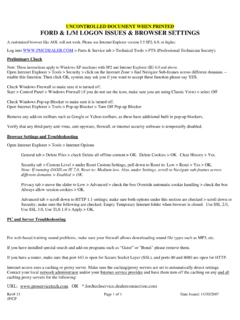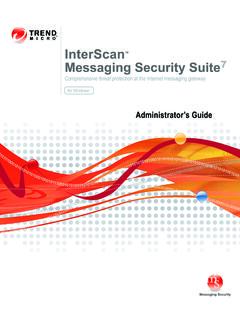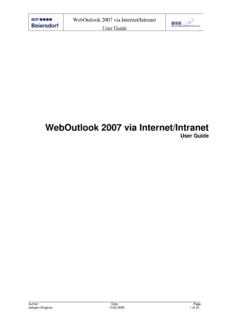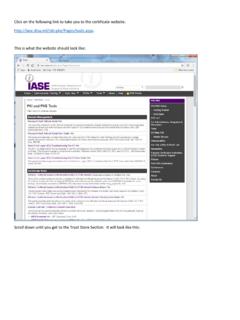Transcription of Accessing CNErgy Off Campus Using http - Rhode Island
1 Accessing CNErgy Off Campus Using Care New England is not responsible or obligated to provide computer equipment and/or technical support for Accessing the CNE healthcare information systems from outside of the CNE. network. Care New England shall not be liable for technical or editorial errors or omissions contained herein. The information in this document is provided as is without warranty of any kind and is subject to change without notice. System Requirements The following minimum requirements must be met in order to access CNErgy applications from off Campus . Please use caution when implementing any of these requirements and always contact your own technical support provider if you do not feel comfortable making these changes to your computer.
2 1. A PC or laptop with a modern, Operating System (Windows 2000 or later) with latest patches. 2. Internet Explorer or later, with latest patches. 3. Java or later (as part of the Java Runtime Environment (JRE) version or later). Available at: 4. Citrix MetaFrame Presentation Server Client Plugin. Available at: 5. Antivirus software, and personal (desktop) firewall must allow connections from the PC to the internet on TCP Ports 1494, 1080, 80 and 443, as well as connections to localhost ( ) on TCP Ports 1494, 1080, 80 and 443. Please consult your manufacturer's documentation, website or technical support for your Antivirus and personal (desktop) firewall for configuration.
3 6. Issues have also been encountered with the following applications: iTunes (music, iPod synchronization). Mozilla Thunderbird (e-mail client). Skype (VoIP, internet telephony). Please close these applications if you continue to experience errors while connecting. Verify that they are closed by examining the Taskbar (typically in the lower right hand corner next to the clock) for these applications as well. Page 1. Accessing CNErgy Off Campus Using Troubleshooting The following section includes troubleshooting tips which will help resolve common issues. These tips are only suggestions and may not resolve all issues that could be encountered.
4 Please use caution when implementing any of these solutions and always contact your own technical support provider if you do not feel comfortable making these changes to your computer. Solving Problems Logging In Problem Solution I'm unable to log on to the If you have completed training and have portal from been given a Cerner logon account and my personal home and/or office password, you must first log on to a computer. computer on the Women & Infants Hospital network before Using the portal. By logging on to a Women & Infants computer you will be able to change your initial password and activate your network account.
5 You will not have to do this unless this is the first time you are Using your log on. Make sure that if you are Using any kind of personal firewall software, that it isn't blocking access to the portal site. Please contact the Technical Support Center (Helpdesk) at 921-1000 to verify that you have been given a Network and a Cerner account or to make corrections to that account. I can log on to the portal but I don't Please call the Technical Support Center have the CNErgy Cerner PROD icon on (HelpDesk) at 921-1000 to have the icon my portal homepage. added to your homepage. I am at the CNErgy Cerner logon Please call the Technical Support Center screen and when I enter my user name (HelpDesk) at 921-1000 to have your and password I get an Invalid User Cerner account checked and password Name and/or Password error.
6 Reset. Page 2. Accessing CNErgy Off Campus Using Troubleshooting Solving Connection/Configuration Problems Problem Solution I would like to have a shortcut on my Right-click on the desktop (make sure desktop that will take me right to the you are not on an existing desktop web portal. shortcut). From the pop-up menu select New -> Shortcut. From the Create Shortcut wizard enter as the location of item. Click Next and type in the name you want to appear with the shortcut on the desktop ( CNErgy Cerner). Click Finish and you new shortcut should be on your desktop. Every time I connect to From the security warning window check I get a off or click on the trust always option.
7 Security warning asking if I should trust This will stop this message from the content from the publisher Nortel appearing the next time you access Networks. When clicking on a Cerner application Make sure the latest Citrix client is ( PowerChart, AppBar, etc.) I get a installed. See item 4 on page 1. File Download window which asks Do From Internet Explorer, select Internet you want to save this file? Options from the Tools menu. Click the Advanced tab. Under the security settings uncheck the Do not save encrypted pages to disk setting. Click the OK button to exit Internet Options. Try clicking on the Cerner application again.
8 After successfully logging into a Cerner Close all browser windows. Open the application I am unable to get back in browser and go to after I've exited and I receive to If you following error: go directly to your Care New England Cannot connect to <application name> web portal application page without application proxy connection failed. being prompted to log in click the Logout <username> in the top right corner of the page. This will bring you to the Care New England portal login page. Log in like you normally would and try the Cerner application again. Page 3. Accessing CNErgy Off Campus Using Troubleshooting Solving Connection/Configuration Problems Problem Solution When clicking on a Cerner application Make sure the latest version of the Java ( PowerChart, AppBar, etc.)
9 I get client is installed. See item 3 on page 1. the following error: From Internet Explorer, select Internet Cannot connect to Citrix MetaFrame Options from the Tools menu. Click the server. Proxy connection failed: The Security tab. Click the Trusted Sites configured proxy server failed to icon and click the Sites button. From establish connection. the Trusted Sites window enter in to the add this web site to the zone field and click the Add button. Click the OK. button on the Trusted Sites window. Click the OK button to exit Internet Options. Try clicking on the Cerner application again.
10 When clicking on a Cerner a application This solution requires changes to the ( PowerChart, AppBar, etc.) I get registry. the following error: MetaFrame Presentation Server Warning: Incorrectly editing the connection interrupted. Attempting to registry may severely damage your reconnect system. At the very least, you should back up any valued data on the computer before making changes to the registry. This function should only be used by advanced windows users. Click the Start button and select Run. In the open field type regedit. From the Registry Editor window find the following key. HKEY_LOCAL_MACHINE\.