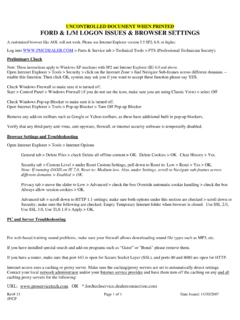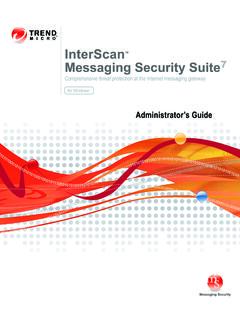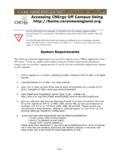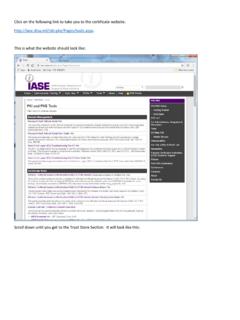Transcription of WebOutlook 2007 via Internet/Intranet
1 WebOutlook 2007 via Internet/Intranet User Guide _____ Author: Date Page Juergen Brogmus 1 of 22 WebOutlook 2007 via Internet/Intranet User Guide WebOutlook 2007 via Internet/Intranet User Guide _____ Author: Date Page Juergen Brogmus 2 of 22 Content 1 General 3 2 Prerequisite for WebOutlook 3 3 How to get access to your mailbox via WebOutlook 4 4 Regional Settings 6 5 Finding addresses 8 6 Access to folders of your mailbox and to Public Folders 9 7 How to close your WebOutlook session 10 8 Password change 10 9 Recover Deleted Items 12 10 Security Issues 13 11 Possible Problems 14 Blocked emails when using Internet Explorer on Windows XP Service Pack 2 14 Blocked emails when using Internet Explorer with Windows Vista 16 12 Managing Mobile Devices like PDA s or Smartphones 17 Wipe All Data from Device 18 Remove Device from the list 19 Display Recovery Password 20 WebOutlook 2007 via Internet/Intranet User Guide _____ Author.
2 Date Page Juergen Brogmus 3 of 22 1 General WebOutlook based on Microsoft Outlook Web Access (OWA) provides access to your mailbox from the Internet using a PC or an internet terminal with a browser. This includes world wide access to your emails, calendar and tasks without carrying a notebook or PDA. The use of WebOutlook contains several risks, which can be reduced only by your assistance. These risks result from the fact that public computer systems are used to access company information when using WebOutlook over the Internet. In this context the following security hints should be considered: After logging off from your WebOutlook session data will not be deleted automatically from the used computer. Especially email-attachments, like Word-documents, Excel-spreadsheets or PowerPoint presentations will still remain on the used computers hard-drive and could be accessed by unauthorized people.
3 If in doubt avoid downloading opening email attachments. You will find detailed information about in the chapter Security Issues below. There are known cases where public computers ( in Internet Caf s) were prepared with programs which record every keystroke to log usernames and passwords. With this information unauthorized people are able to logon to your mailbox and thus to all emails and attachments in every mail-folder. In this way critical information could be accessible. If your mailbox contains critical data and you can t find a secure computer to use WebOutlook via Internet, you should refrain from accessing your mailbox. 2 Prerequisite for WebOutlook Prerequisite for proper functionality: Access to the Beiersdorf WEB or BSS Intranet within the Beiersdorf Group Internet Browser which is minimum HMTL compliant.
4 Recommended is Microsoft Internet Explorer Version 6 or higher Scripting and cookies have to be enabled in the browser Your account has to be enabled for this service. Please contact your local email Administrator. Outlook Web Access Light is running on most of the web-browsers Outlook Web Access Premium requires minimum Microsoft Internet Explorer 6 WebOutlook 2007 via Internet/Intranet User Guide _____ Author: Date Page Juergen Brogmus 4 of 22 3 How to get access to your mailbox via WebOutlook Depending on whether you access over the Internet or Intranet, the following addresses and also the appearance of the welcome screens are different. When accessing over the Internet, type the following URL into the web-browser: Access from the Intranet is possible via two different links: You can start WebOutlook from the Beiersdorf WEB Alternatively navigate in BSS Intranet to: Job Support/Tools/Web Outlook Please read the security information carefully.
5 Click Start WebOutlook to continue. After clicking Ok the logon screen appears. WebOutlook 2007 via Internet/Intranet User Guide _____ Author: Date Page Juergen Brogmus 5 of 22 To log on to your mailbox you have to enter the domain name, your User-ID and password. Here an example: Domain is generally: Global User-ID: OwenR (your own account) So you have to type in the box Domain\user name: : Global\OwenR Important here is the backslash \ between the Global and the account name. In the box Password: enter your current password. Before clicking the Log On button you can choose Use Outlook Web Access light when You are on a slow connection. Using a computer with unusually strict browser security settings The Light client provides fewer features and is sometimes faster. If you are using another browser than Internet Explorer 6 or later, you can only use the Light client.
6 With Internet Explorer Version 6 or higher WebOutlook is using the Premium mode which is the default setting to use all WebOutlook features. Security: Public or shared computer should every time be chosen if you are working on a public computer ( in an Internet Caf ). With this setting WebOutlook will disconnect your session after 15 minutes idle time. Private computer should only be selected if your are working on your own or any other Beiersdorf computer. The WebOutlook server will allow a longer period of inactivity before logging you off automatically. Click the Log On button. WebOutlook 2007 via Internet/Intranet User Guide _____ Author: Date Page Juergen Brogmus 6 of 22 4 Regional Settings Select the appropriate language and time zone settings when logging on the first time to WebOutlook . When being in a different time zone you should modify the setting as explained below otherwise reminders will not come up at the correct time.
7 Later you can change in the menu Regional Settings the adjustment of language, date and time of Web Outlook Access if needed. Please click the button Options . On the left side a window will be opened. Please press the button Regional Settings to continue. WebOutlook 2007 via Internet/Intranet User Guide _____ Author: Date Page Juergen Brogmus 7 of 22 Now you can adjust the date, time and language. To save all settings please click on Save . One advantage of the Regional Settings of WebOutlook is that the Outlook view, for example the standard folder like inbox or outbox, will be changed also. WebOutlook 2007 via Internet/Intranet User Guide _____ Author: Date Page Juergen Brogmus 8 of 22 5 Finding addresses In WebOutlook there is no address book like in Outlook. To find an addressee proceed as follows: Click on New to create a new email in WebOutlook : Click on the To button of the appearing Untitled Message window: Add the known information of the user into the specific box.
8 Then press Find and select the wanted recipient. In the line Add recipient click on the To , Cc or Bcc button and then Close . WebOutlook 2007 via Internet/Intranet User Guide _____ Author: Date Page Juergen Brogmus 9 of 22 In the new mail you can see the select recipient. Another way is to add parts of the name in the To box and click the button Check names . 6 Access to folders of your mailbox and to Public Folders If the folder-list of your mailbox is not visible click on the arrow to expand it. To get access to "Public Folders", click on Public Folders . WebOutlook 2007 via Internet/Intranet User Guide _____ Author: Date Page Juergen Brogmus 10 of 22 7 How to close your WebOutlook session By clicking the Log Off button your WebOutlook session will be closed, even if there are several browser windows open.
9 Another secure way is to close all browser windows. In WebOutlook you find the Log Off button in the shortcut bar. After this click the button Close Window to close the web-browser (tab). 8 Password change In a WebOutlook session you will be informed if your password expires. If you are working only with WebOutlook ( in a longer absence), you should change your password in time to avoid expiration of your user-account. Note: If your account is expired you cannot re-enable it via WebOutlook , you have to contact your local service desk. With WebOutlook it is possible to change your password. Click in the view Shortcuts on Options . WebOutlook 2007 via Internet/Intranet User Guide _____ Author: Date Page Juergen Brogmus 11 of 22 In the appearing window on the left side please click on Change password.
10 In the appearing popup window enter: Domain: Global Account: Your User-ID Old password: Your current password New password: Your new password (min. 6 characters) Confirm new password: Reenter your new password For example: Confirm by clicking the Save button. Info: If you had changed your password the old password can no longer be used. WebOutlook 2007 via Internet/Intranet User Guide _____ Author: Date Page Juergen Brogmus 12 of 22 9 Recover Deleted Items With the Recover Deleted Items function, you can only recover items that have been recently deleted from the "Deleted Items" folder. Click on Options and select Deleted Items Please select the item in the window which you want to recover. If you want to recover the item click on Recover to Deleted Items Folder . WebOutlook 2007 via Internet/Intranet User Guide _____ Author: Date Page Juergen Brogmus 13 of 22 10 Security Issues To prevent other people to get access to critical data you should open attachments as explained below.