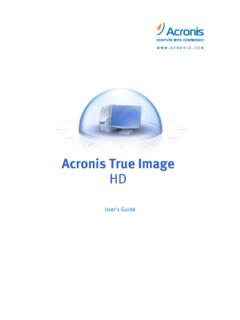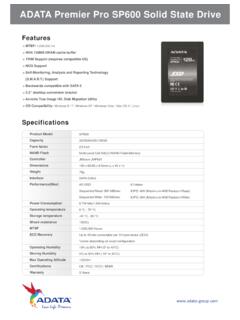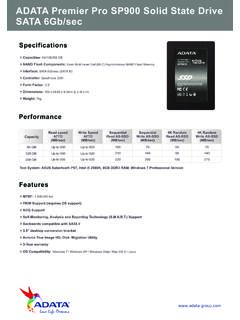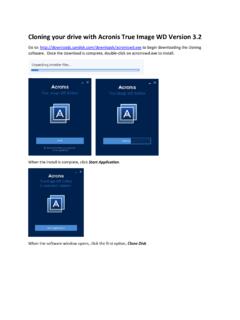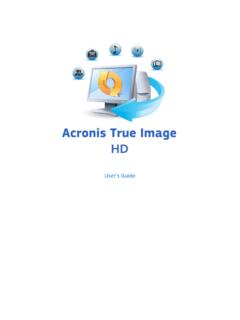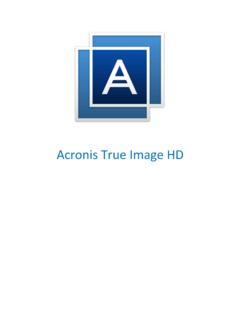Transcription of Acronis True Image HD 2014
1 Table of contents 1 Introduction .. 4. What is Acronis true Image 2015 HD? .. 4. System requirements and supported media .. 4. Minimum system requirements .. 4. Supported operating 4. Supported file systems .. 5. Supported storage media .. 5. Installing Acronis true Image 2015 HD .. 5. Upgrading Acronis true Image 2015 HD .. 6. Technical Support .. 7. 2 Basic concepts .. 8. Basic concepts .. 8. The difference between file backups and disk/partition images .. 10. Full, incremental and differential 10. Deciding where to store your backups .. 12. Authentication 13. Integration with 13. 15. 3 Backing up data .. 16. Backing up partitions and disks .. 16. Backup options .. 17. 18. Backup schemes .. 19. Notifications for backup 21. Image creation 23. Backup protection .. 23. Pre/Post commands for backup .. 24. Backup 24. Backup validation option .. 25. Backup reserve 25. Removable media settings.
2 26. Backup 26. Error handling .. 26. File-level security settings for 27. Computer 27. Performance of backup 27. Operations with backups .. 28. Backup operations 29. Validating 30. Backup to various places .. 30. Adding an existing backup to the list .. 31. 4 Recovering data .. 33. Recovering disks and partitions .. 33. Recovering your system after a 33. 2 Copyright Acronis International GmbH, 2002-2015. Recovering partitions and disks .. 40. About recovery of dynamic/GPT disks and volumes .. 41. Arranging boot order in 44. Recovering files and 44. Recovery options .. 45. Disk recovery mode .. 46. Pre/Post commands for 46. Validation option .. 47. Computer restart .. 47. File recovery options .. 47. Overwrite file options .. 47. Performance of recovery operation .. 48. Notifications for recovery operation .. 48. Restoring computer to factory settings .. 49. 5 Disk cloning and migration.
3 51. General information .. 51. Clone Disk 51. Manual partitioning .. 54. Excluding items from 55. Migrating your system from an HDD to an 56. Preparing for migration .. 56. Migrating to SSD using the backup and recovery method .. 58. 6 Tools .. 60. Creating bootable rescue media .. 61. Acronis Media Builder .. 61. Making sure that your rescue media can be used when 65. Adding a new hard disk .. 69. Selecting a hard disk .. 70. Selecting initialization method .. 71. Creating new partitions .. 71. Acronis Extended Capacity Manager .. 73. Mounting an Image .. 75. Unmounting an Image .. 76. 7 Troubleshooting .. 77. Acronis System Report .. 77. Acronis Smart Error Reporting .. 78. Creating a custom rescue 78. Acronis Customer Experience Program .. 79. 8 Glossary of Terms .. 81. 3 Copyright Acronis International GmbH, 2002-2015. 1 Introduction In this section What is Acronis true Image 2015 HD?
4 4. System requirements and supported media .. 4. Installing Acronis true Image 2015 HD .. 5. Upgrading Acronis true Image 2015 HD .. 6. Technical Support .. 7. What is Acronis true Image 2015 HD? Acronis true Image 2015 HD is an integrated software suite that ensures the security of all of the information on your PC. It can back up the operating system, applications, settings and all of your data, while also securely destroying any confidential data you no longer need. With this software, you can back up the entire disk drive or selected partitions. Acronis true Image 2015 HD provides you with all the essential tools to recover your computer system should a disaster occur, such as losing data, accidentally deleting critical files or folders, or suffering a complete hard disk crash. With the unique technology developed by Acronis and implemented in Acronis true Image 2015 HD.
5 You can perform exact, sector-by-sector disk backups. Such backups include all operating systems, applications and configuration files, personal settings, and data. You can store backups on almost any PC storage device. Windows-style interface and wizards will make your work easier. Just perform a few simple steps and let Acronis true Image 2015 HD take care of everything else! When a system problem occurs, the software will get you up and running in no time. System requirements and supported media Minimum system requirements Acronis true Image 2015 HD requires the following hardware: Processor Pentium 1 GHz. 1 GB RAM. GB of free space on a hard disk. CD-RW/DVD-RW drive or USB flash drive for bootable media creation. Screen resolution is 1152 x 720. Mouse or other pointing device (recommended). Supported operating systems Acronis true Image 2015 HD has been tested on the following operating systems: Windows XP SP3.
6 Windows 7 SP1 (all editions). 4 Copyright Acronis International GmbH, 2002-2015. Windows 8 (all editions). Windows (all editions). Windows 10 Insider Preview Windows Home Server 2011. Acronis true Image 2015 HD also lets you create a bootable CD-R/DVD-R that can back up and recover a disk/partition on a computer running any Intel- or AMD- based PC operating system, including Linux . (Note that the Intel-based Apple Macintosh is not supported.). Supported file systems FAT16/32. NTFS. Ext2/Ext3/Ext4 *. ReiserFS *. Linux SWAP *. If a file system is not supported or is corrupted, Acronis true Image 2015 HD can copy data using a sector-by-sector approach. * The Ext2/Ext3/Ext4, ReiserFS, and Linux SWAP file systems are supported only for disk or partition backup/recovery operations. You cannot use Acronis true Image 2015 HD for file-level operations with these file systems (file backup, recovery, search, as well as Image mounting and file recovering from images).
7 You also cannot perform backups to disks or partitions with these file systems. Supported storage media Hard disk drives*. Solid State Drives (SSD). Networked storage devices CD-R/RW, DVD-R/RW, DVD+R (including double-layer DVD+R), DVD+RW, DVD-RAM, BD-R, BD-RE. USB / / , FireWire (IEEE-1394) and PC card storage devices REV and other removable media Acronis true Image 2015 HD supports large hard disk drives with a capacity of more than 2TB. This support is provided even if the operating system does not have support for such hardware. For more information see Acronis Extended Capacity Manager (p. 73). Installing Acronis true Image 2015 HD. Installing and activating Acronis true Image 2015 HD. To install and activate Acronis true Image 2015 HD: 1. Run the setup file. 2. Read: The terms of the license agreement. The participation terms of the Acronis Customer Experience Program.
8 3. If you accept the terms of both documents, click Install. Acronis true Image 2015 HD will be installed on your system partition (usually C:). 5 Copyright Acronis International GmbH, 2002-2015. 4. When the installation is complete, click Start application. The Acronis true Image 2015 HD. activation window opens. 5. On the Sign in tab, enter your Acronis account credentials, and then click Sign in. If you don't have an Acronis account, go to the Create account tab, fill out the registration form, and then click Crete account. Note: You can skip this step if you have a 64-character serial number, . 6. Enter your serial number, and then click Activate. To activate Acronis true Image 2015 HD with a 16-character serial number, you need an Internet connection. The full 64-character serial number will be obtained and activated automatically. Recovering from an Acronis true Image 2015 HD error If Acronis true Image 2015 HD ceased running or produced errors, its files might be corrupted.
9 To repair this problem, you first have to recover the program. To do this, run Acronis true Image 2015. HD installer again. It will detect Acronis true Image 2015 HD on your computer and will ask you if you want to repair or remove it. Removing Acronis true Image 2015 HD. To remove Acronis true Image 2015 HD components: 1. Open the list of installed programs and applications. Select Start -> Settings -> Control panel -> Add or remove programs. If you use Windows Vista, select Start -> Control panel -> Programs and Features. If you use Windows 7, select Start -> Control Panel -> Uninstall a program. If you use Windows 8, click the Settings icon, then select Control Panel -> Uninstall a program. 2. Select the component to be removed: Acronis true Image Acronis Original Configuration 3. Click Remove (Windows XP and Windows Vista) or Uninstall (Windows 7). 4. Follow the instructions on the screen.
10 You may have to reboot your computer afterwards to complete the task. If you used the Acronis Secure Zone or Acronis Nonstop Backup, select in the window that appears what to do with the zone and Nonstop Backup storages. Upgrading from a previous versions of Acronis true Image OEM. If you already have Acronis true Image OEM installed, the new version will simply update it; there is no need to remove the old version and reinstall the software. Please keep in mind that the backups created by the later program version may be incompatible with the previous program versions. Therefore if you roll back Acronis true Image 2015 HD to an older version, you likely will have to re-create the backups using the older version. We strongly recommend that you create new bootable media after each Acronis true Image OEM upgrade. Upgrading Acronis true Image 2015 HD. Acronis true Image 2015 HD has limited functionality compared to Acronis true Image 2015.