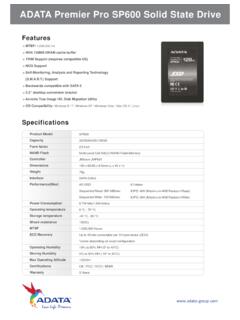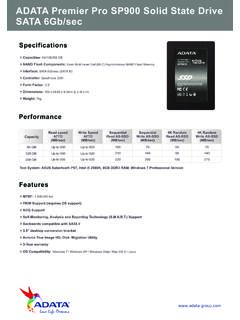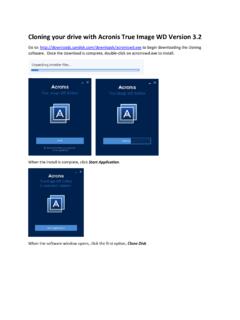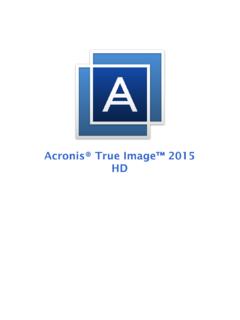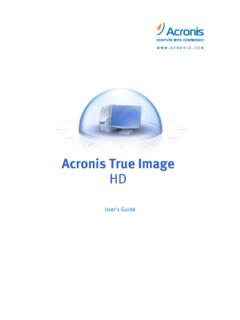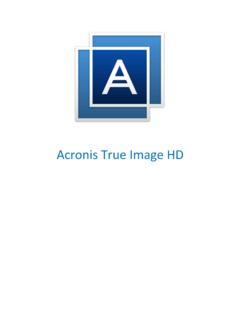Transcription of Acronis True Image HD 2014
1 User's Guide 2 Copyright Acronis International GmbH, 2002-2013 Copyright Statement Copyright Acronis International GmbH, 2002-2013. All rights reserved. " Acronis ", " Acronis Compute with Confidence", " Acronis Recovery Manager", " Acronis Secure Zone", Acronis true Image , Acronis Try&Decide, and the Acronis logo are trademarks of Acronis International GmbH. Linux is a registered trademark of Linus Torvalds. VMware and VMware Ready are trademarks and/or registered trademarks of VMware, Inc. in the United States and/or other jurisdictions. Windows and MS-DOS are registered trademarks of Microsoft Corporation. All other trademarks and copyrights referred to are the property of their respective owners. Distribution of substantively modified versions of this document is prohibited without the explicit permission of the copyright holder. Distribution of this work or derivative work in any standard (paper) book form for commercial purposes is prohibited unless prior permission is obtained from the copyright holder.
2 DOCUMENTATION IS PROVIDED "AS IS" AND ALL EXPRESS OR IMPLIED CONDITIONS, REPRESENTATIONS AND WARRANTIES, INCLUDING ANY IMPLIED WARRANTY OF MERCHANTABILITY, FITNESS FOR A PARTICULAR PURPOSE OR NON-INFRINGEMENT, ARE DISCLAIMED, EXCEPT TO THE EXTENT THAT SUCH DISCLAIMERS ARE HELD TO BE LEGALLY INVALID. Third party code may be provided with the Software and/or Service. The license terms for such third-parties are detailed in the file located in the root installation directory. You can always find the latest up-to-date list of the third party code and the associated license terms used with the Software and/or Service at Acronis patented technologies Technologies, used in this product, are covered and protected by one or more Patent Numbers: 7,047,380; 7,275,139; 7,281,104;7,318,135; 7,353,355; 7,366,859; 7,475,282; 7,603,533; 7,636,824; 7,650,473; 7,721,138; 7,779,221; 7,831,789; 7,886,120; 7,895,403; 7,934,064; 7,937,612; 7,949,635; 7,953,948; 7,979,690; 8,005,797; 8,051,044; 8,069,320; 8,073,815; 8,074,035; 8,145,607; 8,180,984; 8,225,133; 8,261,035; 8,296,264; 8,312,259; 8,347,137; and patent pending applications.
3 3 Copyright Acronis International GmbH, 2002-2013 Table of contents 1 Getting started ..6 Introduction .. 6 What is true Image HD 2014? .. 6 Basic concepts .. 6 What's new? .. 8 System requirements and supported media .. 8 Technical Support .. 10 Installation and activation ..10 Installing Acronis true Image HD 2014 .. 10 Activating Acronis true Image HD 2014 .. 11 Upgrading Acronis true Image HD 2014 .. 11 Program workspace ..12 Get started tab .. 12 Backup and recovery tab .. 13 Tools and utilities tab .. 17 Wizards and notification area icons .. 17 Acronis Backup Explorer .. 19 Integration with Windows .. 25 Settings menu .. 26 Help menu .. 27 2 How to .. 28 3 Backing up data .. 29 The difference between file backups and disk /partition images ..29 Full, incremental and differential backups ..30 Backing up partitions and disks ..32 Adding an existing backup to the list.
4 34 Making reserve copies of your backups ..35 Deleting backups and backup versions ..35 Backup options ..35 Backup schemes .. 37 Single version scheme .. 37 Custom schemes .. 37 Image creation mode .. 39 Pre/Post commands for backup .. 39 Backup splitting .. 40 Backup validation option .. 40 Backup reserve copy .. 40 Removable media settings .. 41 Backup comment .. 41 Screenshot settings .. 41 Error handling .. 42 Computer shutdown .. 42 Performance of backup operation .. 43 Notifications for backup operation .. 43 Windows account .. 45 Validating backups ..45 4 Copyright Acronis International GmbH, 2002-2013 Cloning backup settings ..45 4 Recovering data .. 47 Recovering your system after a Trying to determine the crash cause .. 47 Preparing for recovery .. 48 Recovering your system .. 48 Recovering partitions and disks ..51 How to recover more than one partition at once.
5 53 Recovering a disk backup to a different disk under rescue media ..56 Recovering a disk with a hidden partition .. 57 Recovering data from file-level backups ..62 Recovering file versions ..63 Backup protection dialog box ..64 Arranging boot order in Recovery options ..65 Pre/Post commands for recovery .. 65 Validation option .. 66 Computer restart .. 66 File recovery options .. 66 Overwrite file options .. 67 Performance of recovery operation .. 67 Notifications for recovery operation .. 68 Restoring computer to factory settings ..68 5 Useful information .. 70 Protecting your system ..70 Deciding where to store your backups ..71 Authentication settings .. 72 Making sure that your rescue media can be used when needed ..72 Selecting video mode when booting from the rescue media .. 76 Testing that your backups can be used for recovery ..77 Migrating your system from an HDD to an SSD.
6 77 Preparing for migration .. 77 Migrating to SSD using the backup and recovery 81 Scheduling ..82 Weekly execution parameters .. 83 Searching backups and their content ..83 Searching .. 84 Using Windows Search with true Image HD 2014 .. 85 Timeout settings ..89 6 Tools and utilities .. 90 Creating bootable rescue media ..91 Acronis Media Builder .. 91 Creating rescue media with backup archive ..96 Creating factory bootable media ..97 5 Copyright Acronis International GmbH, 2002-2013 Cloning a hard disk ..97 General information .. 98 98 Selecting clone mode .. 99 Selecting a source disk .. 100 Selecting a destination disk .. 101 Move method .. 101 Excluding items .. 102 Manual partitioning .. 104 Cloning summary .. 106 Adding a new hard Selecting a hard disk .. 107 Selecting initialization method .. 109 Creating new partitions .. 109 Add new disk 112 Acronis Extended Capacity Manager.
7 112 Trim SSD ..114 Security and Privacy Tools ..115 Acronis DriveCleanser .. 116 hard disk Wiping methods .. 123 Mounting an Image ..124 Unmounting an Image ..127 Working with .vhd files ..128 Recovery using vhd files created by Windows Backup .. 129 Importing and exporting backup settings ..129 7 Troubleshooting .. 131 Acronis System Report ..131 Acronis Smart Error Reporting ..132 General recommendations ..133 Creating a custom rescue CD ..134 Viewing Acronis Customer Experience Program ..136 8 Glossary of Terms .. 137 6 Copyright Acronis International GmbH, 2002-2013 1 Getting started Introduction In this section What is true Image HD 2014? .. 6 Basic concepts .. 6 What's new?.. 8 System requirements and supported media .. 8 Technical Support .. 10 What is true Image HD 2014? true Image HD 2014 is an integrated software suite that ensures the security of all of the information on your PC.
8 It can back up the operating system, applications, settings and all of your data, while also securely destroying any confidential data you no longer need. With this software, you can back up the entire disk drive or selected partitions. true Image HD 2014 provides you with all the essential tools to recover your computer system should a disaster occur, such as losing data, accidentally deleting critical files or folders, or suffering a complete hard disk crash. With the unique technology developed by Acronis and implemented in true Image HD 2014 you can perform exact, sector-by-sector disk backups. Such backups include all operating systems, applications and configuration files, personal settings, and data. You can store backups on almost any PC storage device. Windows-style interface and wizards will make your work easier. Just perform a few simple steps and let true Image HD 2014 take care of everything else!
9 When a system problem occurs, the software will get you up and running in no time. Basic concepts This section provides general information about basic concepts which could be useful for understanding how the program works. Backup and recovery Backup refers to the making copies of data so that these additional copies may be used to recover the original after a data loss event. Backups are useful primarily for two purposes. The first is to restore a state following a disaster (called disaster recovery). The second is to recover small numbers of files after they have been accidentally deleted or corrupted. Backup versions Backup versions are the file or files created during each backup operation. The amount of versions created is always equal to the amount of times the backup is executed or to the amount of stored points in time. 7 Copyright Acronis International GmbH, 2002-2013 So, a version represents a point in time to which the system or data can be restored.
10 The backup versions are similar to file versions. The file versions concept is familiar to those who use a Windows Vista and Windows 7 feature called "Previous versions of files". This feature allows you to restore a file as it existed on a particular date and time. A backup version allows you to recover your data in a similar way. This could be useful when trying to find damaged or deleted files. Simply browse through the backup versions in the Acronis Backup Explorer until you find the backup version containing the required files. Additionally, you can recover different saved versions of the found files. disk cloning This operation migrates or copies the entire contents of one disk drive to another disk drive. This may be necessary, for example, when installing a larger capacity disk . The result is two identical drives with the same file structure. The " disk Clone" tool effectively copies all of the contents of one hard disk drive onto another hard disk drive.