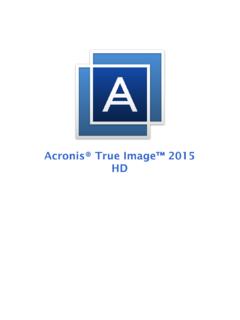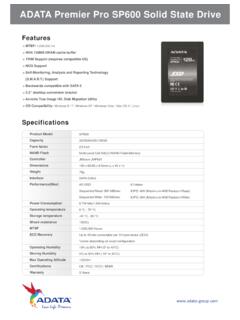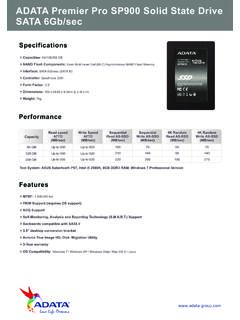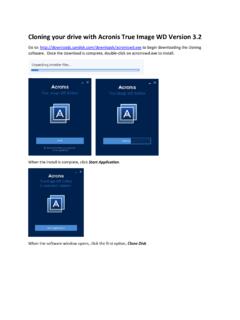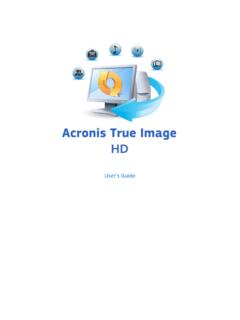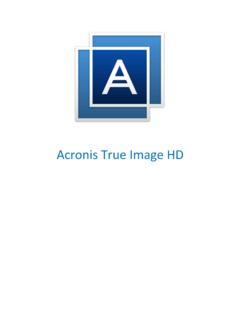Transcription of Acronis True Image HD
1 User's Guide Copyright Acronis , Inc., 2000-2010. All rights reserved. Acronis and Acronis Secure Zone are registered trademarks of Acronis , Inc. " Acronis Compute with Confidence", Acronis Startup Recovery Manager , Acronis Active Restore and the Acronis logo are trademarks of Acronis , Inc. Linux is a registered trademark of Linus Torvalds. VMware and VMware Ready are trademarks and/or registered trademarks of VMware, Inc. in the United States and/or other jurisdictions. Windows and MS-DOS are registered trademarks of Microsoft Corporation. All other trademarks and copyrights referred to are the property of their respective owners. Distribution of substantively modified versions of this document is prohibited without the explicit permission of the copyright holder. Distribution of this work or derivative work in any standard (paper) book form for commercial purposes is prohibited unless prior permission is obtained from the copyright holder.
2 DOCUMENTATION IS PROVIDED "AS IS" AND ALL EXPRESS OR IMPLIED CONDITIONS, REPRESENTATIONS AND WARRANTIES, INCLUDING ANY IMPLIED WARRANTY OF MERCHANTABILITY, FITNESS FOR A PARTICULAR PURPOSE OR NON-INFRINGEMENT, ARE DISCLAIMED, EXCEPT TO THE EXTENT THAT SUCH DISCLAIMERS ARE HELD TO BE LEGALLY INVALID. Third party code may be provided with the Software and/or Service. The license terms for such third-parties are detailed in the file located in the root installation directory. You can always find the latest up-to-date list of the third party code and the associated license terms used with the Software and/or Service at Table of contents 1 Introduction ..7 What is Acronis true Image HD? .. 7 Acronis true Image HD basic concepts .. 7 New in Acronis true Image HD .. 9 System requirements and supported media ..10 Minimum system requirements .. 10 Supported operating systems .. 10 Supported file systems.
3 10 Supported storage media .. 10 2 Acronis true Image HD installation and startup .. 12 Installing Acronis true Image HD ..12 Running Acronis true Image HD ..12 Activating Acronis true Image HD ..12 Upgrading Acronis true Image HD ..13 Removing Acronis true Image HD ..14 3 General information and proprietary Acronis technologies .. 15 Disk/partition Full backup ..15 Backup file naming conventions ..15 Viewing disk and partition information ..16 Acronis DriveCleanser ..16 Booting from system Image tib files ..17 4 Preparing for disaster recovery .. 18 How to best prepare for a disaster ..18 Recommendations for testing that your backups can be used for 18 Additional 19 Testing bootable rescue media ..19 Creating a custom rescue CD ..21 5 Getting to know Acronis true Image HD .. 23 Program workspace ..23 Main screens ..24 Options screen ..27 6 Creating backup archives.
4 29 Preparing for your first backup ..29 Deciding what data to back up ..29 Some typical backup scenarios ..30 Backing up a system partition .. 30 Backing up an entire system disk .. 30 Backing up a data partition or disk .. 32 Backing up to a network share .. 32 7 Online backup .. 34 Creating an Online backup account ..34 Backing up to Acronis Online Recovering data from Online Storage ..37 Managing Online Storage ..39 Setting online backup options ..40 Connection attempts .. 41 Storage connection speed .. 41 Storage cleanup .. 42 Proxy settings .. 43 Recommendations on selecting data for storing 8 Additional backup features .. 44 Archive to various places ..44 Backup Wizard detailed information ..46 Selecting what data to back up .. 46 Selecting archive location .. 47 Backup method .. 48 Selecting the backup options .. 48 Providing a comment.
5 49 The backup process .. 49 Fine-tuning your backups ..49 Backup options .. 49 Local storage settings .. 51 9 Data recovery with Acronis true Image HD .. 54 Recovering your system partition ..54 Recovering a disk backup to a different capacity hard disk ..55 Recovering a disk without a hidden partition .. 56 Recovering a disk with a hidden partition .. 57 Recovering a data partition or disk ..59 Recovering files and folders ..60 Recovering files and folders from Image archives .. 60 10 Additional recovery information .. 62 Recovery Wizard - detailed information ..62 Starting the Recovery Wizard .. 62 Archive selection .. 62 Recovery method selection .. 63 Selecting a disk/partition to recover .. 63 Selecting a target disk/partition .. 64 Changing the recovered partition type .. 65 Changing the recovered partition size and location .. 66 Assigning a letter to the recovered partition.
6 66 Setting recovery options .. 66 Executing recovery .. 67 Setting default recovery options ..67 File recovery options .. 67 Overwrite file options .. 67 Recovery priority .. 68 11 Creating bootable media .. 69 Creating Linux-based rescue media ..69 12 Exploring archives and mounting images .. 72 Mounting an Image ..72 Unmounting an Image ..74 13 Searching backup archives and their content .. 76 Searching ..76 Windows Search and Google Desktop integration ..77 Using Google Desktop with Acronis true Image HD .. 78 Using Windows Search with Acronis true Image HD .. 80 14 Other operations .. 84 Validating backup archives ..84 Viewing Tasks and Managing backup archives ..86 Removing backup archives ..87 Moving backup archives ..87 15 Transferring the system to a new disk .. 88 General information ..88 Security.
7 88 Executing transfers ..89 Selecting Clone mode .. 89 Selecting source disk .. 90 Selecting destination disk .. 90 Partitioned destination disk .. 91 Selecting partition transfer method .. 91 Cloning with manual 92 Cloning summary .. 94 16 Adding a new hard disk .. 95 Selecting a hard disk ..95 Creating new partitions ..95 Disk add summary ..96 17 Security and Privacy Tools .. 98 Acronis DriveCleanser ..98 Creating custom algorithms of data destruction ..102 18 Troubleshooting .. 104 General ..104 Installation issues ..104 Backup and validation issues ..105 Recovery issues ..106 Bootability after recovery issues ..107 Other issues ..108 19 Hard Disks and Boot Sequence .. 110 Arranging boot sequence in BIOS ..110 Installing hard disk drives in computers ..110 Installing an IDE hard disk drive, general scheme.
8 110 Motherboard sockets, IDE cable, power cable .. 111 Configuring hard disk drives, jumpers .. 112 Installing a SATA hard drive .. 113 Steps for installing a new internal SATA drive .. 113 Hard Disk Wiping methods ..114 Functioning principles of Information wiping methods .. 114 Information wiping methods used by Acronis .. 115 20 Startup Parameters .. 116 Description ..116 21 Index .. 118 Copyright Acronis , Inc., 2000-2010 7 1 Introduction What is Acronis true Image HD? Acronis true Image HD is an integrated software suite that ensures security of all information on your PC. It can backup the operating system, applications, settings and all of your data, while also securely destroying any confidential data you no longer need. With this software, you can back up the entire disk drive or selected partitions. Acronis Online Backup will allow you to store your most important files on a remote storage, so they will be protected even if your computer gets stolen or your house burns down.
9 Should your disk drive become damaged or your system attacked by a virus or malware, you can restore the back-up data quickly and easily, eliminating hours or days of work trying to rebuild your disk drive's data and applications from scratch. Acronis true Image HD provides you with all the essential tools you need to recover your computer system should a disaster occur, such as losing data, accidentally deleting critical files or folders, or a complete hard disk crash. If failures occur that block access to information or affect system operation, you will be able to restore the system and the lost data easily. The unique technology developed by Acronis and implemented in Acronis true Image HD allows you to perform exact, sector-by-sector disk backups, including all operating systems, applications and configuration files, software updates, personal settings, and data. You can store backups on almost any PC storage device: internal or external hard drives, network drives or a variety of IDE, SCSI, FireWire (IEEE-1394), USB ( , and ) and PC Card (formerly called PCMCIA) removable media drives, as well as CD-R/RW, DVD-R/RW, DVD+R/RW, magneto-optical, Iomega Zip and Jaz drives.
10 If you are going to install a new hard disk drive, Acronis true Image HD will help you to transfer information from the old one in minutes, including operating systems, applications, documents, and personal settings. After migrating to the new hard disk you can destroy all confidential information on the old one securely. This is the recommended procedure if you intend to donate, throw away, or sell the old hard disk drive. Wizards and a Windows Vista-style interface will make your work easier. Just perform a few simple steps and let Acronis true Image HD take care of everything else! When a system problem occurs, the software will get you up and running in no time. Acronis true Image HD basic concepts This section provides general information about basic concepts which could be useful for understanding how the program works. Backup According to Wikipedia, "backup refers to making copies of data so that these additional copies may be used to restore the original after a data loss event.