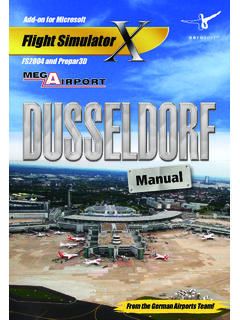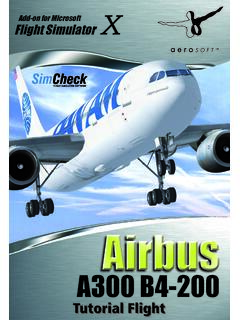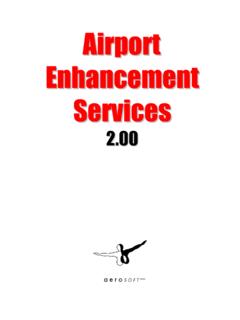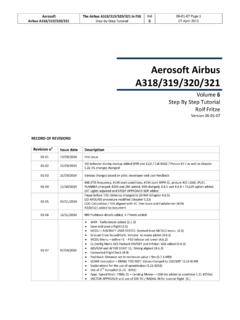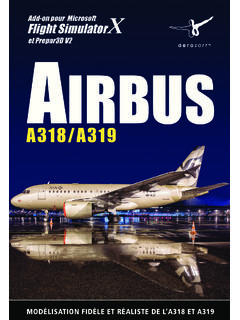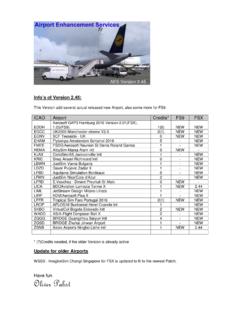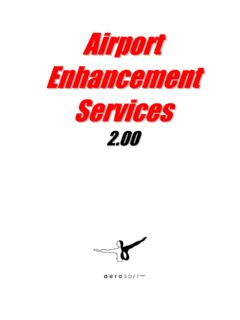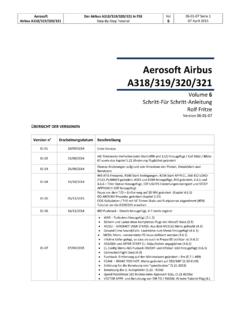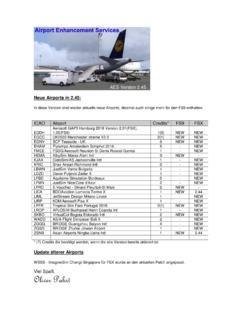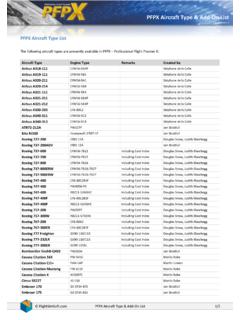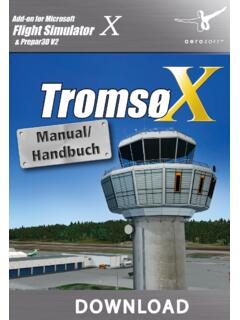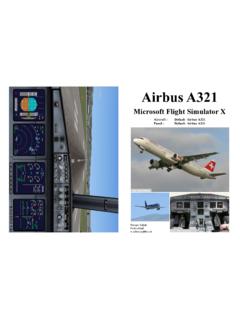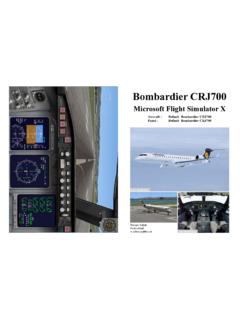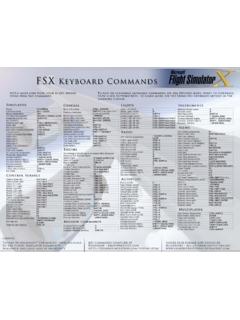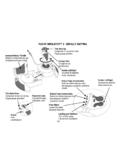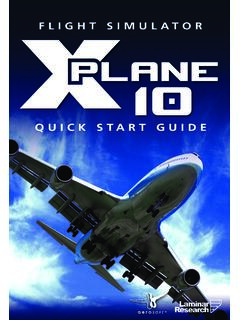Transcription of Add-on for the Microsoft Flight Simulator
1 MF1 Handbuch/ManualAdd-on for the MicrosoftFlight SimulatorManualMega Airport HelsinkiAerosoft GmbH 201223 Developed by: A-FlightManual: William LennoxInstallation: Andreas M ggeProtection: Maria PletAll trademarks and brand names are trademarks or registered of their respective owners. All rights : 2012 / Aerosoft GmbH Airport Paderborn/Lippstadt D-33142 B ren, Germany Tel: +49 (0) 29 55 / 76 03-10 Fax: +49 (0) 29 55 / 76 03- 33 E-Mail: Internet: Airport Helsinki Add-on for Microsoft Flight Simulator XManualMega Airport HelsinkiAerosoft GmbH 201245 ContentThe airport ..5 General Information ..5 Technical Information ..6 Starting Off.
2 7 Credits ..7 System Requirements ..7 Copyrights ..8 Installation and Removal ..8 Activation ..8 Activation via the menu Aerosoft Add-Ons ..11 Aerosoft LAUNCHER (optional) ..12 Tweaking Tool ..1445 The AirportGeneral InformationHelsinki Vantaa Airport is the main international airport of the Helsinki metropolitan area and the whole of Finland. The airport is located in Vantaa which is approx 17 km to the north of Helsinki city center. It was originally built in for the 1952 Summer Olympics and is nowadays the fourth largest airport of the Nordic by Finavia the airport was voted the best airport in the world in 1999 and according to a survey it is one of the most punctual airports its three runways it is perfectly set for a steady growth for all kinds of aircraft which can be accommodated here.
3 The three runways also allow for an efficient clearing of snow and ice during the winter months to ensure a flawless service. Helsinki Vantaa is the main hub for Finnair, the Finnish flag carrier, Blue 1, the Finnish regional division of SAS. Airlines which also maintain a base here are Norwegian Air Shuttle and Flybe Nordic. Until 2009 the airports terminals were divided into international and domestic terminals. Today both termi-nals are connected through a passage way and service all is a business park called the Aviopolis right next to the airport with numerous companies. A train link to the center of Helsinki is still under construction but should be ready for service in 2014.
4 Right now connections to the city are via the bus line 615 as well as through Shuttle buses by Airport HelsinkiAerosoft GmbH 201267 Technical InformationIdentification Flughafen Helsinki-VantaaICAO-Code EFHKIATA-Code HELE levation 55 m / 179 feetPosition N 60 19 2 - E 24 57 48 Runway 04L/22R 10039 ft / 3060 mRunway 04R/22L 11286 ft / 3440 mRunway 15/33 9518 ft / 2901 mFrequenciesTWR RWY 04L RWY 04R RWY 22R RWY 22L RWY 15 OffCreditsWe would like to say thank you to all people supporting us to create this scenery project for Microsoft Flight Simulator would also like to thank all beta testers, that make sure the product is available in the actual GmbHSystem Requirements Microsoft Flight Simulator X (SP2, Acceleration Pack or Gold Edition) Operating system: Windows XP/Vista/7 Processor (CPU): 2,6 GHz Dual Core processor 2 GB RAM DX9 graphics card with at least 256 MB (512 MB recommended) DirectX: or better Download-Size: 320 MB Installations-Size: 600 MBOnly for Flight Simulator X:Before you can use this product in Flight Simulator an online registration is required.
5 You will need an active internet connec-tion for this Airport HelsinkiAerosoft GmbH 201289 CopyrightsThis software, the manual, documentation, video images and all the related materials are protected by copyright laws. The software is licensed, not sold. You may install and run one copy of the software on one computer for your personal, non-commercial use. The software, the manual and all related materials must not be copied, photocopied, translated, reverse engineered, decompiled or reduced to any electronic medium or machine legible form, neither completely nor in part, without the previous written permission of AEROSOFT and Removal Installation is simple. Start the exe file you downloaded and follow the instructions on your screen.
6 Make sure FSX/X-Plane is closed and we do advise you to reboot your system before installing. Make sure you are logged on as Administrator on the machine! Removal should never be done manually but only using the software removal applet you will find the Windows Control Aerosoft-FSX-menu can be called up inside Microsoft Flight Simulator X as followsAdd-Ons | Aerosoft | Aerosoft Add-OnsDuring installation Aerosoft system data will be integrated in FSX. After the next start of FSX you will see the following window:89 Click on the execute button and on YES in the next dialogue If you don t agree in accepting the modules, the sceneries will not be displayed correctly.
7 The Aerosoft Add-Ons window is an alternative to activate and display the status of activation of Aerosoft products (FSX). Mega Airport HelsinkiAerosoft GmbH 20121011 Status will be shown as follows in the Aerosoft Add-Ons window: Add-on does not require an (Activation not required) Add-on requires an activation (Product needs an activation) Add-on is activated (Product activated)The Help window (click on the question mark) will show an example of an activation status. This dialogue only shows add-ons which show corresponding entries in the registry. This mainly concerns all new installers which have been distributed since the introduction of the Aerosoft-Launcher. Therefore older add-ons may not be shown via the menu Aerosoft Add-Ons Add-ons displayed in red require an activation.
8 Click on the Activate (online) button. Please insert your email address (the one you have used during the installation) in the next Click on the Activate button to start the activation the Add-on need an activation and you have failed to activate it, a warning will appear on the runway of the note that after a successful activation the display of scenery objects may take a short while to appear correctly. The status check for the license key takes place during the loading of the Aerosoft Add-on menu inside of Flight Simulator . Depending on the activation status a new activation might be PC has no internet connection. What now?Mega Airport HelsinkiAerosoft GmbH 20121213In this case please use the Launcher offline-option which is able to send required data via email or fax to our support.
9 If no internet connection is available the required data can be sent from another PC with internet LAUNCHER (optional)The Aerosoft-Launcher gives you an overview of all Aerosoft products installed on your computer. You will also have easy access to special features available for the several products. Should the SOFTWARE PRODUCT require an Online Registration, the Aerosoft LAUNCHER will take you through this process. The Aerosoft-LAUNCHER will be automatically installed with the SOFTWARE PRODUCT and will launch at the end of the install can run the Aerosoft-Launcher at any time via the Windows START menu to check the activation state of your installed SOFTWARE PRODUCTS. Just follow this link:START | ALL PROGRAMS | AEROSOFT | Aerosoft LauncherThe Aerosoft-Launcher starts up in the Library view by default.
10 Here you can see an overview of all installed Aerosoft SOFTWARE 1213 PRODUCTS and their state of following categories will be shown. Aircraft , Sceneries , Tools/Missions , Category-Unknown and Simulation .The SOFTWARE PRODUCT will be placed in one of these categories accordingly during installation. Older SOFTWARE PRODUCTS which do not need an online activation will be placed in the category Category-Unknown . In the Library view you will also see an overview of current Aerosoft NewsHow do I activate a SOFTWARE PRODUCT?If necessary please change to the Library view and select the SOFTWARE PRODUCT for activation. Click on the button activate .Check your email address and your registration key is correct and click on Online activation.