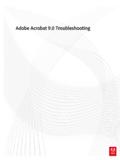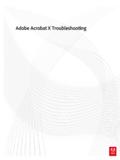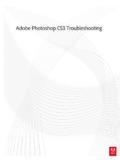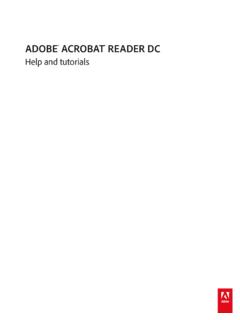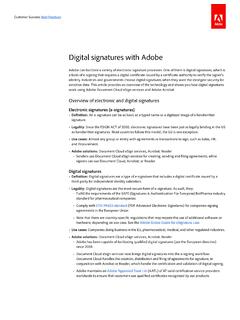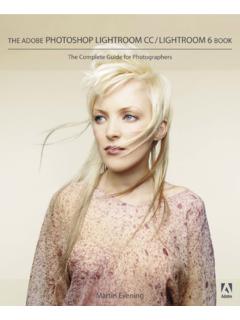Transcription of Adobe Photoshop Lightroom 3 Troubleshooting
1 Adobe Photoshop Lightroom 3 TroubleshootingLast updated 11/12/2015 Legal noticesLegal noticesFor legal notices, see note to our customersAdobe provides this searchable PDF of archived technical support documents as a service to our customers who own and continue to enjoy older, unsupported versions of our software products. The information in these documents is not updated, and will become increasingly less accurate as hardware, browsers, and operating systems continue to evolve. Please be aware that these archived documents reflect historical issues and solutions for products that are no longer supported. Adobe does not warrant that the information in this document is updated 11/12/2015 Contents Camera disconnects during tethering ..1 Windows Vista not supported in Lightroom 5 ..2 Watermarks with Arial, Times New Roman don't print | Lightroom | Windows ..2 Video support ..2 Video and import stop working, or error Adobe QT32 occurs | Windows ..4 Use Blurb and profiles.
2 4 Upgrade Mac App Store Lightroom 4 to version 5 ..5 Unable to export error occurs when exporting in Lightroom ..5 Troubleshoot tethered capture in Lightroom ..6 Soundtrack does not play in Photoshop Lightroom (Mac OS ) ..8 SmugMug plug-in unavailable in Lightroom 4 ..8 Slideshows display black in Lightroom 4 ..9 Slideshow images are black in Lightroom 5 ..9 Sliders are white, blue, look different | Mac OS X , ..9 Serial number always required | Lightroom .. 11 Revel Publish Service plug-in .. 13 Recover catalog and images after resetting preferences .. 13 Preference file and other file locations | Lightroom 5 .. 16 Preference file and other file locations | Lightroom 4 .. 17 Preference file and other file locations | Lightroom 2 .. 19 Preference file and other file locations | Lightroom 3 .. 21 Preference file and other file locations | Lightroom 1 .. 23 Point Tone Curve recovery | Lightroom 4 .. 24 Lightroom doesn't start .. 25 Photoshop Lightroom 2 doesn''t recognize color labels set in Adobe Bridge.
3 26 Photos appear as black, gray rectangles | Lightroom | Windows .. 27 Photo count missing | Library filter window | Mac OS X Mavericks .. 28 Perform a silent installation .. 29 Nikon raw files from D800, D800E, or D4 don't import .. 30 Music ends abruptly at the end of the slideshow .. 31 Metadata doesn't import with video files .. 31 Map module is white | Mac OS .. 31 Uninstall Lightroom manually .. 32 Lightroom 5 not listed in Adobe Application Manager .. 33"Assertion failed" update error | Windows .. 34 Lightroom 5 crashes rating, flagging images | Windows .. 35 Lightroom 4 does not run under Windows XP .. 36 Lightroom 4 keeps asking for registration .. 36 Lightroom installs in an unexpected location | Mac OS .. 37 Lightroom doesn't install | Windows Vista .. 37 Updating the Process Version in Develop presets from Lightroom 3 to Lightroom 4 and later .. 38ivPHOTOSHOP LIGHTROOMC ontentsLast updated 11/12/2015 Import dialog box is blank .. 40 Images unexpectedly return to Republish section of Flickr publish service.
4 40 File corruption | Tethered capture, low disk space | Lightroom .. 41 Extract preview for lost images .. 41 Exit Code 7 when installing .. 42 Error: Your beta version expired occurs when you start Lightroom 4 .. 43 Error uploading image to Behance from Lightroom .. 44 Error: "Unable to start correctly (0Xc000007b)" .. 44"OpenGL is not available" error | Windows .. 46 Error changing modules .. 46 Crash or blank page prints when printing to PDF .. 48 Catalog corruption error FAQ | Lightroom .. 48 Can't install Lightroom 2 | Mac OS X , .. 49 Images unexpectedly cropped .. 50 Access to Develop Snapshots removed from context menu .. 51 Burn Full-Sized JEPGs unavailable in 64-bit Lightroom | Windows .. 51 Book disappears in Lightroom 4 .. 521 Last updated 11/12/2015 Camera disconnects during tetheringCamera disconnects during tethering in LightroomYour camera frequently disconnects when you shoot tethered in Lightroom or to the latest version of Lightroom .
5 In Lightroom , choose Help > Check for Updates. Install any Lightroom updates that are and install the attached the attached file. This file works on both the file to decompress it. The resulting file is named Lightroom > Preferences > Presets (Mac OS) or Edit > Preferences > Presets (Windows).5 Select Show Lightroom Presets Folder, and open the selected Lightroom folder. 6 Copy the file into the Lightroom Lightroom , then restart (Optional) Determine if the file is installed Help > System the file is installed in the correct location, these lines are in the top section of the System Info file: flags: = 6000 = 6000 For more tethering Troubleshooting , see Troubleshoot tethered capture in updated 11/12/2015 Windows Vista not supported in Lightroom 5Wi n d o w s Vi s t a i s n o t a n officially supported operating system for the release version of Lightroom 5. Thus Lightroom 5 does not run on Windows VistaWindows Vista was never a supported operating system for the beta release of Lightroom 5, but it did allow you to run on with Arial, Times New Roman don't print | Lightroom | WindowsIssueA watermark that contains the Arial or Times New Roman font in Photoshop Lightroom , , or doesn't print.
6 The watermark doesn't appear in the Print module a font other than Arial or Times New Roman in your watermarks. Video supportLightroom 5 and 4 Adobe Photoshop Lightroom 5 and 4 allow you to import video clips in more formats and to perform more edits on them than Lightroom 3. To troubleshoot video issues, see Troubleshoot Video Issues in Lightroom imported: avi mp4 mov avchdExtensions supported: MOV M4V MP4 MPE MPEG MPG4 3 Last updated 11/12/2015 MPG AV I MTS 3GP 3 GPP M2T M2 TSNote: If your video file is not one of these formats, Lightroom or can't open a frame from an image in the the resulting image in the Develop the frame as desired. 4 Create a preset with these to the Library module and select the video the preset that you saved. Note: If you made edits in Develop that cannot be applied to a video clip, such as Noise Reduction or Clarity, a warning message are only supported in the Library module. You cannot open them in any of the other modules, including Develop or Slideshow.
7 See also Work with video in Lightroom 5 3 Photoshop Lightroom 3 imports video and audio files in common formats. You can manage these files in the Library module of Lightroom 3, but you cannot edit video or audio files. Formats supported: .avi .mov .mp4 Features supported: View thumbnails in the Library module (requires QuickTime) Apply and edit metadata Add and edit keywords Use Library View options Apply ratings, labels, and flags Stack videos Add to collections Save metadata to the catalog Export in the original format4 Last updated 11/12/2015 Play video clips (click Play icon in lower-left corner of the video preview) See also Import video into Lightroom in Lightroom 3 and import stop working, or error Adobe QT32 occurs | WindowsIssueVideo stops working and import locks up, or the following error occurs: " Adobe QT32 - System Error. The program can't start because [filename].dll is missing from your computer. Try reinstalling the program to fix this problem.
8 "In your Norton Security History, the below .dll files are listed with ( ) next to the 're running Norton Anti-Virus sure you're running the most recent version of your anti-virus the following files to your un-quarantine list in Norton: Additional informationWhen Norton Anti-Virus is on at the time you install Lightroom 4, these files are added to the quarantine list. These files relate to video files, so when they are quarantined, you cannot import video files. For more information about general Troubleshooting for video files, see TechNote: Troubleshoot video issues in Lightroom 4 Use Blurb and profilesWhen you create a book to print via Blurb in Lightroom , the settings applied to the book are the ones that work best for Blurb. Those settings are 300 ppi, sRGB profile, and standard output sharpening. When Blurb receives the data, they convert the images to CMYK to print to a printing press (similarly to how magazines are printed). CMYK has a smaller color gamut than RGB, so fewer colors can be printed than are displayed on updated 11/12/2015 Blurb does have a CMYK print profile that they send to customers.
9 However, you can't use Lightroom 's soft proof feature here either, because Lightroom does not support CMYK images are exported to Blurb with the sRGB profile, which limits the number of colors in the image. This profile more closely aligns the way images display with how they ll print. Viewing the image with the sRGB profile, however, is not always accurate. Never use it as an accurate you need exact results, download the appropriate printer profile from Blurb s site. Use Photoshop to soft proof and print. Or, use the book-creation methods Blurb provides on their can download the recommended printer profile and get more information from the Color Management Resource Center site at Blurb: Mac App Store Lightroom 4 to version 5If you purchased Adobe Lightroom 4 from the Mac App Store and want to upgrade to Lightroom 5, purchase the upgrade from Adobe or another vendor. (For example, get the upgrade from Amazon, Best Buy, B&H, and so on.)Install the Lightroom 5 upgrade1 Make sure that the Mac App Store version of Lightroom 4 is on your computer.
10 It provides the validation required for the update installer to the Lightroom 5 installer and follow the onscreen directions. The Lightroom 5 upgrade process detects the Mac App Store version of Lightroom 4 installed on your computer, and requests the upgrade serial Lightroom 5 is installed, you can uninstall Lightroom 4. See this Te c h N o t e for assistance in uninstalling from Mac App Store Lightroom 4 to version 6 The steps above do not work to upgrade to Lightroom 6. Contact support for to export error occurs when exporting in Lightroom you export from Lightroom , you receive the following error:"Error: Unable to Export: An internal error has occurred: Win32 API error 2 '(the system cannot find the file specified)' when calling ShellExecutedExW from " SolutionChoose an option from the Post Processing pop-up menu in the Export dialog box. If this option is blank, this error can occur. If you don't have any operations you want to perform, choose Do updated 11/12/2015 Troubleshoot tethered capture in LightroomIf Photoshop Lightroom doesn't capture photos consistently during tethered shooting, it could have lost the connection to the camera.