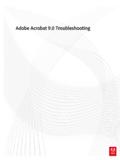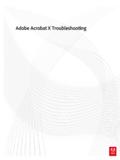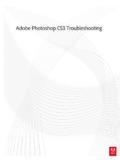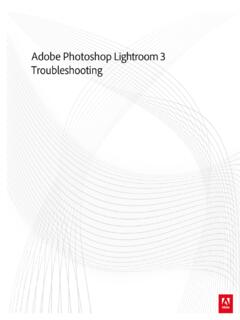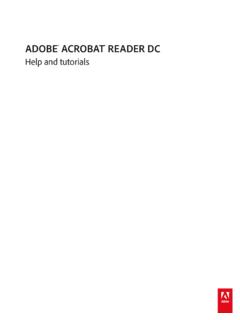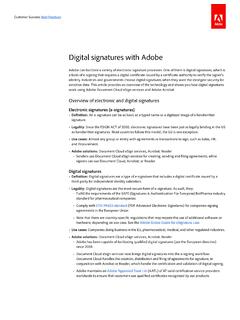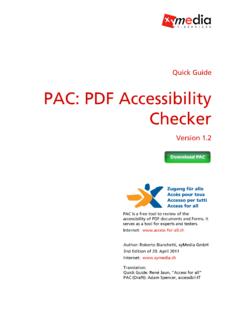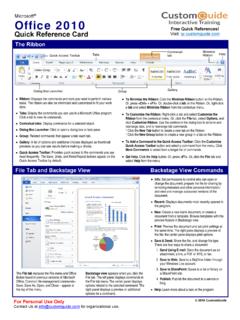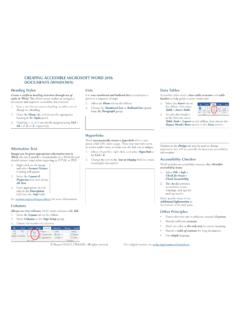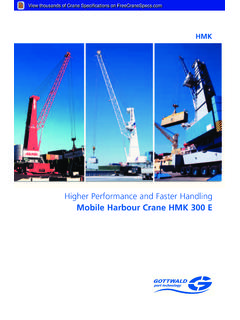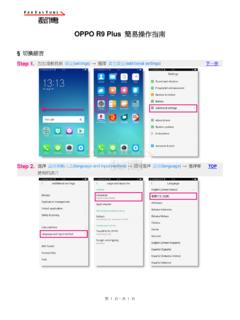Transcription of Using Designer - Adobe
1 Using Designer AEM FormsLast updated 4/26/17 Legal noticesFor legal notices, see iContentsWelcome to Designer .. 1 About Designer .. 1 Using Designer in the SAP environment .. 1 Using Designer in different spaces .. 2 New features in Designer .. 2 Render XFA forms as HTML5 forms .. 2 Support for Turkish Lira locale .. 2 Support for Japanese Postal barcode .. 3 Accessibility Checker .. 3 Add document title to the PDF title bar .. 3 Support for Hindi language .. 3 New features in Designer .. 3 Preview your XDP forms in HTML in Designer .
2 3 Preview your XDP forms in HTML in forms manager .. 4 Accessibility Checker .. 4 Add document title to the PDF title bar .. 4 Where to find documentation, samples, and tutorials .. 4 Get started with samples and tutorials .. 5 Add calculations to forms .. 5 Enhance forms by Using scripts .. 5 Getting Started .. 7 About forms .. 7 Interactive forms .. 7 Non-interactive forms .. 8 Print and fill forms .. 8 About form designs .. 8 Form design layouts .. 9iiFixed layout .. 9 Flowable layout .. 9 Parts of a form design.
3 10 Master pages .. 10 Pages .. 11 Content areas .. 11 Subforms .. 11 Tables .. 12 Field objects .. 12 Boilerplate or static objects .. 13 Installing and configuring Designer .. 13 Configuring JVM settings .. 13 Looking at the workspace .. 14 About editors .. 14 About palettes .. 17 Customizing the workspace ..23 Managing library palettes .. 28 Steps to creating a form design .. 33 Basic steps to creating a form design .. 33 Plan the form design .. 33 Create the form design .. 34 Save the form design .. 35 Preview and test the form design.
4 36 Publish the form .. 36 Distribute the form .. 36 Create Form Designs .. 37 Create, open, and save .. 37 Creating forms .. 37 Considerations for creating forms for use with Acrobat and Adobe Reader .. 39 Adding details about the form ..40To set user permissions on a PDF form .. 42 Saving forms .. 42 Opening forms .. 44 Selecting the Acrobat and Adobe Reader target version .. 45 Saving forms for Acrobat and Adobe Reader .. 46 Distributing forms .. 46 Publishing forms .. 47 Creating and managing templates .. 49 Creating and managing templates.
5 50 Page layout .. 55 Setting up pages .. 55 Using master pages .. 57 Specifying white space around the edges of a form .. 60 Headers, footers, and other background items .. 62 Assigning additional master pages to complex form designs .. 62 iiiApplying master pages to forms whose number of pages vary .. 64To use the first master page one time only .. 65 Controlling the order and visibility of pages .. 66 Setting page break controls .. 67 Styles .. 69To sort the style sheets in the Style Catalog .. 70To select a default style sheet for new forms.
6 70To add a style sheet to a form .. 71To create a new style sheet .. 71To embed a style sheet .. 71To extract styles to a new style sheet ..72To remove a style sheet .. 72To replace a style sheet .. 72To edit a style sheet file .. 73 Create a new style from an object ..73 Creating a new style for an object type .. 73 Creating a common style .. 74To apply a style to an object .. 75To remove a style from an object ..76 Editing a style .. 76 Deleting a style form a style sheet ..77To set a default style for new objects ..77To apply default styles to new objects.
7 78To edit default styles for new objects ..78 Printing forms .. 78 Setting up forms for printing .. 78 Specifying page placement and printing options in existing form designs .. 79To prepare a form design to use with preprinted paper .. 81To use master pages in a form intended for double-sided printing .. 83To specify the master page placement in a page set .. 83 Inserting a blank page after the first page in a form intended for double-sided printing 85 Using page sets to control single-sided and double-sided printing in a form .. 87To print the contents of the Design View or Master Pages tab.
8 89To print a form with sample data ..89To create sample data to print with your form .. 90To automatically generate sample data to print with your form .. 90To specify settings for printing a PDF form .. 91To automatically print a PDF form when it is opened .. 92 Tabbing order .. 92 How the default tabbing order works .. 93 Viewing the default tabbing order .. 94 Using the Tab Order palette ..95 Changing the tabbing order ..96To change the tabbing order for a single object Using the mouse .. 97To change the tabbing order for a single object Using keyboard shortcuts.
9 98 Changing the tabbing order for a group of objects .. 99ivChanging the tabbing order on master pages .. 100To change the tabbing order in fragments .. 101To return to the default tabbing order .. 101 Excluding text and image objects from the tabbing order .. 101To view the tabbing order Using visual aids .. 102 Building actions in forms .. 103 Combining conditions .. 104 Build an action .. 105 Rename an action .. 106 Revert to the default name .. 106 Edit an action .. 106 Remove an action .. 106 Build a custom result.
10 107 Setting the zoom level in a PDF form .. 107 Spell checking in forms .. 108To select the default locale .. 108To check spelling while you type .. 109To check the spelling in a form .. 110To add a word to all languages in the custom dictionary .. 111To add a word to selected languages in the custom dictionary .. 111To edit the custom dictionary .. 112 Adding a word to the list of ignored words .. 112To add a dictionary .. 113To remove a dictionary .. 114 Hyphenate text .. 114 Considerations for setting hyphenation .. 115 Setting and removing hyphenation in forms.