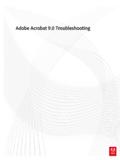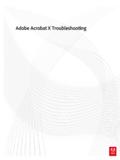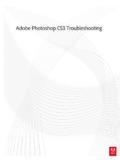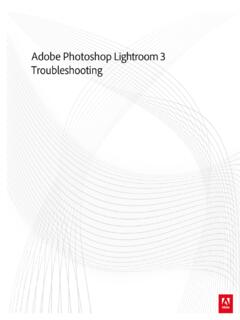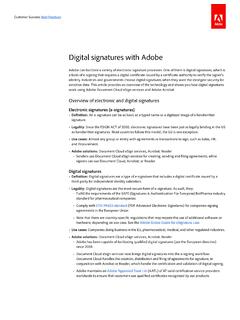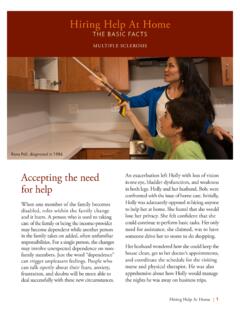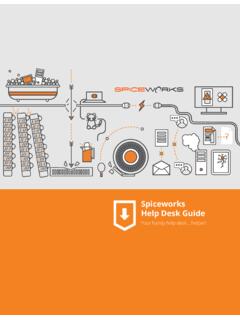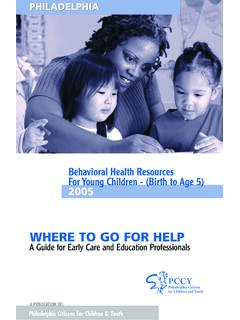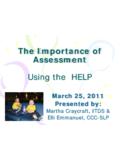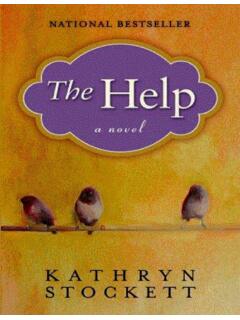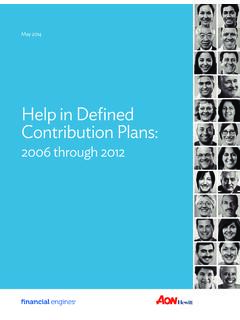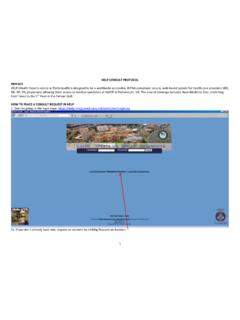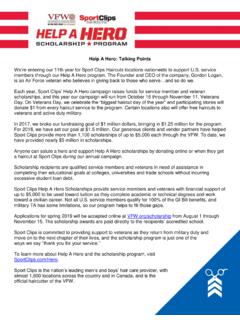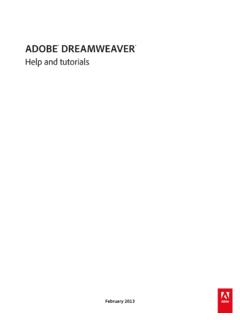Transcription of Help and tutorials - Adobe Help Center
1 Adobe ACROBAT READER DCHelp and tutorialsAcrobat Reader help / Fill and sign PDF formsTo the topFill out your PDF formSign or Initial your formEasily fill, sign, and send forms fast from your desktop, browser, or tablet Fill & Sign tool gives you an easy way to work with paper forms or PDFs that haven t been optimized for form filling. You can save frequently used information securely in your personal autofill collection. Next time, just drag and drop information to complete forms your form by typing or drawing your signature, or using an image. Send your completed forms to others and store the forms securely in Adobe Document document provides instructions on how to fill & sign your forms electronically from your desktop using Acrobat DC or Acrobat Reader DC.
2 Refer to the related links section at the bottom of this page for how to do the same using a browser or the tablet app. Fill out your PDF form1. Open the PDF form that you want to fill Choose Tools > Fill & To fill or add text, click Add Text in the toolbar. Click at the place in your document where you want to add thetext, and then start the field toolbar to make appropriate changes:To resize a field, use the font up or down button in the toolbar - the first two buttons from move a field, move your mouse pointer closer to field border until you see the drag handle, and then hold and move the field as Reader help | Fill and sign PDF formsTo delete a field or typed text, click the trash convert a normal text field into comb field or vice versa, click the comb button - the second button from Comb fields to fill or add text in continuous boxes in a line/row.
3 The Comb field spreads the user-entered text evenly across the width of the text field, as shown below you are typing, if the characters do not fit in each box, adjust the spacing with the grab handle where the resize here points in the image Fill personal data from the right hand panel. In the right hand panel, your personal information is displayed. Some ofthe fields are populated for you based on your Adobe ID, which you can can fill out the rest of the information in the right hand panel, so it is easier to add to your form. The added information is saved automatically and made available for future Drag and drop labels from the panel onto the form: mouse over the label exposes the drag handle on the left ofthe Click and hold to drag out the item and drop it over the place onto the form where you want this label to or move the label as Add annotations or symbols: Annotations tools are displayed in the toolbar - Crossmark, Checkmark, Circle, Line,and Dot.
4 You can use these annotation tools to fill in check boxes and radio buttons, as well as use the Circle tocircle text or the line to strike out Reader help | Fill and sign PDF formsTo the topClick an annotation in the toolbar to select it, and then click on the form where you want to place the annotation. (Each click will place the selected annotation at the respective location on the form.)Resize the first annotation you place to fit the check box or radio button in the document, and the next annotations you add will be of the same size and will fit the rest of the box/circle fields. Sign or Initial your formTo sign a PDF form, you can type, draw, or insert an image of your handwritten signature or Open the PDF document or form that you want to Choose Tools > Fill & To add text, such as your name, company, title, or date, drag and drop your personal saved information from theright hand pane onto a form , you can use Add Text in the toolbar.
5 Click at the place in your document where you want to add the text, and start typing. Use the field toolbar to make appropriate Click the Sign icon in the toolbar, and then choose whether you want to add your signature or just you have already added signatures or initials, they are displayed as options to choose you've already added your signature or initials, just select it from the Sign options, and then click at the place in thePDF where you want to add your signature. Skip to the next your are signing for the first time, you see the Signature or Initials panel. Below is an example of the Reader help | Fill and sign PDF formsTypeDrawImageSave SignatureYou can choose to type, draw, or import a signature image.
6 Added signatures and initials are saved for future your name in the field. You can choose from a small selection of signature styles; click Change Style to view a different your signature in the and select an image of your this check box is selected, and you're signed in to Acrobat Reader DC or Acrobat DC, the added signature is saved securely in Adobe Document Cloud for Apply, and then click at the place in the PDF where you want to place the signature or To move the placed signature or initial, click the field to highlight it and then use the arrow keys. To resize or deletethe field, use the options in field you want to use an image as your signature:Sign your name in black ink on a clean, blank sheet of white paper.
7 Sign in the middle of the paper so you don't photograph or scan the or scan your signature. If you are taking a picture of your signature, make sure that the page is lit and that no shadows fall across the the photo or scan to your computer. Acrobat DC accepts JPG, JPEG, PNG, GIF, TIFF, TIF, and BMP files. You do not need to crop the image. Acrobat imports just the signature if the photo or scan is fairly linksSend and track your signed PDFsGet PDFs signed by othersAcrobat Reader help | Fill and sign PDF forms Twitter and Facebook posts are not covered under the terms of Creative Notices | Online Privacy PolicyAcrobat Reader help / Create PDFs in Acrobat Reader DCTo the topNote:Create PDFFile types you can convert to PDFA dobe PDF Pack is one service in the family of online services.
8 Use Adobe PDF Pack to create, export, sign, and track PDF files. The files you create are automatically stored in your Adobe PDF Pack can convert documents and images to PDF, but you cannot edit PDF files in Adobe PDF Pack. For information on editing PDF files, see Acrobat help . Create PDFIf you have a paid subscription of the Adobe PDF Pack service, you can easily create PDFs from various file formats, including Microsoft Word, Excel, PowerPoint, and images. File types you can convert to PDFC onvert any of the following file types to PDF:Microsoft Word (DOC, DOCX) Microsoft PowerPoint (PPT, PPTX) Microsoft Excel (XLS, XLSX) Microsoft Publisher (PUB) Text (TXT) Adobe PostScript (PS) Adobe InDesign (INDD) Adobe Fill & Sign (FORM) Image (bitmap, JPEG, GIF, TIFF, PNG) OpenOffice and StarOffice presentation, spreadsheet, graphic, and document files (ODT, ODP, ODS, ODG, ODF, SXW, SXI, SXC, SXD, STW).
9 You cannot combine PDF files that are secure, password protected, 3D, or part of a PDF On the upper-right corner of the Reader DC window, click Sign In the Adobe Sign In dialog, sign in using your Adobe ID and In the right pane, click Create Reader help | Create PDFs in Acrobat Reader DCNote:Convert files to PDF4. By default, the currently opened file is selected for conversion. Click Select File To Convert To PDF to browse andselect another Click file is converted into PDF format and stored in your Adobe PDF Pack view a complete list of files that you have converted, click Create PDF and then click the View Converted Files link below the Select File button. Twitter and Facebook posts are not covered under the terms of Creative Notices | Online Privacy PolicyAcrobat Reader help / Export PDF from Acrobat Reader DCTo the topTo the topNote:IntroductionExport PDF IntroductionAdobe Export PDF lets you reuse valuable content stored in PDF files.
10 Instead of retyping the information, use Adobe Export PDF to turn PDF files into editable Word, Excel, PowerPoint, and RTF (rich text format) documents. Export PDFE nsure that you have a paid subscription of the Adobe Export PDF service to convert PDFs to various file formats, including Microsoft Word, Excel, PowerPoint, and On the upper-right corner of the Reader DC window, click Sign In the Adobe Sign In dialog, sign in using your Adobe ID and In the right-hand pane, click Export PDF to Word, Excel, PowerPoint, and RTF formatsAcrobat Reader help | Export PDF from Acrobat Reader DCNote:4. By default, the currently opened file is selected for conversion. Click Select PDF File to browse and select From the Convert To drop-down list, select the desired conversion you are exporting a scanned document or image, ensure that the Document Language is set correctly as per the language of the text used in the document.