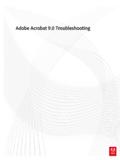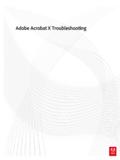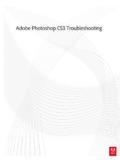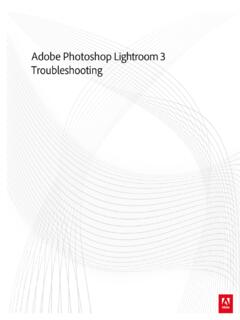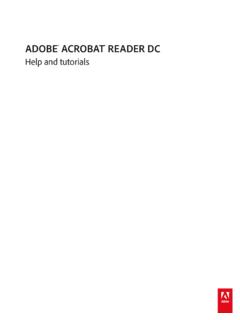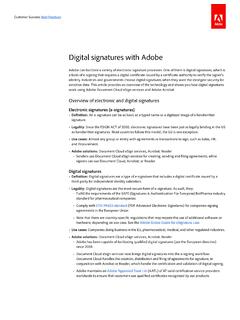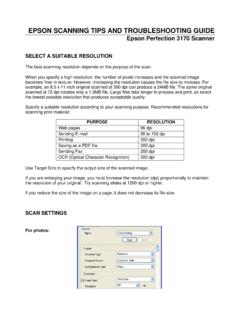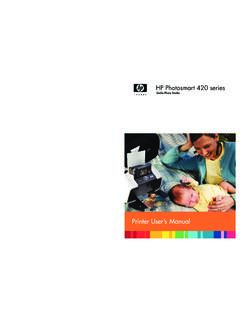Transcription of Adobe InDesign CS3 Troubleshooting
1 Adobe InDesign CS3 TroubleshootingLast updated 11/12/2015 Legal noticesLegal noticesFor legal notices, see note to our customersAdobe provides this searchable PDF of archived technical support documents as a service to our customers who own and continue to enjoy older, unsupported versions of our software products. The information in these documents is not updated, and will become increasingly less accurate as hardware, browsers, and operating systems continue to evolve. Please be aware that these archived documents reflect historical issues and solutions for products that are no longer supported. Adobe does not warrant that the information in this document is updated 11/12/2015 ContentsBleed settings are incorrect when you export to PDF ( InDesign CS3, CS4) ..1 Cannot open PDF file in Acrobat created from InDesign or Illustrator (Mac, InDesign and Illustrator) ..2 Can't print to non PostScript epson printer from Illustrator or InDesign .
2 3 Can't save InDesign documents to an earlier version ..4 Disable access to CS4 service extensions | System administrator ..6 Error "Cannot Open File. InDesign Content Manager cannot open '[filename].indd. Please upgrade your plug-ins to their latest versions or upgrade to the latest version of Adobe InDesign ." InDesign CS-2 ..8 Error "Critical Errors were found in Setup" when you install InDesign CS3 ..9 Error "File name too " when you export InCopy stories from InDesign .. 10 Error "..fonts are not currently " | InCopy, InDesign .. 11 Error "The PageMaker document is " when you open a PageMaker document in InDesign CS2 on Windows Vista .. 15 Error "..The Adobe Print Engine has " | Print | InDesign |CS, CS2, CS3 .. 16 What to expect when you export to XHTML/Dreamweaver from InDesign CS3 .. 20"Failed to Export PDF" when you downsample large images while exporting to PDF ( InDesign ).
3 22 InCopy assignment links are missing or cannot be edited when working in cross-platform workflow (InCopy CS3 - CS5) . 23 InDesign crashes when you open an Open, Place, Import Export or Save dialog (CS2, CS3 on Mac OS - ) .. 25 InDesign crashes upon launch while attempting to recover a damaged document .. 26 InDesign CS2 starts when you double-click on an InDesign CS3 file .. 27 InDesign CS3 documents reflow unexpectedly when opened in InDesign CS4 .. 27 InDesign CS3 or CS4 documents with placed InDesign files fail to update links to placed InDesign files .. 28 InDesign CS4 or earlier crashes when opening documents when FontExplorer X Pro is enabled (Mac OS X) .. 29 InDesign fails to respond to show or hide commands or disappears while its process continues (Mac OS X ) .. 30 InDesign Links panel fails to show actual/effective ppi for Photoshop EPS files (CS3 and later).
4 32 InDesign preferences and support file locations .. 33 InDesign Server instances freeze at launch .. 36 English menus in localized versions .. 37 After you place a digital photograph into InDesign , the Actual ppi value is higher than the expected image resolution .. 38 Printing multiple copies of a multi-page document from InDesign CS3 is very slow (Intel-based Macintosh) .. 40 Printing tints of black with Color Management enabled to "Composite Gray" PostScript produce different tint values .. 40 Problems when printing multiple copies ( InDesign CS3 on Intel-based Macintosh) .. 41 Some faces of Type 1 fonts, such as Helvetica Neue, aren't available in InDesign on Mac .. 43 Some hyphenated URLs do not work when exported to PDF ( InDesign CS3) .. 44 Supported File Formats for InDesign CS4 .. 44 Supported file formats for InDesign CS5 .. 47 Troubleshoot printing problems ( InDesign ).
5 561 Last updated 11/12/2015 Bleed settings are incorrect when you export to PDF ( InDesign CS3, CS4)IssueWhen you export an InDesign document with bleed settings as a spread to PDF, the bleed appears incorrectly in the example, the PDF does not show the outside bleed of a spread, or the last page has a bleed incorrectly Use Document Bleed And Slug Settings option in the InDesign PDF Export settings is unreliable when you export as Reader 1: Specify the Bleed and Slug settings manually1In the PDF Export dialog box, go to Marks And the Bleeds And Slug section, deselect Use Document Bleed And Slug values for Bleed and other export settings as 2: Export to PDF with single pages1In the PDF Export dialog box, go to the Pages section, deselect the other export settings as updated 11/12/2015 Cannot open PDF file in Acrobat created from InDesign or Illustrator (Mac, InDesign and Illustrator)IssueWhen trying to open a PDF generated from InDesign or Illustrator, Acrobat displays the following error message:"Acrobat could not open '[name of file]' because it is either not a supported file type or because the file has been damaged (for example, it was sent as an email attachment and wasn't correctly decoded).
6 To create an Adobe PDF document, go to the source application. Then print the document to Adobe PDF."Using Apple Preview, the error is, "Couldn't open the file. It may be corrupt or a file format that Preview doesn't recognize."ReasonThe file was created by selecting the option "Save as PDF" from the Mac OS Print workflow is not 1:Use the Export PDF ( InDesign ) or Save As > Adobe PDF (Illustrator) methodsInDesign1 Choose File > Export and select Adobe PDF as the the desired PDF updated 11/12/20153 Click File Save and select Adobe PDF as the the desired PDF Save 2: Print to Adobe PDFInDesign and Illustrator1 Choose File > Adobe PDF [version] from the printer the desired printer Print. Can't print to non PostScript epson printer from Illustrator or InDesignIssueWhen you try to print to a non-PostScript epson printer from Adobe Illustrator or InDesign , the file appears in the printer 's list of jobs, but one of the following problems occurs: The file doesn't print.
7 The file disappears from the list of print jobs but doesn't print. The file disappears from the list of print jobs and doesn't print, and the printer returns an error message, such as "Job Stopped."ReasonYou are printing on Mac OS X or earlier, or you are printing borderless from Mac OS X or one or more of the following solutions: Solution 1: Install Adobe InDesign CS3 To purchase an upgrade from Adobe , visit the Adobe Store at , click [product type], and choose [Product].4 Last updated 11/12/2015 To locate an authorized reseller, visit the Adobe website at 2: Print with a page size other than CS, CS2 and InDesign CS, CS2 are unable to print borderless to some non-PostScript epson printer : Solutions 2 through 5 will not allow you to print 3: Upgrade to Mac OS X upgrade information, visit the Apple website at 4: Choose Defined By Driver in the Print dialog box.
8 ( InDesign only on Mac OS X or earlier)1In InDesign , choose File > Setup from the list on the the Paper Size menu, choose Defined By Driver, and then click 5: Select the printer in the Page Setup dialog box. (Illustrator only on Mac OS X or earlier)1In Illustrator, choose File > Page Setup in the bottom left Continue if the operating system returns a the Format For menu, choose the epson printer model, and then click 6: Print the file as a PDF file. (Mac OS X or earlier)Convert the file to PDF, open the resulting PDF file in Adobe Acrobat or Adobe Reader, and then print it. You can download the latest version of Adobe Reader from the Adobe website at c r e a t e a P D F f i l e : In Illustrator, choose File > Save As, choose Adobe PDF (pdf ) from the Format menu, and then click Save. In InDesign , choose File > Export, choose Adobe PDF from the Save As Type menu, and then click InformationBackground informationIllustrator CS, CS2 and InDesign CS, CS2 are unable to print borderless to some non-PostScript epson printer models.
9 There are incompatibilities between Illustrator CS, CS2 and InDesign CS, CS2 when printing to some non-PostScript epson printer models on Mac OS X or 't save InDesign documents to an earlier versionWhat's coveredMoving content to previous versions of InDesign Working with more than one version of InDesign Adobe InDesign - CS3 can neither open documents that were created with a later version of InDesign , nor can it save documents in a previous InDesign format (for example, InDesign CS3 cannot save documents in InDesign CS2 format). 5 Last updated 11/12/2015 You can, however, open InDesign CS3 documents saved in InDesign Interchange format in InDesign CS2. To do this, export the document to the InDesign Interchange (INX) format in InDesign CS3, and then open the INX file in InDesign CS2. To open an InDesign CS2 file in InDesign CS, you must first install the Adobe InDesign CS April 2005 update [CS2 Compatibility Update].
10 To check what version of InDesign you have installed: 1 Click on the Apple Menu (Mac OS) or Help Menu (Windows).2 Choose About version number appears in the content to previous versions of InDesign To move content from a later version of InDesign into an earlier version, do one of the following: Export the document in InDesign as an INX file. Export the document to an Adobe PDF file, and then place each page of the PDF file on a different page of a new document. Export the text from the original document, place images and text in the new document, and then format as appropriate. Export the document to XML, and then import the XML and structure into an InDesign document. To export the document to INX:1In InDesign , choose File > InDesign Interchange from the Save As Type menu (Windows) or the Format menu (Mac OS), and then click InDesign and choose File > the INX file and click OK (Windows) or Open (Mac OS).