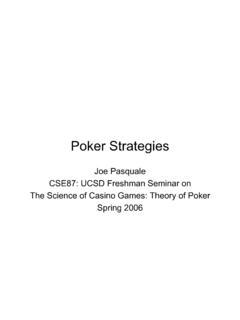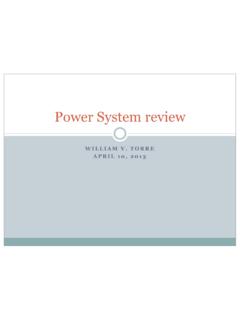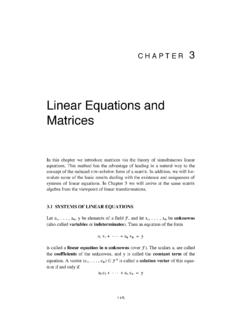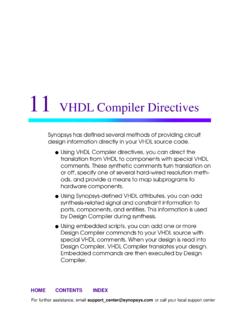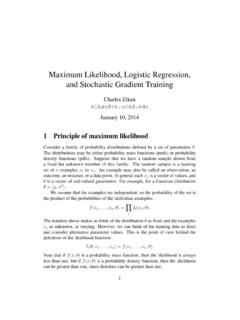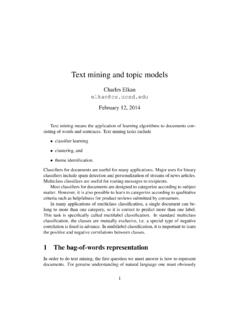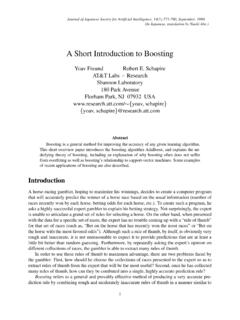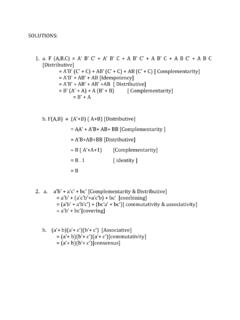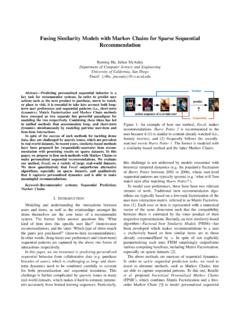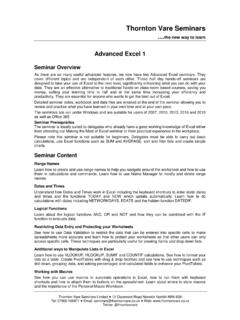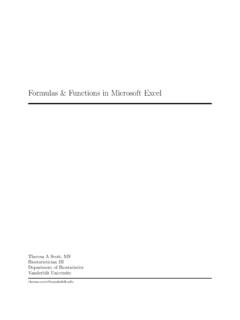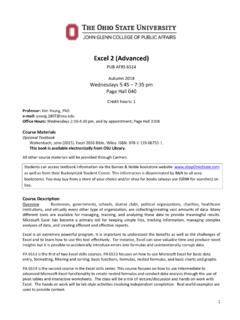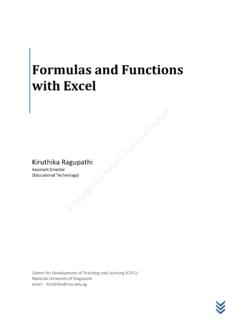Transcription of Advanced Excel Homework 2 - University of California, San ...
1 A. Conditional Statements You've seen conditional statements (If/Else) in Scratch and also in lecture. Now you're going to see how to use them in Excel . You are also going to see some other logical structures such as the AND function. While data analysis and financial spreadsheets are the most common use of spreadsheets and Microsoft Excel , there are many other things we can use them for. Now we re going to use a spreadsheet to create a Tic-Tac-Toe game B. Tic-Tac-Toe Step 1: Go to your class homepage Labs section, right click on and save it into your Lab5 folder. Open this file and you ll see a Tic-Tac-Toe board created in Excel . It looks cool but doesn t do anything yet. Step 2: We're going to start by naming some of the cells in the spreadsheet. Naming cells makes creating formulas and keeping track of things easier. Select cell B9. o Now in the upper left hand corner of the screen right above the letter A, you should see a white field with "B9" in it.
2 O Click on that field and enter the word "Turn" o Cell B9 now has the name "Turn" and can be referred to by its name in formulas Name cells B11 and B12 "numX" and "numO" respectively Name cell D9 "Winner" Name cells E11 through E18 "col1win" through "diagLeftwin" respectively Step 3: Now that all the cells have names, let s use formulas to figure out whose turn it is. There are two choices, X and O. Let s count how many X s and O s are currently on the board. The formula COUNTIF takes a range and a value to look for and returns the number of times that value was found in the given range. In cell B11 (your "numX" cell) put the formula =COUNTIF(B4:D6,"X") In cell B12 (your "numO" cell) put the formula =COUNTIF(B4:D6,"O") Test it out! Put some X's and O's on the Tic-Tac-Toe board and verify that they are counted correctly. Advanced Excel Homework 2 CSE 3, Fall 2009 Due at the beginning of the next lab.
3 You can use Excel 2003 if you like, though there are some important differences between them. We re going to use this information to calculate whose turn it is in cell B9 (your "Turn" cell). We re going to say it s X s turn if there are more O s than X s, and that it s O s turn otherwise. To do this, we re going to use the IF function. o The IF function has three parts: The logical test (results in a true or false) The value if the logical test is true The value if the logical test is false o Our logical test is: is numX >= numO (the values in cells B11 and B12) o The value we want it the logical test is TRUE is O o The value we want if the logical test is FALSE is X So in cell B9 (your "Turn" cell) enter the formula =IF(numX >= numO, "O", "X") Play with the board and see if the turn is correctly calculated. Step 4: Now that we know whose turn it is, let s calculate to see if anybody s won.
4 There are eight different ways that a person could win with three in a row. These are enumerated in cells D11:D18 (col1win:diagLeftwin) We want to calculate if there is a win in any of these ways. How do we know if there is a win in Column 1? If B4 = B5 AND B5 = B6 AND the cells aren t all empty, we have a win To calculate this, we can use an AND formula (big surprise!) In E11 (col1win cell), write the following formula: =AND(B4 = B5, B5 = B6, B4 <> "") o <> is how Excel says "not equal to" o "" is how Excel says "empty cell" Your turn. Write formulas to calculate the other seven possible ways of winning in cells E12 to E18 (col2win to diagLeftwin). diagLeftwin means starting in the upper right, move down the diagonal to the left. diagRightwin means starting in the upper left, move down the diagonal to the right. These cells will equal FALSE if there is not a win in that column/row/diagonal and TRUE if there is.
5 Step 5: Finally, we need to put everything together. In cell D9 (winner cell) we want to write what's called a nested IF statement to check to see if there is a win. Remember the structure of an IF statement is: =IF(logical test, value if true, value if false) What we didn't do before is nest these. For either the value if true or the value if false, it's possible to use another IF statement, rather than a fixed value. For example, we can have: =IF(logical test, value if true, IF( .. )) Here is the setup: IF( Logical test: col1win = TRUE (we can just write col1win without the TRUE since it is equivalent in a logical test) Value if True: B4 (we want to show whatever symbol won) Value if False: IF( Logical test: col2win = TRUE (or just col2win) Value if True: C4 Value if False: IF( Logical test: col3win = TRUE (or just col3win) Value if True: D4 Value if False: IF(.))))
6 I'm going to give you the first part of the equation: =IF(col1win, B4, IF(col2win, C4, IF(col3win, D4, IF( ..)))) Fill in the rest of the equation and put it in cell D9 ("Winner"). Remember, the Value if True needs to be one cell from the matching possible win. Don't forget to have a close parentheses for each one that you open. Your final "value if false" should be "" because if there are no wins, we want to say that there is no winner yet. Step 6: You should test to see that everything is working properly and be sure to save your work. Step 7: Once you are sure that all the cases are working properly, we can "hide" your work so that all a player sees is the game board and wins. Select rows 11-18 Right click on the selected area and choose "Hide" You should see all your work disappear, and the only way you know it is still there is that the numbering on the left-hand side will jump from 10 to 19.
7 If you want to "unhide" your work, select the two rows neighboring the hidden ones (rows 10 and 19) and right click and select "Unhide" Checkoff: Go to your homepage via the class webpage and demonstrate to the TA/Tutor that your are complete. You must show us an example game of Tic-Tac-Toe to prove that your formulas work. C. Putting it all online Step 1: Modify your to include links to your files. Step 2: Put everything online and get checked off. REMEMBER to either drag your ENTIRE CSE3 folder into your public_html folder OR into the WHITESPACE inside the public_html folder!!!! Take a minute and think about how you have multiple COPIES of your Excel files one on your computer and one on the internet. These are separate and unique, though copies of one another.