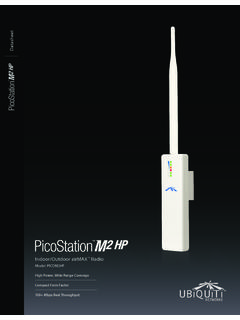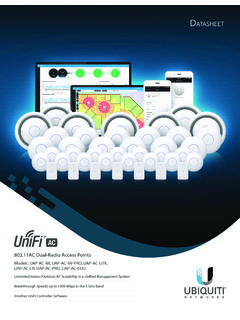Transcription of Advanced Gigabit Ethernet Router
1 Advanced Gigabit Ethernet RouterModel: ER-XIntroductionThank you for purchasing the Ubiquiti Networks EdgeRouter X. This Quick Start Guide is designed to guide you through installation and also includes warranty ContentsEdgeRouter XPower Adapter (12V, )Installation Requirements For indoor applications, use Category 5 (or above) UTP cabling approved for indoor use. For outdoor applications, shielded Category 5 (or above) cabling should be used for all wired Ethernet connections. To enhance ESD protection, attach a ground wire (not included) to the back panel of the recommend that you protect your networks from harmful outdoor environments and destructive ESD events with industrial grade, shielded Ethernet cable from Ubiquiti Networks.
2 For more details, visit: : To reduce the risk of fire or electric shock, do not expose the EdgeRouter to rain or : Although the cabling can be located outdoors, the EdgeRouter itself should be housed inside a protective OF USE: All Ethernet cabling runs must use CAT5 (or above). It is the professional installer s responsibility to follow local country regulations, including operation within legal frequency channels, output power, indoor cabling requirements, and Dynamic Frequency Selection (DFS) OverviewTop PanelPowerEthernet (eth0-eth4)LEDS tateStatusPowerOffPower OffGreenPower Oneth0 eth4 OffNo LinkGreenLink Established at 10/100/1000 Mbps Flashing Indicates ActivityFront PanelEthernet (eth0/PoE In) Ethernet (eth1-eth3) Ethernet (eth4/PoE Out)
3 PortDescriptioneth0/PoE InRJ45 port accepts 24V passive PoE and supports a 10/100/1000 Ethernet 3RJ45 ports support 10/100/1000 Ethernet OutRJ45 port supports passive PoE passthrough and a 10/100/1000 Ethernet PoE PassthroughThe EdgeRouter can be powered by either method: Power adapter 24V passive PoE on the eth0/PoE In portPassive PoE output on port eth4/PoE Out works as a passthrough and depends on the input power source. If the included Power Adapter (12V, ) is used, there may not be sufficient passthrough to power another device because the EdgeRouter can consume up to 5 watts on its own. We recommend using a more powerful input power source (not included); here are a few examples of viable power input options for passive PoE passthrough:Power InputPassive PoE Passthrough24V passive PoE (on eth0/PoE In)* 23V, 5W12V, 1A (ERLite 3 Power Adapter) 11V, 5W24V, (ERPoe 5 Power Adapter) 23V, 11W* Not compatible with 24V, 1A Gigabit PoE PanelPowerGroundResetButtonDescriptionRe setThere are two methods to reset the EdgeRouter to factory defaults: Runtime reset (recommended) The EdgeRouter should be running after bootup is complete.
4 Press and hold the Reset button for about 10 seconds until the eth4 LED starts flashing and then becomes solidly lit. After a few seconds, the LED will turn off, and the EdgeRouter will automatically reboot. Power-on reset Disconnect power from the EdgeRouter. Press and hold the Reset button while connecting power to the EdgeRouter. The port LEDs will light up in sequential order. Keep holding the Reset button until the LED on the last port starts flashing, and then release the button. DetailDescriptionGroundESD grounding for enhanced ESD protection. The ground wire and screw with washer are not included (recommended screw size: M3 x 4 mm).
5 PowerConnect the Power InstallationPlace the EdgeRouter on a flat, horizontal surface or mount it on a wall (mounting screws not included).WARNING: FAILURE TO PROVIDE PROPER VENTILATION MAY CAUSE FIRE HAZARD. KEEP AT LEAST 20 MM OF CLEARANCE NEXT TO THE VENTILATION HOLES FOR ADEQUATE PowerFollow the appropriate instructions for your installation:Connecting Power Using the Power AdapterConnect the Power Adapter to the Power port of the EdgeRouter. Then plug the Power Adapter into a power Power Using PoEConnect the PoE cable of a PoE switch or adapter to the eth0/PoE In port of the the EdgeOS Configuration InterfaceThe EdgeOS configuration interface can be accessed via DHCP or static IP address assignment.
6 By default, eth1 is set up as a DHCP client, while eth0 is assigned a static IP address of To configure the EdgeRouter, proceed to the appropriate section: DHCP or Static IP Address .DHCP1. Connect an Ethernet cable from eth1 on the EdgeRouter to a LAN segment that has an existing DHCP To check the IP address of the EdgeRouter, use one of the following methods: Set up the DHCP server to provide a specific IP address to the EdgeRouter based on its MAC address (on the label). Let the EdgeRouter obtain an IP address and then check the DHCP server to see which IP address was Launch your web browser. Enter the appropriate IP address in the address field.
7 Press enter (PC) or return (Mac). 4. The login screen will appear. Enter ubnt in the Username and Password fields. Read the Ubiquiti License Agreement, and check the box next to I agree to the terms of this License Agreement to accept it. Click EdgeOS Configuration Interface will appear, allowing you to customize your settings as needed. For more information, refer to the EdgeOS User Guide, which is available at can also manage your device using the Ubiquiti Network Management System. UNMS lets you configure, monitor, upgrade, and back up your devices using a single application. Get started at IP Address1. Connect an Ethernet cable from the Ethernet port on your computer to the port labeled eth0/PoE In on the EdgeRouter.
8 If you are using PoE, then connect your computer to the PoE switch or Configure the Ethernet adapter on your host system with a static IP address on the Launch your web browser. Type in the address field, and press enter (PC) or return (Mac). 4. The login screen will appear. Enter ubnt in the Username and Password fields. Read the Ubiquiti License Agreement, and check the box next to I agree to the terms of this License Agreement to accept it. Click EdgeOS Configuration Interface will appear, allowing you to customize your settings as needed. For more information, refer to the EdgeOS User Guide, which is available at can also manage your device using the Ubiquiti Network Management System.
9 UNMS lets you configure, monitor, upgrade, and back up your devices using a single application. Get started at XDimensions110 x 75 x 22 mm ( x x ")Weight175g ( oz)Max. Power Consumption5 WPower Input12 VDC, Power Adapter (Included) or 24V Passive PoEPower SupplyExternal AC/DC AdapterSupported Voltage Range9 to 30 VDCB uttonResetLEDP ower, Ethernet 0 4 ProcessorDual Core 880 MHz, MIPS1004 KcSystem Memory256 MB DDR3 RAMCode Storage256 MB NANDWall MountYe sNetworking InterfacesData/PoE Input PortData PortsData/PoE Passthrough Port(1) 10/100/1000 RJ45 Port(3) 10/100/1000 RJ45 Ports(1) 10/100/1000 RJ45 PortOperating Temperature 10 to 45 C (14 to 113 F)Operating Humidity10 to 90% NoncondensingCertificationsCE, FCC, ICSafety Notices1.
10 Read, follow, and keep these Heed all Only use attachments/accessories specified by the : Failure to provide proper ventilation may cause fire hazard. Keep at least 20 mm of clearance next to the ventilation holes for adequate : To reduce the risk of fire or electric shock, do not expose this product to rain or moisture. WARNING: Do not use this product in a location that can be submerged by water. WARNING: Avoid using this product during an electrical storm. There may be a remote risk of electric shock from lightning. Electrical Safety Information1. Compliance is required with respect to voltage, frequency, and current requirements indicated on the manufacturer s label.