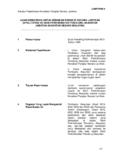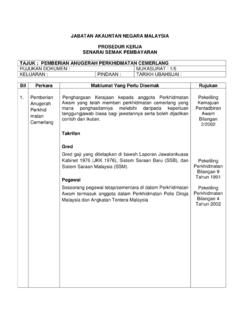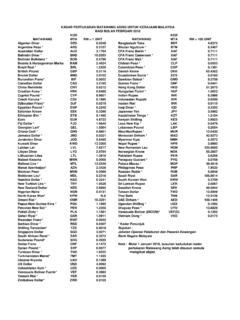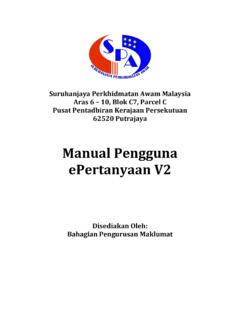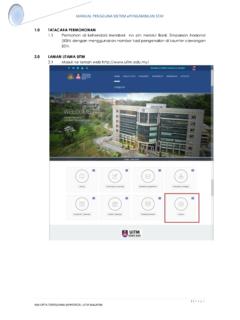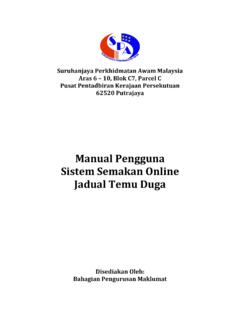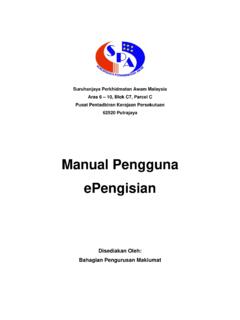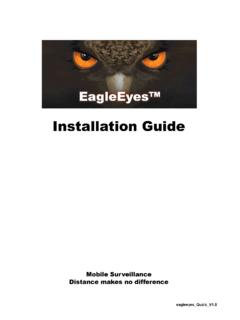Transcription of AG User Manual - Portal Rasmi Jabatan Akauntan …
1 The eP2P Application s user Manual Page 1 of 39 A. SELF SERVICE MODULE a. Introduction Self service module is access by a normal user . They are able to view only their information. The training Manual here is specifically for e-Data module. a. Pengenalan Modul Self Service adalah untuk pengguna biasa di mana mereka hanya dapat melihat data berkenaan diri mereka sendiri sahaja. Dokumen ini hanya menerangkan cara penggunaan untuk modul e-Data. To go to the e-Datamodule folder, user needs to click the e-Data button as displayed at the left of the screen as shown.
2 Untuk memaparkan module e-Data, tekan pada butang e-Data yang berada di sebelah kiri skrin seperti di gambarajah. Figure 1a: Self Service Main Page Figure 1a: Self Service Main Page The eP2P Application s user Manual Page 2 of 39 e-Data Module The e-Data Module is for user to update personal information whenever changes occurred. Modul e-Data Module E-Data digunakan untuk mengemaskini data peribadi pegawai. To go to the eP2P Application e-Data folder, user needs to click the Self Service button then click the e-Data button.
3 Once done, the screen as displayed will appear. The following folders will appear:- My Personal Information My Spouse Information My Children Information My Parent Information My Next of Kin Information My Contact Information My Academic, Tertiary & Professional Qualification My Professional Membership My Movement History Change My Password My Recommender / Approver / Expert user Untuk mengakses modul e-Data, pengguna perlu klik butang Self Service kemudian diikuti dengan e-Data. Setelah selesai, skrin berikut akan terpapar yang mengandungi folder-folder berikut: My Personal Information My Spouse Information My Children Information My Parent Information My Next of Kin Information My Contact Information My Academic, Tertiary & Professional Qualification My Professional Membership My Movement History Change My Password My Recommender/Approver/ Expert user Figure : Self Service e-Data Main Page Figure.
4 Self Service e-Data Main Page The eP2P Application s user Manual Page 3 of 39 Personal Information My Personal Information is for user to change/update the personal information. For controlling purposes, only data in the box fields can be changed. My Personal Information My Personal Information digunakan untuk mengemaskinikan data peribadi pegawai. Walaubagaimanapun, bagi tujuan pengendalian, hanya beberapa data yang dipaparkan di dalam kotak sahaja boleh diubah.
5 To go to the My Personal Information folder, user needs to click the Go button as displayed. Untuk mengakses folder My Personal Information, pengguna perlu klik pada butang Go button seperti yang dipaparkan. Figure : Self Service Main Page Figure : Self Service Main Page Figure : Self Service Main Page The eP2P Application s user Manual Page 4 of 39 Setelah selesai, skrin berikut akan dipaparkan. pengguna kini boleh mengemaskini data peribadi masing-masing.
6 Setelah selesai, klik pada butang Preview untuk mengesahkan bahawa data telah diubah. Memasukkan gambar adalah mandatori. pengguna tidak boleh mengakses halaman berikutnya selagi tidak memuatnaik gambar. Once done, the screen as displayed will appear. user can now update his/her data and once done click the Preview button to confirm the updated data. Upload image is a must. Users can not go to the next page before uploaded the picture Figure : My Personal Information Page Figure : My Personal Information Page The eP2P Application s user Manual Page 5 of 39 Once done, the following screen will appear.
7 Check the updated data and click the Save button as displayed to submit for approval. Setelah selesai, skrin berikut akan dipaparkan. Semak semula data yang telah dikemaskini sebelum ini dan klik pada butang Save untuk disahkan. The eP2P Application s user Manual Page 6 of 39 My Spouse Information My Spouse Information is for user to change/update the spouse information. My Spouse Information My Spouse Information digunakan untuk mengemaskinikan data pasangan pegawai. To go to the My Spouse Information folder, user needs to click the Go button as displayed.
8 Untuk mengakses folder My Spouse Information, pengguna harus klik pada butang Go seperti tertera. Figure : Self Service Main Page Figure : Self Service Main Page The eP2P Application s user Manual Page 7 of 39 Once done, the screen as displayed will appear. To add or edit spouse, user can click the appropriate button or link. To see the details, click on view details link under Update column. Setelah selesai, skrin berikut akan dipaparkan. Untuk menambah atau mengubah info mengenai pasangan, pengguna boleh klik pada butang atau link yang bersesuaian.
9 Untuk melihat lebih lanjut maklumat, tekan pada halaman view details di bawah ruangan Update. Figure : My Spouse Information Page Figure : My Spouse Information Page The eP2P Application s user Manual Page 8 of 39 Once done, user can now update the data and once done click the Preview button to confirm the updated data. Setelah selesai, pengguna boleh mengemaskini data dan kemudian klik pada butang Preview untuk tujuan pengesahan. Figure : My Spouse Information Edit Page Figure : My Spouse Information Edit Page Figure : My Spouse Information Edit Page The eP2P Application s user Manual Page 9 of 39 Once done, the following screen will appear.
10 Check the updated data and click the Save button as displayed to submit for approval. Setelah selesai, skrin berikut akan dipaparkan. Semak semula data yang telah dikemaskini dan klik pada butang Save seperti yang tertera untuk disahkan. Figure : My Spouse Information Preview Page Figure : My Spouse Information Preview Page The eP2P Application s user Manual Page 10 of 39 My Children Information My Children Information is for user to change/update the children information. My Children Information My Children Information digunakan untuk mengemaskinikan data anak pegawai.