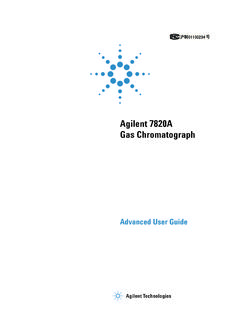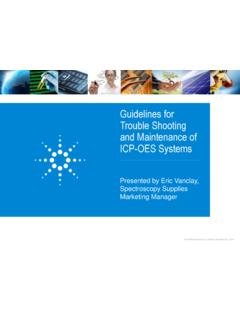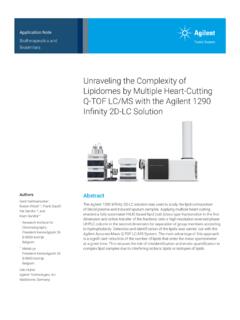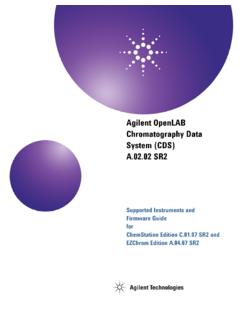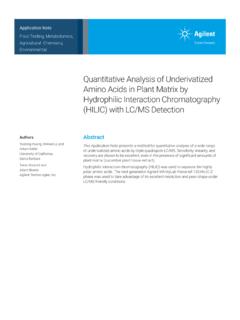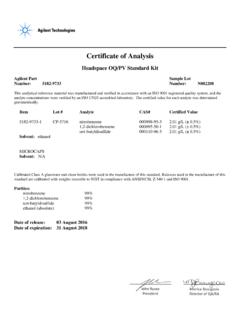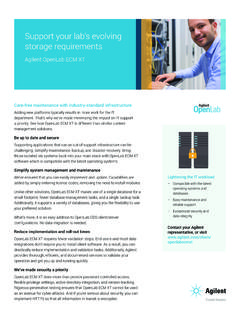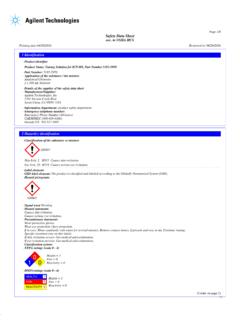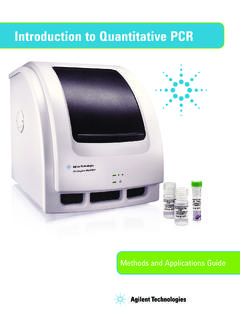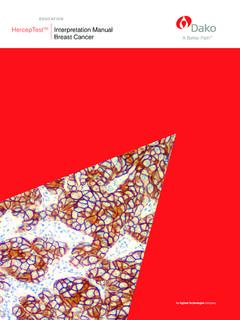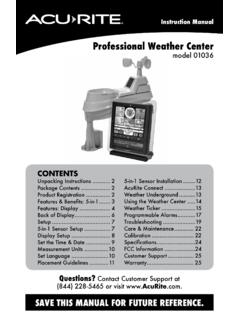Transcription of Agilent 8890 Gas Chromatograph
1 Agilent 8890 Gas ChromatographInstallation and First StartupInstallation and First StartupNotices Agilent Technologies, Inc. 2019No part of this manual may be reproduced in any form or by any means (including electronic storage and retrieval or translation into a foreign language) without prior agreement and written consent from Agilent , Inc. as governed by United States and international copyright Part NumberG3540-90013 EditionSecond edition, July 2019 First edition, December 2018 Printed in USAA gilent Technologies, Inc. 2850 Centerville Road Wilmington, DE 19808-1610 USA 412 800 820 3278 WarrantyThe material contained in this document is provided as is, and is subject to being changed, without notice, in future editions. Further, to the maximum extent permitted by applicable law, Agilent disclaims all warranties, either express or implied, with regard to this manual and any information contained herein, including but not limited to the implied warranties of merchantability and fitness for a particular purpose.
2 Agilent shall not be liable for errors or for incidental or consequential damages in connection with the furnishing, use, or performance of this document or of any information contained herein. Should Agilent and the user have a separate written agreement with warranty terms covering the material in this document that conflict with these terms, the warranty terms in the separate agreement shall Licenses The hardware and/or software described in this document are furnished under a license and may be used or copied only in accordance with the terms of such Rights Government Restricted Rights. Software and technical data rights granted to the federal government include only those rights customarily provided to end user customers. Agilent provides this customary commercial license in Software and technical data pursuant to FAR (Technical Data) and (Computer Software) and, for the Department of Defense, DFARS (Technical Data -Commercial Items) and DFARS (Rights in Commercial Computer Software or Computer Software Documentation).
3 Safety NoticesCAUTIONA CAUTION notice denotes a hazard. It calls attention to an operating procedure, practice, or the like that, if not correctly performed or adhered to, could result in damage to the product or loss of important data. Do not proceed beyond a CAUTION notice until the indicated conditions are fully understood and met. WARNINGA WARNING notice denotes a hazard. It calls attention to an operating procedure, practice, or the like that, if not correctly performed or adhered to, could result in personal injury or death. Do not proceed beyond a WARNING notice until the indicated conditions are fully understood and and First Startup3 Contents1 Installing the GCOverview of installation 8 Purpose of this procedure 8 Customer responsibilities 8 About Agilent s installation service 8 Tools and additional parts required 8 Performing checkout 9 System installation 9 Configuring the GC 9 Connecting to the Browser Interface 10 The 8890 GC 11 unpacking 12 Place the GC on the bench 13 Verify line voltage, voltage settings, and power cord 15 Line voltage 15 Power consumption 16 Power cords available 17 Grounding 21 Connect GC to LAN, Local Computer.
4 Or Tablet 22 Connect the power cord and turn on the GC 24 View the System Setup Wizard 25 Configure the GC IP address 26 Set the Date/Time 27 Set the Pressure Units 28 Configure Carrier Gas Types 29 Connect Gases and Traps 30 Install the gas regulators 30 Connect the tubing to the gas source 32 Install traps 33 Plumb to EPC flow modules 33 Install Aux EPC module frits for your application 34 Install hydrogen sensor calibration gas 36 Leak test all connections and set source pressures 38 Set source gas pressures 404 installation and First StartupInstall inlet checkout parts 41 Install ALS, if ordered 42 Configuring GC-MSD communications 43 Connect the external cables 44 Back panel connectors 44 Connecting cables 45GC / MS / Agilent data system / ALS 47 Additional cabling configurations 47 Vent ECD or uncombusted hydrogen to a fume hood 48 Connect cryogenic cooling (if present) 49 Connecting liquid carbon dioxide 49 Connecting liquid nitrogen 50 Connecting air to the multimode inlet 51 Connect valve actuator air (if present)
5 53 Configure Headspace Communications 54 Configure the checkout column 55 Checkout column 55 Install the checkout column 57 Transfer the checkout sample to a screw-top sample vial 59 When the system stabilizes, run one injection 60 Prepare for the Next Analysis 61A Making Swagelok ConnectionsMaking Swagelok Connections 64 Using a Swagelok Tee 67B Cabling Diagrams and Remote Start/StopUsing the Remote Start/Stop Cable 70 Connecting Agilent products 70 Connecting non- Agilent products 70 Multi-instrument Cabling Examples 73GC / ALS / Non- Agilent Data System 73GC / 3395A/3396B Integrator / ALS 74GC / 3396C Integrator / ALS 74 Example: Using a Y-Cable in a setup (GC/MSD/Data System/Headspace Sampler) 75GC / External Events (unspecified, non- Agilent instrument) 76 installation and First Startup5 Cable Diagrams 77 Analog signal cable, general use, G1530-60560 77 Agilent analog signal cable, G1530-60570 78 Remote start/stop cable, general use, 35900-60670 78 Agilent APG remote start/stop cable, 03396-61010 79 Agilent APG remote start/stop cable, G1530-60930 79 Agilent remote start/stop Y-cable, G1530-61200 80 BCD cable, G3450-60570 80 External event cable, G1530-60590 81 External valve cable, G1580-60710 82 Pulser module power supply cable, G1580-60730 826 installation and First StartupInstallation and First Startup71 Installing the GCOverview of installation 8 Connecting to the Browser Interface 10 The 8890 GC 11 unpacking 12 Place the GC on the bench 13 Verify line voltage, voltage settings, and power cord 15 Connect GC to LAN, Local Computer.
6 Or Tablet 22 Connect the power cord and turn on the GC 24 View the System Setup Wizard 25 Configure the GC IP address 26 Set the Date/Time 27 Set the Pressure Units 28 Configure Carrier Gas Types 29 Connect Gases and Traps 30 Leak test all connections and set source pressures 38 Install ALS, if ordered 42 Connect the external cables 44 Vent ECD or uncombusted hydrogen to a fume hood 48 Connect cryogenic cooling (if present) 49 Configure the checkout column 55 Install the checkout column 57 Transfer the checkout sample to a screw-top sample vial 59 When the system stabilizes, run one injection 60 Prepare for the Next Analysis 61 This section contains installation procedures for the Agilent 8890 GC. Depending on the ordered options, some steps are optional, such as plumbing cryogenic cooling or valve actuator air. Instructions for connecting cables from the GC to other instruments in a typical 8890 Series system are included here and in Appendix B, Cabling Diagrams and Remote Start/Stop on page 69.
7 1 Installing the GC8 installation and First StartupOverview of InstallationPurpose of this procedureThis procedure ensures that instruments and systems are installed and functioning as designed. Correct installation is the first step in ensuring that instruments and systems operate reliably over their responsibilities1 Make sure your site meets the basic requirements, including the necessary space, electrical outlets, gases, tubing, operating supplies, consumables and other usage-dependent items, required for a successful installation . Refer to the Agilent 8890 Gas Chromatograph GC, GC/MS, and ALS Site Preparation Agilent is delivering installation and familiarization services, users of the instrument should be present throughout these services; otherwise, these users will miss important operational, maintenance, and safety information is available via the GC Touchscreen, Browser Interface help & information suite, and the Agilent GC and GC/MS User Manuals & Tools DVD.
8 About Agilent s installation serviceThe installation service does not include: Network setup with other computers, or to the site or building LAN. customization of the system. Method development and testing. Analysis of customer standards or samples. Testing against the instrument performance you need assistance beyond this installation service, please contact your local Agilent office. Assistance with installation and with user-specific services and applications is available and will be contracted and additional parts requiredInstallation requires the following tools, fittings, and hardware. These items are not included with the instrument. Precleaned copper tubing, 1/8-inch or 1/4-inch od. Fittings. Tubing cutter. Filters for gas supplies. 7/16-inch and 9/16-inch wrenches for assembling Swagelok fittings. Carrier and other gas the GCInstallation and First Startup9 Pressure regulator for each gas supply. A computer, tablet, or other LAN capable device (for accessing GC user information and for updating GC firmware when needed).
9 Any additional LAN components, such as cables and a switch or hub, for connection to the site LAN (not included in Agilent installation services).The Agilent 8890 Gas Chromatograph GC, GC/MS, and ALS Site Preparation Guide contains a listing of Agilent installation kits and a description of parts included with each kit. These kits contain filters, fittings, tubing, tools (wrenches, tubing cutter, drivers, and so on), and other required parts for installing a checkoutCheckout requires a system that can produce a chromatogram. If using an Agilent data system, you can perform the checkout procedure. Read these GC installation instructions and the instructions for installing the data system. If connected only to an integrator or site system (for example, a LIMS system) that captures the GC output signal, you must connect to that system to obtain the installationIf installing an ALS, the ALS can be used for checkout. Refer to the ALS installation documentation for installed as part of a complete system including an Agilent data system (for example, Agilent OpenLAB CDS), first install the GC up to the checkout column bakeout step.
10 Once the bakeout ends, configure the new GC in the data system and open the online instrument session. Use the data system to perform the checkout installed as part of other complete systems, for example in an Agilent GC/MSD or GC/MS system, refer to the installation instructions for that the GCTo configure the various components of your GC, you must use either the Touchscreen or access the Browser Interface from a computer on the same network as your GC. For more information about connecting to the Browser Interface, see Connecting to the Browser Interface .To access the copy of this manual stored on your GC, enter http://<your GC s IP address>/install into the web browser of your the GC10 installation and First StartupConnecting to the Browser InterfaceTo connect to the GC using a browser:1If you do not know the GC's IP address or host name, use the touchscreen to find a web browser. Supported browsers include Chrome, Safari (on a tablet), Internet Explorer 11, and Edge.