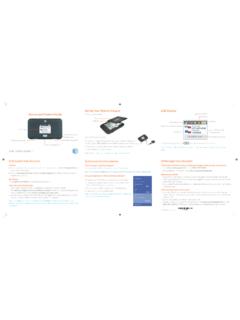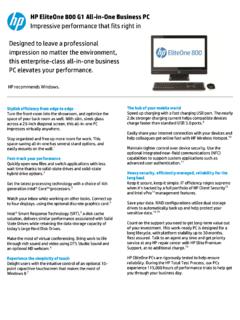Transcription of AirCard 785 Mobile Hotspot - Netgear
1 350 East Plumeria DriveSan Jose, CA 95134 USAA ugust 2015202-11484-02 AirCard 785 Mobile HotspotUser Manual 2 AirCard 785 Mobile Hotspot SupportThank you for selecting Netgear products. After installing your device, locate the serial number on the label of your product and use it to register your product at You must register your product before you can use Netgear telephone support. Netgear recommends registering your product through the Netgear website. For product updates and web support, visit (US & Canada only): (Other Countries): Check the list of phone numbers at regulatory compliance information, visit the regulatory compliance document before connecting the power Netgear , Inc.
2 , Netgear and the Netgear Logo are trademarks of Netgear , Inc. Any non- Netgear trademarks are used for reference purposes 1 Get StartedKnow your Hotspot .. 7 Power and Navigation Buttons .. 8 Status LED .. 9 LCD Screen Elements .. 9 Accessories .. 10 Power Sources .. 11 Important Account Information .. 11 Set Up and Connect to the Internet .. 11 Install the micro-SIM Card .. 12 Install the Battery .. 12 Connect to the Hotspot .. 14 Tethered Mode .. 14 Configure your Hotspot s Access Point Name .. 15 Manage your Hotspot and Settings .. 18 Hotspot Web Page.. 18 Netgear AirCard App for Smartphones and Tablets.. 18 Security Credentials.
3 19 Chapter 2 Use your HotspotMonitor Data Usage .. 21 Manage WiFi.. 22 Choose a WiFi Profile .. 22 Add a WiFi Device to your WiFi Network .. 25 Set the Maximum Number of Connected devices .. 27 View or Block Connected Users .. 28 Set Mobile Broadband Auto Connect Options .. 30 View Messages .. 31 View Alerts .. 32 Extend Battery Life .. 33 Adjust WiFi Settings to Optimize Battery Life .. 33 Adjust Display Settings to Increase Battery Life .. 34 Recharge the Battery .. 36 Establish Security .. 37 Change Hotspot Web Page Login Settings .. 38 Change Device Encryption Security Settings .. 39 View Details About your Hotspot .
4 40 Update your Hotspot Software and Firmware .. 41 Alerts .. 43 4 AirCard 785 Mobile Hotspot SIM Not Installed .. 43 SIM Error Check SIM .. 43 SIM Locked .. 43 SIM MEP Locked .. 43 Temperature-Related Alerts .. 44 Chapter 3 Advanced SettingsBack Up and Restore Hotspot Settings.. 46 Manage WiFi Network Options .. 47 Enable SIM Security .. 49 Configure Mobile Broadband.. 50 View WAN Information.. 50 Enable Port Forwarding .. 50 Enable Port Filtering .. 51 Enable IP Pass-Through Mode .. 52 Enable VPN Pass-Through .. 53 Enable DMZ .. 54 Set LAN Options .. 56 Chapter 4 Frequently Asked QuestionsQuestions About Connecting and Disconnecting devices and Accessing the Internet.
5 58 What do I do if I can t connect a device to the Hotspot ? .. 58 What do I do if I can t access the Internet?.. 58 How do I disconnect from the Mobile broadband network? .. 58 Why doesn t the Connect or Disconnect button appear on the Hotspot web page? .. 59 How do I find out how many users are connected to my Hotspot s WiFi networks? .. 59 Why does the No Signal icon display? .. 59 Why can t my device access the Hotspot web page when connected to a VPN? .. 59 Why can t my Hotspot connect to a computer running Windows Vista? .. 60 What do I do if my Hotspot doesn t connect to my service provider s network? .. 60 Questions About the Hotspot Battery.
6 60 Why isn t my battery charging? .. 61 How can I extend the life of the battery? .. 61 Questions About the Hotspot Web Page .. 61 How do I go back to the Hotspot web page? .. 61 What do I do if I forget my admin login password? .. 61 General Questions .. 62 Why is the signal indicator always low? .. 62 Why is the download or upload speed slow? .. 62 How do I turn the Hotspot off ? .. 62 The LCD is not lit. How do I know if the Hotspot is still powered on? .. 62 How do I find my computer s IP address? .. 62 5 AirCard 785 Mobile HotspotHow do I find a device s MAC address? .. 63 What do I do if the WiFi network name doesn t appear in the list of networks?
7 64 How can I reset the Hotspot ? .. 64 Where can I find more information? .. 65 Appendix A SpecificationsMechanical Specifications .. 67 Environmental Specifications.. 67 Supported RF Bands .. 67 Appendix B Tips and Safety Guidelines for Lithium-Ion BatteriesBattery Tips .. 68 General Battery Safety .. 68 Appropriate Batteries and Chargers .. 69 Battery Disposal.. 69611. Get StartedThis chapter provides an overview of AirCard 785 Mobile Hotspot features, and instructions for how to set up your Hotspot and connect to the Internet. The chapter covers the following topics: Know your Hotspot Important Account Information Set Up and Connect to the Internet Manage your Hotspot and Settings Hotspot Web Page Netgear AirCard App for Smartphones and Tablets Security Credentials Get Started 7 AirCard 785 Mobile HotspotKnow your HotspotYour Hotspot enables you to create a WiFi access point in any location with cellular network coverage.
8 Use a WiFi access point to connect your laptop and other WiFi-capable devices to your service provider s Mobile broadband network and connect to the LEDM icro USB portAntenna connectorAntenna connectorFigure 1. Hotspot hardware featuresPower buttonNavigation buttonGet Started 8 AirCard 785 Mobile Hotspot Figure 2. Hotspot hardware featuresPower and Navigation ButtonsUse either the Power or Navigation buttons to wake the LCD screen and to power the Hotspot on and 1. Power button usageDesired ResultActionTurn on and hold the Power button for two off and hold the Power button for five up WiFi signal and and quickly release the Power or Navigation the Navigation button to cycle to the next Started 9 AirCard 785 Mobile HotspotStatus LEDThe status LED indicates the Hotspot s connection 2.
9 LED indicator patternsColorLED patternWhat the pattern meansBlueSlow blink (every five seconds)The data connection is ready for use. WiFi is on, WWAN is connected, and WiFi devices are blink (every five seconds)The data connection is not ready for use (disconnected or no signal).BlueDouble blink (every five seconds)Data is transferring (uploading or downloading) on the data / AmberSlow blink, alternating blue and amberThe Hotspot is installing firmware or software Screen ElementsYou can use the LCD screen icons and other screen elements to view the Hotspot s status, configure WiFi band settings, and view data usage details, view system alerts, and carrier WiFi networkname andpassword Data usageSystem alertNumber ofconnecteddevicesstrengthNew SMS notificationsnotificationFigure 3.
10 LCD screenTable 3. LCD screen elements IconDescription1 bar . The Hotspot signal is bars . The Hotspot signal is service provider s network is and white. WiFi offload is enabled while the Hotspot is connected to WiFi offload is enabled while the Hotspot is not connected to arrows display when the Hotspot is transmitting alerts require have new messages to battery is percentage of remaining battery battery charge is less than 5%.Purple. WiFi is WiFi is number, if displayed, indicates the number of connected Started 10 AirCard 785 Mobile Hotspot AccessoriesYou Hotspot ships with the following accessories: Micro USB cable.