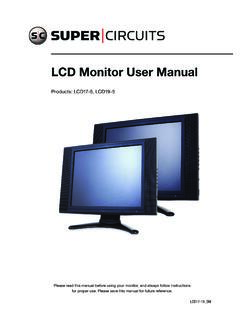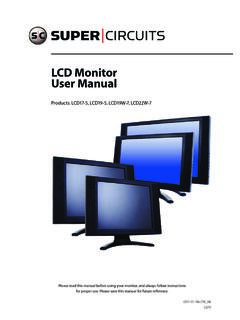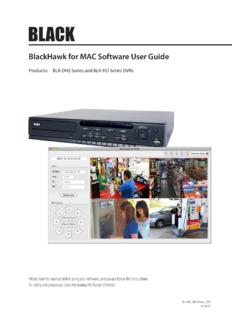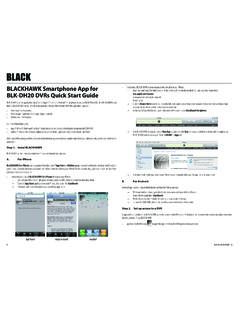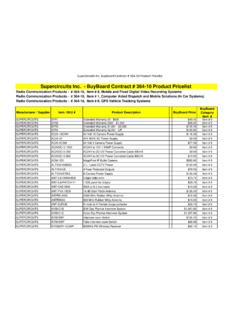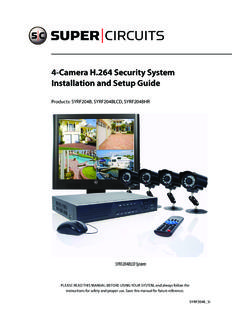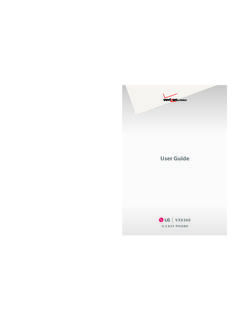Transcription of ALIBI™ IP Camera Software User Manual - SuperCircuits
1 ALIBI IP Camera Software user Manual Products: ALI-IPU Series, ALI-IPV Series, ALI-IPZ5030 Series cameras PLEASE READ THIS Manual BEFORE USING YOUR CAMERAS, and always follow the instructions for safety and proper use. Save this Manual for future reference. ALI-IPU-V30xxR_CM. 7/30/14. FCC Caution: To assure continued compliance, use only shielded interface cables when connecting to computer or peripheral devices. Any changes or modifications not expressly approved by the party responsible for compliance could CAUTION void the user 's authority to operate this equipment. This equipment has been tested and found to comply with the limits for a Class A digital device, pursuant to Part 15. of the FCC Rules. These limits are designed to provide reasonable protection against harmful interference when the NOTE equipment is operated in a commercial environment. This equipment generates, uses, and can radiate radio frequency energy and, if not installed and used in accordance with the instruction Manual , may cause harmful interference to radio communications.
2 LEGAL NOTICE. Observint Technologies (Observint) products are designed to meet safety and performance standards with the use of specific Observint authorized accessories. Observint disclaims liability associated with the use of non-Observint authorized accessories. The recording, transmission, or broadcast of any person's voice without their consent or a court order is strictly prohibited by law. Observint makes no representations concerning the legality of certain product applications such as the making, transmission, or recording of video and/or audio signals of others without their knowledge and/or consent. We encourage you to check and comply with all applicable local, state, and federal laws and regulations before engaging in any form of surveillance or any transmission of radio frequencies. Alibi and the Alibi logo are trademarks of Observint. Microsoft, Windows, and Internet Explorer are either registered trademarks or trademarks of Microsoft Corporation in the United States and/or other countries.
3 Android is a trademark of Google Inc. Use of this trademark is subject to Google Permissions. Apple, iPhone, iPod touch, and iPad are registered trademarks of Apple Inc. Other trademarks and trade names may be used in this document to refer to either the entities claiming the marks and names or their products. Observint disclaims any proprietary interest in trademarks and trade names other than its own. No part of this document may be reproduced or distributed in any form or by any means without the express written permission of Observint, Inc. 2014 by Observint Technologies. All Rights Reserved. 11000 N. Mopac Expressway, Building 300, Austin, TX 78759. For Sales and Support, contact your distributor. ii SAFETY INSTRUCTIONS. Regulatory information FCC information FCC compliance: This equipment has been tested and found to comply with the limits for a digital device, pursuant to part 15 of the FCC Rules. These limits are designed to provide reasonable protection against harmful interference when the equipment is operated in a commercial environment.
4 This equipment generates, uses, and can radiate radio frequency energy and, if not installed and used in accordance with the instruction Manual , may cause harmful interference to radio communications. Operation of this equipment in a residential area is likely to cause harmful interference in which case the user will be required to correct the interference at his own expense. FCC conditions This device complies with part 15 of the FCC Rules. Operation is subject to the following two conditions: 1. This device may not cause harmful interference. 2. This device must accept any interference received, including interference that may cause undesired operation. Preventive and Cautionary Tips Before connecting and operating your cameras, please be advised of the following: Ensure environmental conditions meet factory specifications. Major shocks or jolts to the unit as a result of dropping it may cause damage to the sensitive electronics within the unit.
5 Use the device in conjunction with an UPS if possible. Safety Instructions Read these instructions and keep them in a safe place for future reference. Please refer all work related to the installation of this product to qualified service personnel or system installers. Do not operate the appliance outside of its specified temperature, humidity or power source ratings. Install the unit away from heat sources such as radiators, heat registers and stoves. Installation of the unit near consumer electronics devices, such as stereo receiver/amplifiers and televisions, is permitted as long as the air surrounding the terminal does not exceed the above mentioned temperature range. Handle the Camera with care. Do not drop or shake, as this may damage it. Do not use strong or abrasive detergents when cleaning the surfaces of this product. When dirt is hard to remove, use a mild detergent and wipe gently. Save your system configuration. Distributing, copying, disassembling, reverse compiling, reverse engineering, and exporting, in violation of export laws, the Software provided with this product is expressly prohibited.
6 ALIBI IP Camera Software user Manual iii TABLE OF CONTENTS. Table of Contents SECTION 1 Overview .. i Typical application configurations.. i Camera is managed by an NVR .. 2. Camera uses network device for video storage.. 2. Camera is managed by a VMS .. 3. PC requirements.. 3. SECTION 2 Network Connection.. 4. Locating cameras on the network - using Alibi Discover.. 4. Restore Default Password.. 6. SECTION 3 Remote Access.. 7. Remote login.. 7. Remote Live View screen.. 11. Playback screen.. 13. Remote Log screen.. 16. Remote SETUP screen.. 17. Local Setup menu .. 17. Camera Setup menus .. 18. SECTION 4 Camera Setup Menus.. 19. System Setup menus.. 20. Device Information .. 20. Time Settings .. 20. Maintenance.. 22. DST (Daylight Savings Time) .. 24. Service .. 24. Network menus..25. TCP/IP .. 25. Port .. 26. DDNS.. 27. SNMP.. 29.. 30. QoS .. 31. FTP .. 32. UPnP .. 33. iv TABLE OF CONTENTS. Email .. 33. NAT .. 35. Video/Audio menus.
7 35. Video .. 35. ROI.. 36. PTZ menus.. 38. Basic menu.. 38. Limit menu.. 39. Initial Position menu.. 40. Park Action menu..41. Privacy Mask menu.. 41. Scheduled Tasks menu .. 42. Clear Config menu.. 44. Smart Tracking menu .. 45. Prioritize PTZ menu.. 46. Image menus .. 47. Display Settings .. 47. OSD Settings.. 49. Text Overlay .. 49. Privacy Mask.. 50. Security menus.. 51. user .. 51. RTSP Authentication.. 53. Anonymous Visit .. 53. IP Address Filter.. 54. Events menus .. 55. Motion Detection.. 55. Video Tampering .. 58. Alarm Input .. 60. Alarm Output .. 62. Exception .. 65. Storage menus .. 66. Record Schedule.. 66. Storage Management.. 68. NAS .. 69. Snapshot.. 71. ALIBI IP Camera Software user Manual v vi SECTION 1: OVERVIEW. SECTION 1 Overview Congratulations on purchasing your new ALIBI IP Camera ! Your Camera includes the following key features: General Megapixel CMOS progressive scan sensor High definition video streaming Dual-stream video support Video stream compression using standard.
8 3D-DNR noise reduction Wide dynamic range (WDR). Backlight compensation IR sensors for night vision Dual power capable - Power over Ethernet (PoE) or 12 Vdc Weatherproof IP66 rated Vandal proof Mobile surveillance PTZ functionality (ALI-IPZ models only). Typical application configurations Your Alibi IP can function well in many different network configurations. The most common configurations are: Camera is installed on an IP network and managed by a Network Video Recorder (NVR). Camera is installed on an IP network and uses a network based storage device, such as a NAS or SMB/CIFS server, to archive recorded video and screen captures. The Camera is managed by a PC with an Internet browser. Camera is installed on an IP network and connected directly by a PC with a Video Management System (VMS). Since the Alibi Camera is an IP based device, several other application configurations are also possible. Important considerations Alibi cameras do not contain internal storage for video recording.
9 Therefore, storage for this data must be in an external device such as an Network video Recorder (NVR), a Network Attached Storage device (NAS or SMB/CIFS device), or a PC with a Video Management System (VMS) that stores recorded video. Security devices on your network should be configured with static (fixed) IP addresses whenever possible. Using fixed IP. addresses for these devices greatly simplifies the communication between the components of your security system. Alibi cameras include a web interface that enables remote access to the Camera through an Internet browser such as Microsoft Internet Explorer , Mozilla Firefox , Google Chrome , and Apple Safari . With this interface, you can watch live video and perform all Camera configuration functions. You can also play back recorded video, download recordings, perform screen captures, and other functions. This document uses the web interface to show all functions of the Camera .
10 ALIBI IP Camera Software user Manual i SECTION 1: OVERVIEW. Camera is managed by an NVR. The most typical application for the Camera is to be installed with a compatible NVR. With the NVR, the Camera can be installed anywhere on a LAN that is accessible to the NVR. With the Alibi ALI-NVR30 Series NVRs, the Camera can be either installed on the LAN, or connected directly to the NVR's built-in Ethernet switch and be configured automatically. Router Camera LAN LAN NVRr Camera uses network device for video storage Cameras that do not include internal data storage can be installed on an IP network and configured to store recorded video a network based storage device, such as a Network Attached Storage (NAS) device, or a device using Server Message Block (SMB). or Common Internet File System (CIFS) protocol. With this configuration, the Camera is managed through a PC with an Internet browser and access to the LAN where the Camera is installed, and recorded video can be played back either through the Camera , or by direct access to the recorded video files on the storage device.