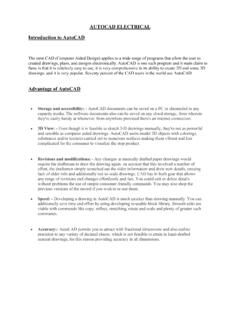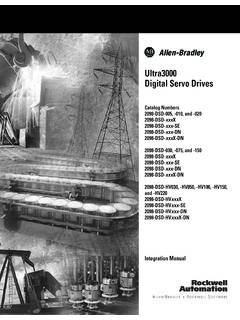Transcription of ANSYS, Inc. Installation and Licensing Tutorials
1 Installing ANSYS, Inc. Products and Licensing on One WindowsMachineIntroductionThis tutorial walks you through the most basic Installation and Licensing configuration: installing ANSYS, Inc. products and Licensing on one Windows machine. This tutorial assumes that no ANSYS, Inc. productsor Licensing have previously been installed on this machine or, if products have been installed, allcomponents, including Licensing , have been completely this scenario does not suit your needs, please see the other Tutorials available from the DownloadCenter at can follow this tutorial while actually installing the products and setting up the license server.
2 Todo so, simply make the selections that are pertinent to you or insert your specific information You BeginWe recommend that you have the following information available before you begin this tutorial: An account on the ANSYS Customer Portal. If you do not have an account, you may register at to receive your own account. Your license file from ANSYS, Inc., saved to a temporary directory. Open port numbers for both the FlexNet and ANSYS Licensing Interconnect. Defaults are 1055 and 2325,respectively. To verify that these port numbers are available, open a command line and enter the followingcommand:netstat -a -p tcpYou will see a list of active ports.
3 If 1055 and 2325 are listed, they are already in use and cannot beused for ANSYS, Inc. Licensing . In this case, you will need to specify different port numbers where in-dicated later in this tutorial. Your local machine's name, to specify as the license should also verify that you are running on a supported platform. ANSYS, Inc. supports both 32- and64-bit systems running Windows XP and Windows 7, and 64-bit systems running Windows 8. For detailedinformation on which products are supported on which platforms, please see the ANSYS, Inc.
4 WindowsInstallation Guide, which is available for download when you download ANSYS, Inc. products or on theinstallation that you have sufficient disk space to download, uncompress, and install the products you willbe installing. Approximate disk space requirements for each product are shown in the ANSYS, Inc. WindowsInstallation - SAS IP, Inc. All rights reserved. - Contains proprietary and confidential informationof ANSYS, Inc. and its subsidiaries and you have any problems with or questions about the Installation process please log a Service Requeston the ANSYS Customer Portal.
5 A Systems Support Specialist will respond to assist tutorial is divided into three sets of instructions: Product Download Instructions: This set of instructions describes the download and extraction process. Product Installation with Client Licensing : This set of instructions describes the product Installation , includingthe client Licensing portion. License Manager Installation : This set of instructions describes the license manager this tutorial, both the product and the license manager will be installed on the same complete both the client Licensing portion and the license manager Installation in order to run ANSYS, Inc.
6 Download the Customer Portal, , click Downloads> Full ep 1 of the ANSYS Download Center Select Full Products page is all products you wish to download by clicking the + to the right of each product group title andselecting the appropriate check boxes. Alternatively, you can click the Select All or Select Only LicensedProducts options from the top of the product you select is displayed on the right side of the page under Selected selecting all products, click Next ep 2 of the ANSYS Download Center Select Full Products page displays all selected products byoperating the link(s)
7 For the appropriate operating system and download each package to a new the downloads have completed, uncompress each package using standard uncompression utilitiesfor your specific platform. We strongly recommend that you extract the files into new, temporary the product Installation as described in the next Installation with Client to the directory where you extracted the files. Right-click the file and select Runas administrator. The ANSYS, Inc. Installation Manager - SAS IP, Inc. All rights reserved.
8 - Contains proprietary and confidential informationof ANSYS, Inc. and its subsidiaries and ANSYS, Inc. Products and Licensing on One Windows the language you want to use. English is the the Install ANSYS Products license agreement appears. Read the agreement, and if you agree to the terms and conditions,click I Agree. Click directory where you want to install the ANSYS, Inc. products is shown in the Install Directory can install the products into any directory you wish, but you must have write permissions to thedirectory you choose.
9 The default is C:\Program Files\ANSYS Inc. We recommend using thedefault - SAS IP, Inc. All rights reserved. - Contains proprietary and confidential informationof ANSYS, Inc. and its subsidiaries and the Associate file extensions with ANSYS products checkbox marked. This allows you todouble-click files from Windows Explorer to launch the various products available in the Installation package(s) you downloaded are listed. You can select or deselectany combination of products. ANSYS Workbench is automatically installed with most ANSYS, Inc.
10 Products;there is no individual product selection for ANSYS you select autocad , Catia V5, Inventor, NX, Creo Parametric, Solid Edge, SolidWorks, ICEM CFDCreo Parametric, or ICEM CFD NX, you will have additional Installation steps. This tutorial assumesyou are not installing these CAD packages. Deselect all of these options before you do want to install these products, please see the section Installing ANSYS, Inc. Products in theANSYS, Inc. Windows Installation Guide for more information on the additional steps required forthese will also see an estimate of the disk space required to install all of the selected components,and the disk space you have available.