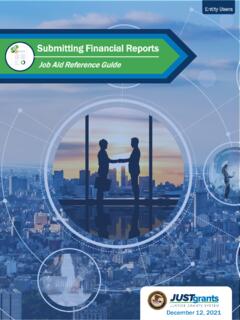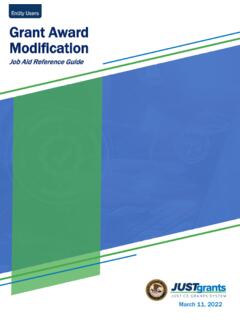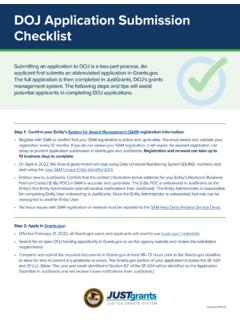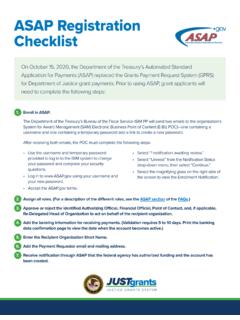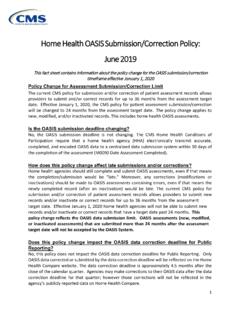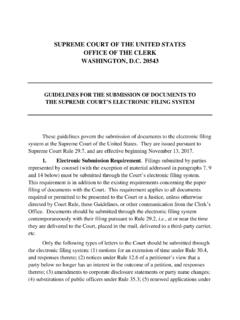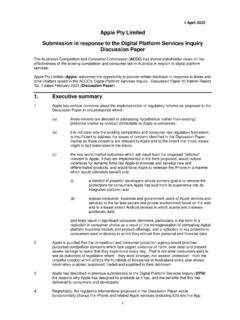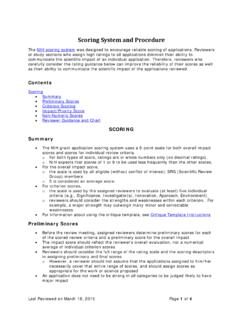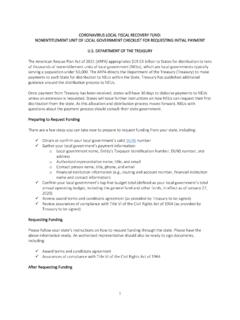Transcription of Application Submission Job Aid Reference Guide
1 Job Aid Reference Guide RoleDecember 2022 Version SubmissionEntity UsersTableof ContentsTableof ContentsTitle | 2 Step-by -step directions in the case that multiple applications are submitted under the same solicitation27 Handling Duplicate SubmissionsHow an Application can be accessed and edited by multiple Application SubmittersLocate an Application : Multiple Application Submitters19A description of how to locate and manage an Application if only one Application Submitter will enter data and submitLocate an Application : Single Application Submitter15An explanation of the Application Submission process and the role of the Application SubmitterApplication Submission8An exploration of JustGrants and a description of the systemWelcome4 Tableof ContentsTableof Contents(Cont.) Application Submission | 330An Application has multiple sections; this chapter describes the common sections in most applicationsComplete Application Data Entry107 Application SubmissionAfter the data is entered, the Application submitter can perform an error check to locate and correct errors prior to submission115 Recall ApplicationAn Application can be recalled prior to the JustGrants deadline to update and Submission | 5 OverviewWelcome to JustGrants!
2 JustGrantsis the Department of Justice s (DOJ) web-based, streamlined grants management software. JustGrantsprovides tremendous transparency and an improved user experience to applicants and grantees throughout the entire grants management process. JustGrants offers applicants and grantees: Efficient processes that allow for tracking progress and entering data directly Improved data accuracy and access to that data through data validation and reporting tools Organizational profiles with increased visibility for applicant and grantee organizations into all their grants and applications across DOJ Enhanced availability and automation of electronic forms, reducing the need for uploading attachments and manual data entry Integration with and to maintain consistent entity information and to reduce duplicative data Submission | 6 JustGrants is the tool for all grants management work. This software is a living product that evolves and improves over time.
3 DOJ continues to enhance the software s functionality and expand benefits for all Job Aid Reference Guide will help the user navigate the software and move through JustGrants grants management functions, including: Feature overviews Step-by-step instructions Infographics Glossary terms New feature summariesThis Guide is part of a larger training resource library that includes self-guided eLearning videos and infographics. All training resources are accessible on the JustGrants Training & Resources (cont.)HomeApplication Submission | 7 CONFIRMATION MESSAGEIn JustGrants, be aware: The system does not auto save the user s work A warning message appears after 10 minutes of inactivity (per security requirements) The user will be automatically logged out 15 minutes of inactivity (per security requirements) Unsaved work will not be saved at logoutOverview (cont.) Application SubmissionHomeApplication Submission | 9 Welcome to Application Submission .
4 This is the beginning of the journey. The Application Submission process involves completing and submitting web-based forms and attachments that are required by the published solicitation. Applicants have two Application Submission deadlines: One deadline for One deadline for JustGrantsJustGrants provides a streamlined pathway for applicant submitted information. Aside from forms SF-424 and SF-LLL which are completed in , most of the Application is entered in JustGrants. Entity information is populated based upon entries made in and used in SF-424 data fields marked as mandatory must be fully completed in in order to complete part one of this two-step Application process. The Submission of preliminary estimations or responses in is Submission OverviewHomeApplication Submission | 10 Data transferred to JustGrants from SF-424 can be edited in JustGrants during part two of DOJ s Application process. However, there are two exceptions to these edits: Entity identifiers (UEI, TIN, ORI, etc.)
5 :These can only be changed directly in Contact information: The two contacts (Authorized Representative and Application Submitter) listed in SF-424 on are imported into JustGrants. Any changes related to these two contacts must be made by the organization s Entity Administrator (EA) in the DIAMD secure user management the Application before it is submitted is recommended. Note that the Application Submitter (discussed on the following page) can print the Application at any more information about printing an Application , refer to the Printing an Application in JustGrants Quick Reference Guide (QRG) located on the resources website. Application Submission Overview (cont.)HomeApplication Submission | 11 Just Grants also provides: The ability to use a web-based Budget Detail Worksheet to establish a shared structure and narrative A streamlined validation process to clear budgets more quickly A JustGrants Entity Administrator (EA) role responsible for managing Entity-level information as well as Entity User Roles and Assignments An Application Submitter (AS) role in JustGrants with specific Application abilities and responsibilities NEW!
6 Up to three Application Submitters can now be added to each Application ! Application Submitter Abilities and Responsibilities Identify the forms needed to submit an Application in JustGrants Complete a web-based budget form Complete an Application on behalf of an entity, including certifying the information Submit the Application in JustGrantsBegin by locating an : Application SubmitterHomeApplication Submission | 12 Pending-Financial Change RequestedPending-Change RequestedSubmittedPending -DraftPending -NewApplication has been assignedApplication has been opened and work has begunApplication has been submitted to DOJ for reviewGrant manager has returned the Application for additional changesApplication has been returned to the Application Submitter for financial changesApplication Status CodesHomeApplication Submission | 13 NEW! JustGrantsallows up to three Application Submitters to edit or submit a single Application . A singleApplication Submitter will: Locate the Application in the My Worklist section of the Home Page Open the Application directly for editing Enter all data in the Application and submit MultipleApplication Submitters will: Open the Application from My Worklist or the Applications menu depending on which Application Submitter is controlling the Application Self-assign ownership of the Application Not be able to open an Application if another submitter has it open Be notified if another Application Submitter is actively working in the applicationOverview: Single vs.
7 Multiple SubmittersLocate an Application :Single Application Submitter HomeApplication Submission | 1612 Note: Applications may also be referred to as Grant Packagesin )Select the Homelink on the left to open a list of applications assigned to the user under the My Worklist )Select the Application link on the left to open a list of applications for the user s entity. My WorklistSteps 1 2 Single Submitter ApplicationHomeApplication Submission | 173 The Assignmentsscreen displays if the Application was opened from the Applicationsmenu. Select the Beginlink for the Standard Application Screen Flow Display, and the Application screen should appear. If the Application was opened from the My Worklistsection of the Home screen, it will open automatically in edit mode and this screen will not )Select the Application to ApplicationStep 3 Single Submitter ApplicationHomeApplication Submission | 184)The Application is open and ready for data 4 Single Submitter ApplicationLocate an Application : Multiple Application Submitters HomeApplication Submission | 201 Note: If there are multiple Application Submitters assigned to an Application , the Application Submitter with current control of the Application will be able locate the Application in their worklist.
8 The other Application Submitter(s) will locate the Application from the )From the JustGrants Home page, select the Applications ApplicationStep 1 Multiple Submitter ApplicationHomeApplication Submission | 2122)Use the sort and filter feature in the list header to locate the and FilterStep 2 Multiple Submitter ApplicationHomeApplication Submission | 2233)Select the caret to the left of the Case ID to view all entity users associated with the Application , including all Application Application UsersStepMultiple Submitter ApplicationHomeApplication Submission | 2344) Application Submitter, Application Submitter 2, and Application Submitter 3 are all able to open, edit, and submit the Application , however, the following circumstances apply: Only one Application Submitter can edit an Application at a time If another Application Submitter is currently working in the Application , a message will display Application Submitters can reassign ownership to themselves Only the Application Submitter currently assigned will locate the Application in their worklist the others will only find it in the Applications menuView Multiple SubmittersStep 4 Multiple Submitter ApplicationHomeApplication Submission | 2455)Select the Case ID to open the the ApplicationStep 5 Multiple Submitter ApplicationHomeApplication Submission | 2566)When opening an Application for editing from the Applicationsmenu, select the Begin link to initiate edit mode.
9 If the Begin link is not selected in this screen, the Application remains in read-only the BeginLinkStep 6 Multiple Submitter ApplicationHomeApplication Submission | 267)The Application is open and ready for data EntryStep 7 Multiple Submitter ApplicationHandling Duplicate SubmissionsHomeApplication Submission | 28 JustGrants supports the creation of multiple applications for unique projects under the solicitation (when allowed by the specific solicitation).On this screen, JustGrants presents what it identifies as possible duplicates received from based solely on the entity identifier and solicitation title. The Application submitter is asked to determine if these are intentional (unique projects) that should move forward for continued work/ Submission or unintentional (multiple system or human submissions received from ) that should be withdrawn to prevent confusion and/or abandoned Application SubmissionsHomeApplication Submission | 291)Review each Application on the list to determine if it should be completed or removed.
10 Select the Case ID link to review the Application details. The option Remove this Application resolves the duplicate Application and changes the status to Resolved Duplicate The option Continue with the Application creates a new case in JustGrants to be completed and submitted as a separate applicationReview All ApplicationsDuplicate Application submissions (cont.)Complete Application Data EntryNavigate the ApplicationHomeApplication Submission | 32121)Select the Homelink on the left and a list of applications assigned to the user is displayed under the My Worklist header, OR2)Select the Application link on the left and a list of the applications for the entity is displayed. List of ApplicationsSteps 1 2 Navigate the ApplicationHomeApplication Submission | 333 Note: Applications in New or Pending-Draftstatus may be )Select the specific Case ID to IDStep 3 Navigate the ApplicationHomeApplication Submission | 344 There is a link to theSolicitation Instructions directly above the Navigation menu.