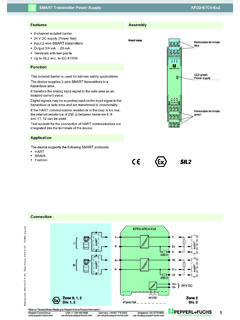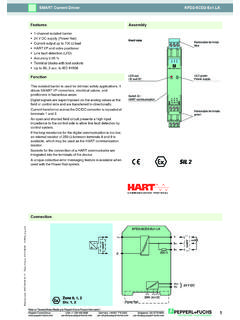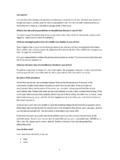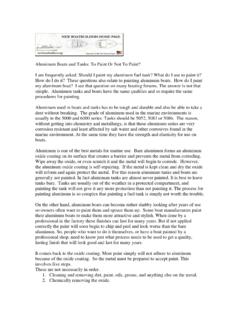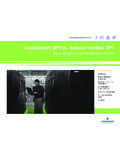Transcription of AS-Interface Maintenance and Troubleshooting …
1 AS-Interface Maintenance Troubleshooting Guide Edition 42 Visit for datasheets, manuals, software tools, newsletters, and product cross Visit our YouTube channel for informative us on ultra-compact module the perfect solution for space-limited applications. 3AS- interface Maintenance Troubleshooting GuideContentsAS- interface handheld programmer 5 - 7 How to set module address with handheld programmer 5 How to read module profile with handheld programmer 6 How to read inputs and set outputs on AS-Interface module(s) 6 LED functionality 8 - 12 I/O modules 8 K12 or equivalent consortium safety monitors 10 KE4 safety monitor 11 K20, K30 Ethernet gateways 12 Troubleshooting 13 - 14 K20, K30 gateways 13 - 14 Replacing failed modules 15 - 18 Replacing failed standard module(s) 15 Replacing single safety module(s) configured in K12 or consortium safety monitors 16 Replacing single safety module(s) reported on KE4 safety controller 17 Replacing single safety module(s)
2 Reported on K30 gateway 18 Replacing failed safety monitors 19 - 21 K12 safety monitor 19 KE4 safety monitor 20 K20, K30 gateway 21 Extending AS-Interface networks 22 - 24 Built-In advanced diagnostics K20, K30 gateways 25 - 26 Power supplies 27 - 28 Helpful wiring hints 29 - 34 Common problems and solutions 354 AS-Interface Maintenance Troubleshooting GuideAS- interface Economical, Easy, and High PerformingAS- interface minimizes installation effort, has a comprehensive diagnostic function, and enables flexible system enhancements. AS-Interface is an open installation system that is recognized and accepted around the world. Pepperl+Fuchs and many manufacturers offer a wide range of compatible products. 5AS- interface Maintenance Troubleshooting GuideA handheld programmer can program any AS-Interface module.
3 It can also be used as a diagnostic tool to read a module profile, set parameters, read inputs, and set to set module address with handheld programmer?1. Connect module to handheld Press"ADR" button to display current address of Use arrow "hi" buttons to choose new Press "PRG" button to set the Press "ADR" button to confirm new address got handheld programmer1 AS-Interface connection adapter2 LCD display3 Up arrow button ( h)4 Down arrow button ( i)5 Mode button (MODE)6 Program button (PRG)7 Address button (ADR)8 Charger connector9 Port to connect cable234678591 YouTube video available on How to Use AS-Interface Handheld Programmer: visit: or scan the QR code with your smart phone or : : All AS-Interface modules have profiles.
4 Typically, module profiles are made up of ID, ID1, ID2, and IO. NOTE: Certain older modules ( AS-Interface specification ) may have reduced profiles with only ID and addressing cable can be used on most AS-Interface modules using the addressing jack. 6 AS-Interface Maintenance Troubleshooting Guide1. Connect module to handheld Press "ADR" Press "MODE" button each time to see the corresponding values that make up the module profile. ID ID1 ID2 IODuring commissioning of an installation, you can check inputs or set outputs on an AS-Interface module. 1. Connect module to handheld Press "ADR" Change mode to DATA by pressing the "MODE" button 4x or 7x depending on module type.
5 (Menu will repeat if you go too far.)4. Use arrow "hi" buttons to select output Press and hold "PRG" button to turn outputs Press and hold "ADR" button to read to read module profile with handheld programmer?How to read inputs and set outputs on AS-Interface module(s)? 7AS- interface Maintenance Troubleshooting GuideRefer to the following charts to determine the hexadecimal equivalent needed to enable the corresponding inputs or outputs on a : The number of inputs/outputs on an AS-Interface module varies. However, the maximum number is 4 inputs and 4 outputs. Data Bits D3D2D1D0 InputsI4I3I2I1 OutputsO4O3O2O1 Hex Value0123456789 InputsNoneI1I2I1I2I3I1I3I2I3I1I2I3I4I4I1 OutputsNoneO1O2O1O2O3O1O3O2O3O1O2O3O4O4O 1 Hex ValueABCDEFI nputsI4I2I4,I2I1I4,I3I4I3I1I4I3I2I4I3I2I 1 OutputsO4O2O4O2O1O4O3O4O3O1O4O3O2O4O3O2O 18 AS-Interface Maintenance Troubleshooting GuideLEDG10G11G12 IndicationMeaningPWRAS-iOffNo powerOn (Green)NormalFlashing (Green)Address 0 (FAULT LED on) or peripheral fault (FAULT LED flashing)PWR/FA U LTOffNo powerOffNormalOn (Green)NormalOn (Red)No AS-Interface communication; check addressFlashing (Red)Peripheral fault; check I/OAlternating (Red/Yellow)Address 0 Alternating (Red/Green)Peripheral fault; check I/OAUXOFFNo AUX power.
6 Check black AS-Interface cableONNormalIInOFFI nput OFF; no AUX power or wire brokenONInput ONOOutOFFO utput OFF; no AUX power or output not set by PLCONO utput ONONO utput shorted/overloaded (if supported by module)Refer to the following charts to help diagnose, maintain, and troubleshoot LEDs on the most typical discrete AS-Interface functionality I/O modules 9AS- interface Maintenance Troubleshooting GuideAS-iLEDsFAULTI 2I 1I 30 30 20 1 AUXI 404 Ultra-compact modules fit in confined spacesInnovative, versatile, robust modulesFlat modules for mounting without : : I2+ : : I1AS-IFLTI1O1I2+ + :+ : I1AS-iLEDsLEDsFAULTI 1I 201AS-iLEDsFAULTAUXI 1I 2I 4I 310 AS-Interface Maintenance Troubleshooting GuideRefer to the following chart to help diagnose, maintain, and troubleshoot LEDs on K12 or consortium versions of the safety functionalityK12 or equivalent consortium safety monitorsLEDI ndicationMeaningAS-i 1 OffNo 30 V AS-Interface connection to AS-i+ and AS-i- terminalsOn (Green)NormalAS-i 2 OffNormal operationOn (Red)No AS-Interface communication or monitor address not stored in gateway/scanner1 READYOn (Yellow)Waiting for start condition or door unlock conditionFlashing (Yellow)Safety module test, local acknowledge required, or diagnostic stop enabled2 ONOn (Green)
7 Contacts of the output switching elements closedFlashing (Green)Delay time runs in event of Stop Category 13 OFF/FAULTOn (Red)Contacts of the output switching elements openFlashing (Red)Error on level of the monitored AS-Interface components1 READY2 ON3 OFF/FAULTS imultaneously flashing rapidlyInternal device error; power cycle is required1 READY2 ON3 OFF/FAULTC ycling slowlyLearning safety code sequences1 READY2 ON3 OFF/FAULTOffNo 24 V supply connected to L+ and M terminalsAS-iAS-i S123 III1231 READY2 ON3 OFF/FAULTLED AS-i 1 Output circuit 1 Output circuit 2(on dual-channel units only)LED AS-i 2AS-iAS-i S123 III1231 READY2 ON3 OFF/FAULTLED AS-i 1 Output circuit 1 Output circuit 2(on dual-channel units only)LED AS-i 2AS-iService121233 CONFIG1 READY2 ON3 + + AS-iS -+ AS-i - 11AS- interface Maintenance Troubleshooting Guide1.
8 "YELLOW" has higher priority than "RED" and "GREEN" and will be displayed If "CONFIG ERROR" and "PERIPHERAL FAULT" occur simultaneously, only "CONFIG ERROR" is "RED" has higher priority than "YELLOW".LED functionalityKE4 safety monitor (VAS-2A8L-KE4-8SE)LEDsLEDI ndicationMeaningSM1AS- interface supply power not OKProtective mode and ASIMON activeProtective mode activeConfiguration mode activeConfiguration mode and ASIMON activeAt least 1 device in state red flashing or yellow flashingService button, state: teach-errorService button, state: readyAS-i M2 Off-line, monitor modePeripheral fault without config errorConfig error, auto addressing not possibleConfig error, auto addressing possibleMaster: protective mode, no errorMaster.
9 Configuration mode, no errorO1, O23 Output (O1, O2) offRestart inhibitRectifiable fault conditionOutput (O1, O2) onNo auxiliary voltageSM, AS-i M, O1, O2 Competing master active1 Hz1 Hz1 Hz1 Hz1 Hz8 Hz1 Hz2 Hz2 Hz12 AS-Interface Maintenance Troubleshooting GuideOKESCModeSetPowerEthernetConfig ErrorU AS-iAS-i activePRG enablePRJ chip card RS 232 Refer to the following chart to help diagnose, maintain, and troubleshoot LEDs for Ethernet AS-Interface (Green)Power onEthernetOn (Green)Ethernet ActiveConfig ErrorOn (Red)One slave missing or extra slave on the networkFlashing (Red)Peripheral fault on networkU AS-iOn (Green) AS-Interface network is sufficiently poweredAS-i ActiveOn (Green) AS-Interface network operating normally in either configuration or protected modePRG EnableOn (Green)Exactly one slave is missing in protected operating mode and automatic addressing is allowedPRJ ModeOn (Yellow) AS-Interface master is in configuration modeLED functionalityK20, K30 Ethernet gatewaysLEDs 13AS- interface Maintenance Troubleshooting GuideWhat are the two most common error codes on the gateway 2-digit, 7-segment display?
10 40 Offline phase: Gateway displays OFF-LINE by host Check Points n No power to AS-Interface network, causing it to be offline n Network has been taken offline manually using gateway display or toggling F0 bit in the PLC output image. 41 Detection phase: Gateway remains in this state until at least one node is found. Check Pointsn Place nodes on network, making sure there are no duplicate addresses. n Check to ensure that exactly one power supply is used for each AS-Interface segment. HINT: This can be easily verified by powering down each of the AS-Interface power supplies, one at a time. The PWR LEDs on all of the nodes within each segment should turn off. The U-AS-i LED on the segment connected to the AS-Interface gateway/scanner should turn Make sure the AS-Interface power supply is not being used to power auxiliary devices.