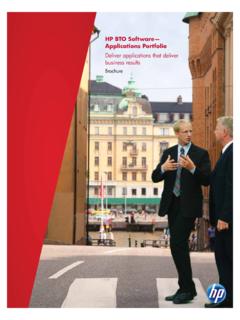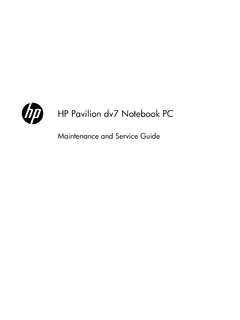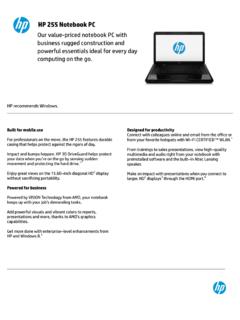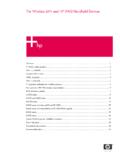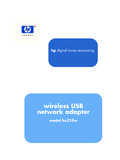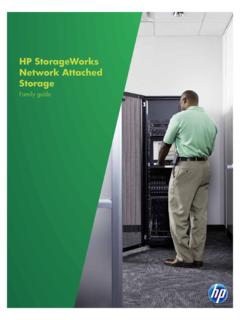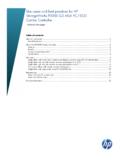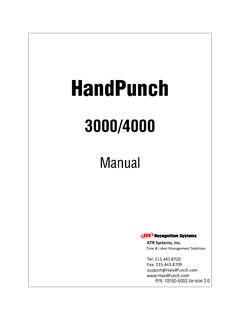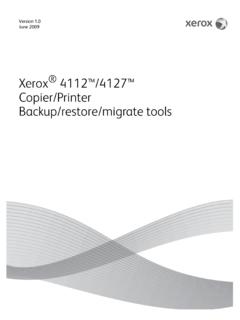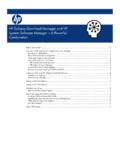Transcription of Backup Software User Manual - hp.com
1 Software ManualHP SimpleSaveBackup SoftwareUser Manual SimpleSave Getting HelpFor additional help with your drive, its installation, and the Software , contact one of the following:HP Customer Care Web SupportFor the latest updates and information, go to: Telephone SupportNorth + OF CONTENTS iTable of Contents1 About HP SimpleSave Backup Software ..1HP SimpleSave Backup Software Features .. 1 Supported Operating Systems .. 12 Getting Started ..23 How to Back Up Your Files ..3 Backup Notes.
2 3 Backing up Multiple Computers.. 5 About the HP SimpleSave Monitor .. 54 How To Restore Files ..65My Options ..9 File Types & Locations .. 9 About This Software .. 10HP SimpleSave user Manual .. 10 Language Preferences .. 10HP SIMPLESAVE Backup SOFTWAREUSER MANUALABOUT HP SIMPLESAVE Backup Software 1 About HP SimpleSave Backup SoftwareWelcome to HP SimpleSave Backup Software , a utility you can use with your HP SimpleSave Desktop or Portable Hard Drive that makes it easy to protect the valuable information on your SimpleSave Backup Software Features Easily back up all of your digital music, photo, video, recorded TV, gaming, or other data files.
3 Easily restore any or all of your backed up files. Automatically backs up changes whenever the computer is idle for 5 minutes. Can be used to back up multiple computers. Note: HP SimpleSave does NOT back up your operating system or Operating Systems Windows 7 Windows Vista Windows XPNote: Compatibility may vary depending on user s hardware configuration and operating system. HP SimpleSave Software only supports : For highest performance and reliability, it is recommended that you install the latest updates and service pack (SP).
4 Go to the Start menu and select Windows SIMPLESAVE Backup SOFTWAREUSER MANUALGETTING STARTED 2 Getting StartedHP SimpleSave Backup Software runs directly from your HP SimpleSave drive and does not need to be installed on your may have to wait up to a full minute for your computer to configure your HP SimpleSave drive the first time it s connected to your computer. You may see several installation messages appear on the screen as your computer sets up your HP SimpleSave drive for the first time.
5 You will not see these installation messages the next time you plug in your HP SimpleSave drive. The HP SimpleSave Backup Software automatically starts each time you plug in your HP SimpleSave drive. To turn off this feature, go to and navigate to the HP SimpleSave knowledgebase. If HP SimpleSave Software does not automatically start: 1. Click Computer in Windows Vista or My Computer in Windows XP to navigate to your HP SimpleSave Double-click the HP SimpleSave application to the End user License Agreement (EULA) the first time you use HP SimpleSave by clicking the Accept button.
6 Each time you start HP SimpleSave it automatically checks for a Software update. To turn off this feature, see Turning Off Automatic Updates on page SIMPLESAVE Backup SOFTWAREUSER MANUALHOW TO BACK UP YOUR FILES 3 How to Back Up Your FilesAfter you open HP SimpleSave, it automatically begins backing up the most common file types on your computer s primary hard drive. To change Backup options including file types and locations, see My Options on page 9. Click Start or wait for the automatic timer to finish counting down (25 seconds) to start the Backup Notes It can take several hours (or more) to back up your computer for the first time.
7 You should consider performing your first Backup at a time when your computer is idle. It is highly recommended to close any other programs to ensure files being backed up are not in use. HP SimpleSave prepares your Backup by first scanning your computer. This may take a few minutes depending on the amount of content on your computer. You will be presented with a summary of the files found on your computer grouped into different content categories. All the most common file types on your primary drive are backed up by default.
8 If you need to add a custom file extension, see My Options on page 9. The name of the Backup is automatically created based on your computer s name. The Backup name will appear below the summary of the files found on your computer. 3HP SIMPLESAVE Backup SOFTWAREUSER MANUALHOW TO BACK UP YOUR FILES 4If you want to make any changes to the file types, folders, or locations to be backed up, click on Change File Types and Locations on the bottom of the screen. For more information about changing file types and locations, see My Options on page Start to begin the Backup process or wait for the automatic timer to finish counting down (15 seconds).
9 Your Backup progress displays during the Backup . You can see how many files are planned for Backup and how many have completed. The first time you back up your computer it can take up to several hours (or more). Click Pause to temporarily halt the Backup process if you need to use your computer for other tasks. Click Resume to restart the Backup process. If you need to permanently stop the Backup process, click Cancel. The following screen displays when the Backup process is complete. HP SIMPLESAVE Backup SOFTWAREUSER MANUALHOW TO BACK UP YOUR FILES 5 Sometimes a file cannot be backed up.
10 If this occurs you will be notified to click the View Report button. The report outlines which files could not be backed up. If you need help, go to the HP support website at can unplug your HP SimpleSave drive after your initial Backup , however it is recommended to leave it plugged in so you always have a Backup of your computer. As long as your HP SimpleSave drive remains plugged into your computer and the HP SimpleSave Monitor is running, your computer will be backed up automatically each time your computer remains idle (not used) for five minutes.