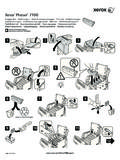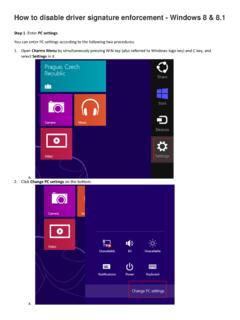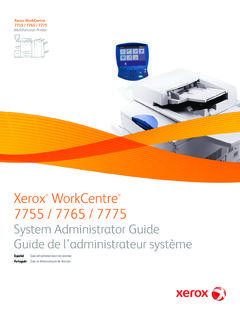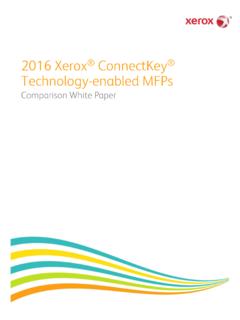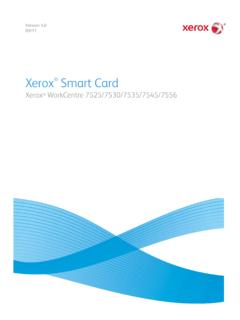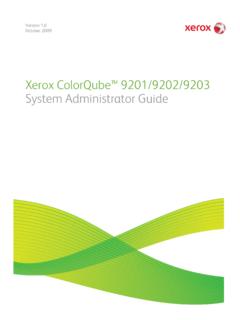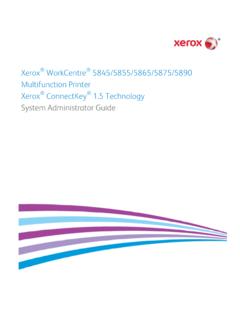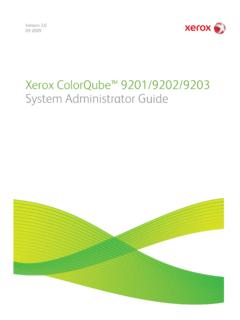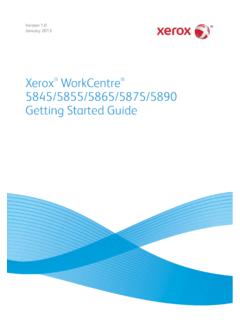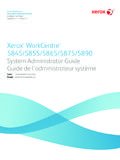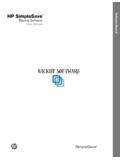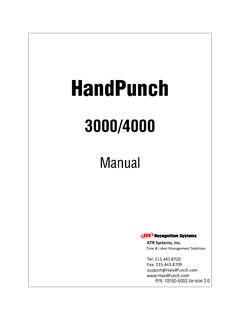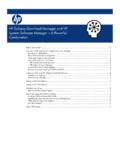Transcription of Xerox 4112™/4127™ Copier/Printer …
1 Version June 2009. Xerox 4112 /4127 . Copier/Printer backup / restore / migrate tools . 2009 Xerox Corporation. All rights reserved. Xerox , the sphere of connectivity design, and 4112/4127 are trademarks of Xerox Corporation in the United States and/or other countries. Microsoft, MS-DOS, Windows, Microsoft Network, and Windows Server are either trademarks or registered trademarks of Microsoft Corporation in the United States and/or other countries. Novell, NetWare, IntranetWare and NDS are registered trademarks of Novell, Inc. in the United States and other countries. Adobe, Acrobat, PostScript, PostScript3, and PostScript Logo are trademarks of Adobe Systems Incorporated.
2 WinZip is a registered trademark of WinZip International LLC. HP, HPGL, HPGL/2, and HP-UX are registered trademarks of Hewlett-Packard Corporation. Changes are periodically made to this document. Changes, technical inaccuracies, and typographic errors will be corrected in subsequent editions. Table of contents 1 Introduction .. 1-1. Overview .. 1-1. backup and restore .. 1-1. Migration tool .. 1-1. When to use both applications .. 1-2. backup tool for restored document .. 1-2. Important criteria regarding the backup tool application.. 1-2. Migration tool for Restored Document .. 1-2. 2 Machine setup .. 2-1.
3 Prerequisites.. 2-1. Obtain the computer IP address .. 2-1. Obtain machine information .. 2-2. Static IP address .. 2-2. Machines using DHCP .. 2-3. Enable machine settings .. 2-4. Register client's IP address on the machine .. 2-5. 3 Retrieve documents .. 3-1. Prerequisites.. 3-1. Import documents from the machine to your computer .. 3-2. 4 Software installation.. 4-1. backup tool for restored document installation .. 4-1. Overview .. 4-1. Operating Environment .. 4-1. Installation files .. 4-1. Software installation .. 4-1. Downloaded WinZip file .. 4-2. CD-ROM.. 4-5. Migration tool installation .. 4-8.
4 Operating Environment .. 4-8. Software installation .. 4-8. 5 backup tool for restored document.. 5-1. Launch/open the application .. 5-1. Add a machine to the application service .. 5-2. Import mailbox/folder information from the machine.. 5-4. Copy ( backup ) the mailboxes/folders onto your computer .. 5-6. Save the backup onto your computer .. 5-8. Read (view/edit) the saved mailboxes/folders on your computer .. 5-9. Password information.. 5-10. 6 Migration tool .. 6-1. Launch/open the application .. 6-1. 7 restore backed-up files to machine .. 7-1. restore backed-up mailboxes/folders to the machine .. 7-2.
5 Xerox 4112/4127 Copier/Printer backup / restore / migrate tools i Table of contents Xerox 4112/4127 Copier/Printer ii backup / restore / migrate tools Introduction Overview 1. backup and restore Note If your machine software level is version , the documents are stored on the machine in the Mailbox. If your machine software level is version , the documents are stored on the machine in the Folder. The terms Mailbox and Folder are used synonymously to express the same thing. The mailbox/folder backup tool for restored document is a software application that allows you to: Copy and save ( backup ) documents and mailboxes/folders from the machine onto your personal computer's hard drive or onto a secondary backup device that is attached to your computer (such as USB flash drive).
6 Create, copy, delete, or change settings from your computer for documents/mailboxes/. folders that reside on the machine; and restore the backed-up (copied) documents/mailboxes/folders from your computer to the machine. Note Always refer to the software application's online Help for information on the various features and functions. The online Help can be accessed by starting the application and selecting Help. Migration tool The Migration tool for Restored Document is a software application that works in conjunction with the backup tool for restored document application. The Migration tool converts the saved documents and mailboxes/folders residing on your computer into a format supported by your machine's upgraded software level.
7 This allows you to restore these saved documents and mailboxes/folders onto your machine after the completion of its software upgrade. backup / restore / migrate tools 1-1. Introduction Xerox 4112/4127 Copier/Printer When to use both applications backup tool for restored document Use the backup tool for restored document application when: You want to periodically backup your machine's documents and mailboxes/folders, You need/want to restore the backed-up documents/mailboxes/folders onto the machine, and most importantly, The machine's software is upgraded; all the documents and mailboxes/folders stored locally on the machine will be lost/deleted at the time of the software upgrade.
8 Important criteria regarding the backup tool application The following important criteria applies when using the backup tool for restored document application: The machine cannot be used while making backups. When using the backup documents on any 4112/4127 Copier/Printer , ensure that all the settings on the machine along with the paper tray settings are exactly the same as when the backup documents were saved to your computer. Tip If these settings are not the same, or if optional features were added to the machine after the mailbox/folder documents were backed up (copied and saved), then the restored documents may not print in accordance with their original settings.
9 Always refer to these backup tool for restored document files for additional information: and ; refer to Operating Environment on page 4-1. Migration tool for Restored Document Use the Migration tool application: After the documents and mailboxes/folders have been saved/backed up to your client's computer, After the machine's software is upgraded, and finally, To convert and restore the copied/saved documents and mailboxes/folders on your local computer onto the upgraded machine. 1-2 backup / restore / migrate tools Machine setup Prerequisites 2. Before you can use either the backup tool for restore document or the Migration tool applications, you must ensure that the following prerequisites are met: Obtain and record the client's computer IP address Obtain and record the machine's IP address/DNS host name Ensure that specific machine settings are enabled Register the client's IP address on the machine Tip The User Interface (UI) screens shown in this document may or may not reflect the screens displayed on your system or on your personal computer.
10 The UI screens vary from system to system, computer to computer, and from marketplace to marketplace. Therefore, the UI. screens in this document show examples of the type of screens that may be seen on your particular system/computer. Obtain the computer IP address 1. Ensure that the client's computer is started and running. 2. From the client's computer, select Start > Control Panel > Network Connections. 3. From Network Connections, double-click on the Local Area Connections. backup / restore / migrate tools 2-1. Machine setup Xerox 4112/4127 Copier/Printer 4. From Local Area Connections, select the Support tab; your computer's IP address is listed there.