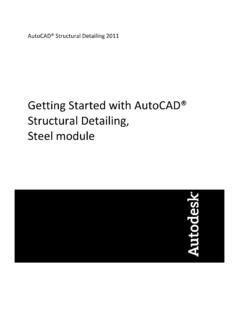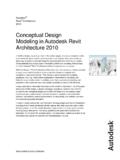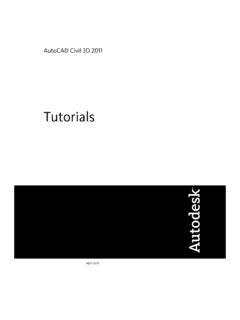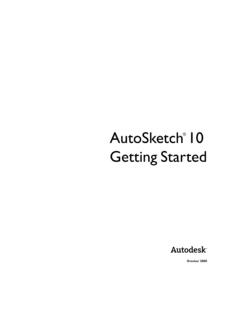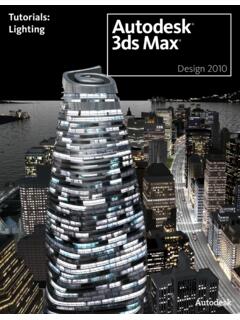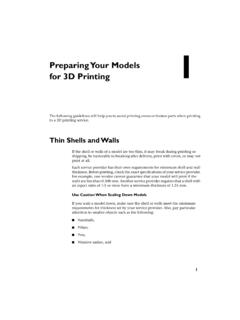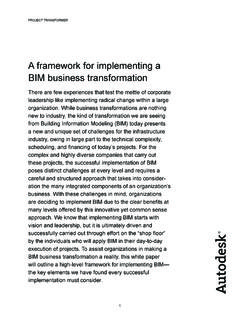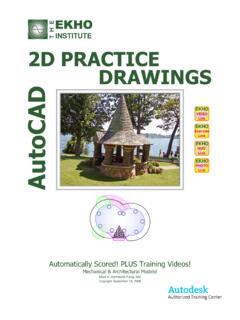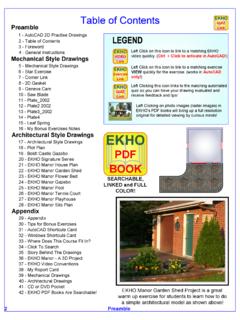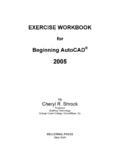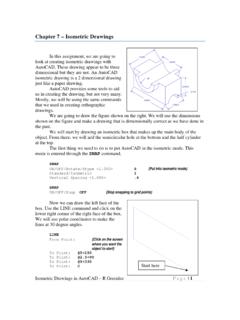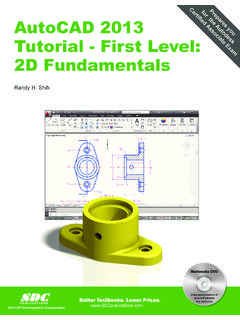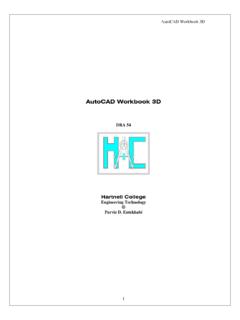Transcription of Best Practices - Autodesk
1 autocad Civil 3D 2011. best Practices April 2010. 2010 Autodesk , Inc. All Rights Reserved. Except as otherwise permitted by Autodesk , Inc., this publication, or parts thereof, may not be reproduced in any form, by any method, for any purpose. Certain materials included in this publication are reprinted with the permission of the copyright holder. Trademarks The following are registered trademarks or trademarks of Autodesk , Inc., and/or its subsidiaries and/or affiliates in the USA and other countries: 3 DEC (design/logo), 3 December, , 3ds Max, Algor, Alias, Alias (swirl design/logo), AliasStudio, Alias|Wavefront (design/logo), ATC, AUGI, autocad , autocad Learning Assistance, autocad LT, autocad Simulator, autocad SQL Extension, autocad SQL Interface, Autodesk , Autodesk Envision, Autodesk Intent, Autodesk Inventor, Autodesk Map, Autodesk MapGuide, Autodesk Streamline, AutoLISP, AutoSnap, AutoSketch, AutoTrack, Backburner, Backdraft, Built with ObjectARX (logo)
2 , Burn, Buzzsaw, CAiCE, Civil 3D, Cleaner, Cleaner Central, ClearScale, Colour Warper, Combustion, Communication Specification, Constructware, Content Explorer, Dancing Baby (image), DesignCenter, Design Doctor, Designer's Toolkit, DesignKids, DesignProf, DesignServer, DesignStudio, Design Web Format, Discreet, DWF, DWG, DWG (logo), DWG. Extreme, DWG TrueConvert, DWG TrueView, DXF, Ecotect, Exposure, Extending the Design Team, Face Robot, FBX, Fempro, Fire, Flame, Flare, Flint, FMDesktop, Freewheel, GDX Driver, Green Building Studio, Heads-up Design, Heidi, HumanIK, IDEA Server, i-drop, ImageModeler, iMOUT, Incinerator, Inferno, Inventor, Inventor LT, Kaydara, Kaydara (design/logo), Kynapse, Kynogon, LandXplorer, Lustre, MatchMover, Maya, Mechanical Desktop, Moldflow, Moonbox, MotionBuilder, Movimento, MPA, MPA (design/logo)
3 , Moldflow Plastics Advisers, MPI, Moldflow Plastics Insight, MPX, MPX (design/logo), Moldflow Plastics Xpert, Mudbox, Multi-Master Editing, Navisworks, ObjectARX, ObjectDBX, Open Reality, Opticore, Opticore Opus, Pipeplus, PolarSnap, PortfolioWall, Powered with Autodesk Technology, Productstream, ProjectPoint, ProMaterials, RasterDWG, RealDWG, Real-time Roto, Recognize, Render Queue, Retimer,Reveal, Revit, Showcase, ShowMotion, SketchBook, Smoke, Softimage, Softimage|XSI (design/logo), Sparks, SteeringWheels, Stitcher, Stone, StudioTools, ToolClip, Topobase, Toxik, TrustedDWG, ViewCube, Visual, Visual LISP, Volo, Vtour, Wire, Wiretap, WiretapCentral, XSI, and XSI (design/logo).
4 All other brand names, product names or trademarks belong to their respective holders. Disclaimer THIS PUBLICATION AND THE INFORMATION CONTAINED HEREIN IS MADE AVAILABLE BY Autodesk , INC. "AS IS." Autodesk , INC. DISCLAIMS. ALL WARRANTIES, EITHER EXPRESS OR IMPLIED, INCLUDING BUT NOT LIMITED TO ANY IMPLIED WARRANTIES OF MERCHANTABILITY OR. FITNESS FOR A PARTICULAR PURPOSE REGARDING THESE MATERIALS. Published By: Autodesk , Inc. 111 Mclnnis Parkway San Rafael, CA 94903, USA. Contents Chapter 1 Introduction .. 1. Chapter 2 Templates, Styles, and drawings .
5 3. Optimizing Drawing Templates .. 3. Using the Correct Templates .. 3. Drawing Tips .. 5. Using Styles .. 8. Sample Styles .. 9. Style Comparison .. 9. Copying Styles .. 13. Delete Layers from a Drawing or Template .. 14. Setting Default Styles for New Objects .. 15. Conceptual Visual Styles .. 16. Label Styles .. 17. Labeling External References .. 20. Adding Xref Labels .. 20. Xref Layer Control .. 21. Managing Large Data Sets .. 22. Defining Large Data Sets .. 22. Efficient Data Processing .. 22. Data Tiling .. 23. Optimizing System Values, Variables, and Commands.
6 24. autocad System Variables .. 25. iii Use Appropriate Data Resolution .. 29. Suppressing Tooltips .. 29. Accessing More Windows RAM .. 30. Simplify Profile and Section View Styles .. 30. Section View Production .. 31. Maintaining Clean drawings .. 31. Preparing Final Plan drawings .. 34. Chapter 3 Survey Data .. 37. Setting Up and Working with Survey Data .. 37. Adding Contour Data .. 44. Importing Survey XML Data .. 46. Importing Point Coordinates .. 48. Chapter 4 Project Management .. 49. Organizing Your Data .. 49. Data Storage: Vault or Not.
7 50. Drawing and Object Relationships .. 51. Level 1: Individual Design Objects .. 52. Level 2: Base, Linework, and Engineering drawings .. 53. Level 3: Production Sheets .. 54. Digging It: Three-Level Project Structure .. 56. Sample Project Structure .. 57. Data Reference Types .. 57. Autodesk Vault Overview .. 58. Vault Project Structure .. 58. Advantages of Autodesk Vault .. 59. Limitations of Autodesk Vault .. 60. best Practices .. 60. Sample Uses .. 60. Data Shortcuts Overview .. 60. Advantages of Data Shortcuts .. 61. Limitations of Data Shortcuts.
8 62. best Practices .. 62. Sample Uses .. 63. External References Overview .. 63. Advantages of Xrefs .. 63. Limitations of Xrefs .. 64. best Practices .. 64. Sample Uses .. 64. User Access Controls .. 65. Project Folder Structure .. 66. Working Folder Location .. 67. Sharing and Transferring Files .. 68. Autodesk Vault Setup .. 69. iv | Contents Single or Multiple Sites .. 69. Creating Additional Vaults .. 71. Single Vault .. 71. Multiple Vaults .. 72. Project Folders .. 72. Working Folders .. 72. Working Folder Configurations .. 73. Autodesk Vault Project User Interfaces.
9 75. Prospector Tab .. 76. Autodesk Vault Administration Tool .. 76. Microsoft Office .. 78. Chapter 5 Surface Data .. 79. Working with Large Surfaces .. 79. Controlling Surface Data Resolution .. 79. Reducing the Displayed Surface Area .. 80. Editing and Copying Surfaces .. 81. Filling in Gaps Between Surfaces .. 81. Using Xref Data in Surfaces .. 82. Copying and Moving Surfaces .. 82. Working with Surface Points .. 84. Filtering Point Files .. 84. Working with LandXML Files .. 85. Working with DEM Files .. 86. Working with Contour Data .. 87. Minimizing Flat Areas.
10 88. Chapter 6 Sites .. 91. Site Characteristics .. 91. Multiple Sites .. 91. Chapter 7 Corridor Design .. 93. Alignments .. 93. Alignment Design Strategies .. 93. Superelevation .. 95. Assemblies .. 95. Baseline Location .. 95. Assembly Offsets .. 96. Drawing Management .. 97. Corridor Code Set Styles .. 97. Corridor Regions .. 98. Large Corridor Models .. 99. Chapter 8 Parcels .. 101. Contents | v Creating Parcels .. 101. How Parcels are Defined .. 101. Cleaning Up Drawing Errors .. 101. Creating an Enclosed Parcel .. 102. Right of Way (ROW) Creation.