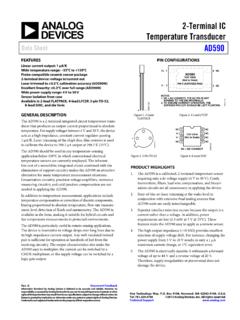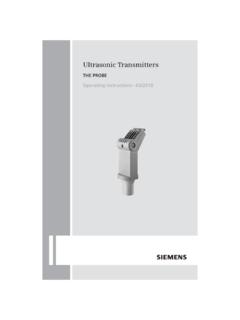Transcription of CalWin User’s Guide - Hawk Surface Pressure …
1 CalWinUser s GuideCal-Scan Services4188 93 Street NW Edmonton, Alberta CanadaT6E 5P5E-mail: (780) ContentsAbout Cal-Scan .. 1 Programming Reference .. 1 Introduction to CalWin .. 3 About CalWin .. 3 USB & Serial Cable Interface Box .. 3 Multimedia Card Options for Hawk 9000 .. 4 Setting Up MMC Passwords .. 4 Clearing an 5 Installing CalWin .. 6 Troubleshooting Installation .. 7 File Location, Extensions, and Folders .. 7 Getting Started With CalWin .. 9 CalWin Menus ..10 File 10 Program 10 Dump Menu .. 11 Recompensate Menu .. 11 Presentation Menu .. 11 Tool Options Menu .. 12 Software Options 13 Connecting Tools to CalWin .. 15 Connecting the Downhole Gauge ..15 Connecting a Hawk 9000 Surface Box ..16 Programming Gauges .. 19 Programming Downhole Tools: Fixed Rate ..19 Programming Downhole Tools: Multirate.
2 22 Saving a Program to 27 Viewing the Program .. 28 Programming the Hawk 9000 Surface Box .. 31 Setting up Hawk 9000 ..31 Updating Configuration with the MMC .. 34 Setting up 38 Programming Hawk 9000: Fixed Rate ..44 Programming Hawk 9000: Multirate ..45ii Saving a Program to 47 Restarting the Hawk 9000 Surface Box ..48 Downloading Data .. 51 Downloading Data from Hawk 9000 ..53 Recompensating Data .. 57 Presenting and Viewing Data .. 61 Headers ..61 Importing Header Information .. 63 Graphing Data ..63 Graph Viewing Options .. 64 Differential 67 Viewing Data in Table View ..68 Merging Data .. 69 Printing 70 Exporting Data .. 75 Exporting to Filtered ASCII ..77 Exporting to FAS ..82 Tool Options and Diagnostics .. 83 Recorder Tool Settings ..83 Setting Recorder Serial Number .. 84 Inserting Recorder Calibration.
3 84 Getting Hours On Tool .. 85 Sampling to Terminal .. 86 Downloading Recorder Calibration .. 87 Download Tools ..87 Manually Dumping 88 Find End Of Memory and Download .. 89 AGA Flow Settings for Hawk 9000 ..90 File Tools ..91 Setting Start Time .. 91 Getting Tool Data From a File .. 92 Viewing the Configuration Screen ..92 Setting Up Com Ports ..94 Operation Guide .. 95 Introduction to Gauge Operation .. 97 About Badger and Mole Silicon Strain Gauges ..97 iiiBadger and Mole Specifications .. 98 About Badger Tri Tool Silicon Gauge ..99 Badger Tri Tool Specifications .. 100 About Wolverine Quartz Gauge .. 101 Wolverine Tool 102 About Hawk 9000 Surface Box .. 103 Hawk 9000 Features .. 103 Hawk 9000 Safety Approvals .. 104 Hawk 9000 Specifications .. 105 Downhole Gauge Setup ..107 Guidelines for a Successful Downhole Test.
4 107 Testing the Gauge Before Downhole Tests .. 108 Downhole Extended Test .. 108 Programming for an Extended Test .. 110 Downhole Gradient .. 115 Programming for a Downhole 115 Testing the Downhole Tool Battery .. 120 Plugging the Battery into the Downhole Tool .. 122 Setting Up Surface Read Out .. 123 Programming Fixed Rate for SRO .. 123 Downloading and Viewing Data .. 125 Creating Simple Graphs .. 127 Viewing Data in Table View .. 128 Downhole Gauge Maintenance .. 129 Replacing Downhole Tool O-Rings .. 129 Downhole Gauge Operational Precautions .. 132 Preventing Mechanical 132 Protecting the Transducer .. 132 Standard Hawk 9000 Setup ..135 Extended Buildup Test .. 136 Hydrostatic Test .. 138 Flow Proving .. 142 Production Testing .. 147 Starting the Hawk 9000 Surface Box .. 152 Remote Communication.
5 152 Real Time Monitoring Hawk 9000 with Raven .. 153 Viewing Real Time Hawk 9000 154 Working with Multiple Hawk 9000 Boxes .. 156 Downloading Hawk 9000 Data .. 158 Downloading with the Interface Box .. 159iv Downloading with 161 Downloading with a Multimedia Card (MMC) .. 161 Maintaining Hawk 9000 .. 162 Hawk 9000 Operational Precautions .. 164 Permanent Hawk 9000 Setup .. 165 Connecting to a Half-Duplex RS-485 Network .. 167 The Modbus Protocol .. 169 Modbus Register List (04) (SB +) .. 173 Modbus Holding Register List (03 & 16) .. 178 CSA Intrinsically Safe 179UL Intrinsically Safe 180 Internal Wire Hookups of Hawk 182 Field Wiring Specifications for Hawk 9000 .. 184 Basic Gas Measurement Theory and Practice ..187 Standard Units & Gas Laws .. 187 Standard Pressure .. 187 Standard Temperature.
6 188 Supercompressibility .. 189 Measuring Static Pressure .. 189 Paper Chart Recorders .. 190 Meter Runs .. 190 Turndown Ratio .. 190 Measuring Gas Flow with Orifice Plates .. 190 Measuring Gas Flow with Turbines .. 192 Optical Flow Meters .. 193 Installing USB Drivers ..195 USB Troubleshooting .. 198 Glossary Of Terms ..201 1 About Cal-ScanCal-Scan Services Ltd. is an oil field service company that manufactures and services Surface and sub- Surface Pressure recorders, such as electronic gauges. Located in Edmonton, Alberta, Cal-Scan designs, manufactures, and calibrates downhole and Surface oil field recorders. Cal-Scan can also customize any of its tools to suit your needs, and provides custom reporting services for oil field sensors. Founders Lloyd Carefoot, Bill Chandler, and Jack Hurford began providing custom reporting and calibration of oil field downhole sensors in 1995.
7 With over 60 years combined experience in the oil and gas industry, they soon developed a reputation for quick dependable service, and calibrations that out-performed the original 1998, Cal-Scan started developing their own tools to provide better accuracy, lower power consumption, and improved Services Ltd. sells globally. Their tools are used in many of the major oil fields of the world: Saudi Arabia, Texas, Gulf of Mexico, Malaysia, Australia, Venezuela, China, and, of course, at home in Northern 1 Programming Reference2 3 Chapter 1 Introduction to CalwinThis part of the Guide describes Cal-Scan s CalWin software and its use with downhole gauges, Surface gauges, and Surface readout tools to download and display CalwinThe CalWin program works with Cal-Scan s USB & Serial Interface Box to communicate with downhole gauges and Surface boxes.
8 CalWin allows you to program gauges, download information from any of Cal-Scan s recorders, and view the information in graph and tabular must download CalWin to your computer in order for you use can install the program from Cal-Scan s web site, or from a & Serial Cable Interface BoxOnce you have installed CalWin on your laptop, you will connect the USB & Serial Interface Box to the gauge and your laptop. This enables CalWin to communicate with the recorder so you can program the sampling rate and download USB & Serial box is also called the Dump Box or the Interface Box. Instructions for connecting gauges to your computer through the Interface Box appear in Connecting the Downhole Gauge on page 15 and Connecting a Hawk 9000 Surface Box on page USB & Serial Interface BoxMultimedia Card Options for Hawk 9000 Cal-Scan s Hawk 9000 Surface boxes are equipped with a multimedia feature so you can download the box quickly in hazardous conditions.
9 The SD/multimedia card (MMC) is a miniature floppy disk that you insert into the Hawk 9000. You can download your data to the card at over 120 kbps without losing samples. After the data has been downloaded onto the multimedia card, you insert the MMC card into a PMCIA or USB MMC reader connected to your computer in a safe can clear the MMC data, load settings to update, or change password preferences through Up MMC PasswordsYou can set up a 4-digit numerical password to restrict viewing or downloading the Hawk 9000 data. 5To set up the MMC the Program menu, point to Program SD/MMC, and click Password Setup for Viewing or Password Setup for the Enter Password dialog box, type the 4-digit password that you created when you programmed the Hawk 9000. Click OK. The Hawk 9000 is now set up to permit viewing only after the password has been an MMCThis feature erases all of the data on the multimedia clear an the Program menu, point to Program SD/MMC and click Clear Y.
10 Click Installing CalwinYou can install CalWin from the Cal-Scan web site or from must be logged on as a user with Administrator privileges in order to install programs in Windows 2000 or XP. Refer to your Windows documentation or contact your system administrator for information about user install CalWin from the Cal-Scan web your computer, go to the Cal-Scan Services Ltd. web site, which is located at Downloads, Software and click the CalWin download link to download the the CalWin has finished downloading, exit the Cal-Scan web site and confirm that a CalWin shortcut has been created on your that the software has been successfully installed by clicking the CalWin icon. The CalWin screen should appear on your install CalWin from the CD into the CD-ROM drive (usually D) and follow the installation does not start automatically, do the following: the Windows Task Bar, click Start, and select Run the box, type D:SETUP>EXE, and click OK.