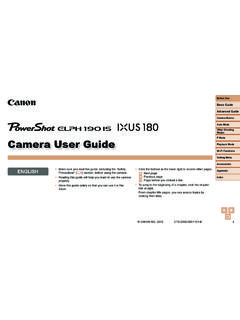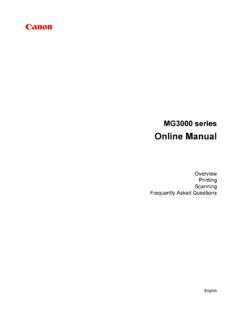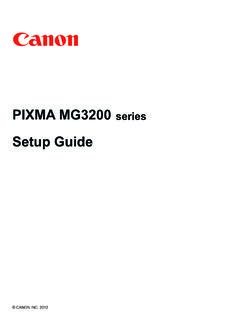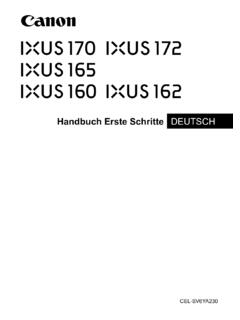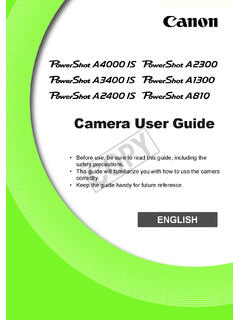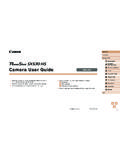Transcription of Camera User Guide - gdlp01.c-wss.com
1 1 ENGLISHB efore UseBasic GuideAdvanced GuideIndexCamera BasicsAuto Mode / hybrid auto ModeOther shooting ModesP ModeTv, Av, and M ModePlayback ModeWi-Fi FunctionsSetting MenuAccessoriesAppendixCamera User Guide CANON INC. 2016 CT0-D086-000-F101-B Make sure you read this Guide , including the Safety Precautions (= 14) section, before using the Camera . Reading this Guide will help you learn to use the Camera properly. Store this Guide safely so that you can use it in the future. Click the buttons in the lower right to access other pages. : Next page: Previous page: Page before you clicked a link To jump to the beginning of a chapter, click the chapter title at UseBasic GuideAdvanced GuideCamera BasicsIndexAuto Mode / hybrid auto ModeOther shooting ModesP ModeTv, Av, and M ModePlayback ModeWi-Fi FunctionsSetting MenuAccessoriesAppendixInitial InformationPackage ContentsBefore use, make sure the following items are included in the anything is missing, contact your Camera PackNB-13L*Battery ChargerCB-2LH/CB-2 LHEW rist Strap* Do not peel off the adhesive covering from a battery pack.
2 Printed matter is also included. A memory card is not included (= 2).Before UseCompatible Memory CardsThe following memory cards (commercially available) can be used, regardless of capacity. SD memory cards*1 SDHC memory cards*1*2 SDXC memory cards*1*2*1 Cards conforming to SD standards. However, not all memory cards have been verified to work with the Camera .*2 UHS-I memory cards are also UseBasic GuideAdvanced GuideCamera BasicsIndexAuto Mode / hybrid auto ModeOther shooting ModesP ModeTv, Av, and M ModePlayback ModeWi-Fi FunctionsSetting MenuAccessoriesAppendixPreliminary Notes and Legal Information Take and review some test shots initially to make sure the images were recorded correctly.
3 Please note that Canon Inc., its subsidiaries and affiliates, and its distributors are not liable for any consequential damages arising from any malfunction of a Camera or accessory, including memory cards, that result in the failure of an image to be recorded or to be recorded in a way that is machine readable. Images recorded by the Camera shall be for personal use. Refrain from unauthorized recording that infringes on copyright law, and note that even for personal use, photography may contravene copyright or other legal rights at some performances or exhibitions, or in some commercial settings. The Camera warranty is valid only in the area of purchase. In case of Camera problems while abroad, return to the area of purchase before contacting a Canon Customer Support Help Desk.
4 Although the screen (monitor) is produced under extremely high-precision manufacturing conditions and more than of the pixels meet design specifications, in rare cases some pixels may be defective or may appear as red or black dots. This is not a malfunction. This will not affect recorded images. When the Camera is used over an extended period, it may become warm. This does not indicate in This Guide In this Guide , icons are used to represent the corresponding Camera buttons and dials on which they appear or which they resemble. The following Camera buttons and controls are represented by icons. Numbers in parentheses indicate the numbers of corresponding controls in Part Names (= 4).
5 [] Up button (12) on back [] Left button (8) on back [] Right button (13) on back [] Down button (15) on back [] Control dial (7) on back shooting modes and on-screen icons and text are indicated in brackets. : Important information you should know : Notes and tips for expert Camera use = xx: Pages with related information (in this example, xx represents a page number) Instructions in this Guide apply to the Camera under default settings. For convenience, all supported memory cards are simply referred to as the memory card . The symbols Still Images and Movies below titles indicate how the function is used whether for still images or UseBasic GuideAdvanced GuideCamera BasicsIndexAuto Mode / hybrid auto ModeOther shooting ModesP ModeTv, Av, and M ModePlayback ModeWi-Fi FunctionsSetting MenuAccessoriesAppendixPart Names(2)(3)(4)(5) (6) (7) (8) (9) (10)(13)(14)(15)(1)(12)(11)(1) Microphone(2) Lamp(3) Lens(4) Zoom leverShooting: [ (telephoto)] / [ (wide angle)]Playback.
6 [ (magnify)] / [ (index)](5) Movie button(6) Shutter button(7) Power button(8) Flash(9) (N-Mark)*(10) [ (Flash pop up)] switch(11) [ (Framing Assist Seek)] button(12) Serial number (Body number)(13) Tripod socket(14) Memory card/battery cover(15) Strap mount* Used with NFC feature (= 113).(1)(2)(3) (4)(5)(6)(7)(8)(9)(10)(11)(12)(13)(14)(1 5)(16)(1) Screen (Monitor)(2) Speaker(3) DIGITAL terminal(4) HDMITM terminal(5) Mode dial(6) [ (Playback)] button(7) Control dial(8) [ (Macro)] / [ (Manual focus)] / Left button(9) Indicator(10) [ (Information)] button(11) [ (Wi-Fi)] button(12) [ (Exposure compensation)] /[ (Story Highlights)] / Up button(13) [ (Flash)] / Right button(14) (Function/Set) button(15) [ (Self-timer)] / [ (Single-image erase)] / Down button(16) [] button Turning the control dial is one way to choose setting items, switch images, and perform other operations.
7 Most of these operations are also possible with the [][][][] UseBasic GuideAdvanced GuideCamera BasicsIndexAuto Mode / hybrid auto ModeOther shooting ModesP ModeTv, Av, and M ModePlayback ModeWi-Fi FunctionsSetting MenuAccessoriesAppendixTable of ContentsBefore UseInitial Information ..2 Package Contents ..2 Compatible Memory 2 Preliminary Notes and Legal Information ..3 Conventions in This Guide ..3 Part Names ..4 Common Camera Operations ..12 Safety Precautions ..14 Basic GuideBasic 17 Initial 17 Attaching the Strap ..17 Holding the Camera ..17 Charging the Battery Pack ..18 Inserting the Battery Pack and Your Memory Card (Commercially Available) ..18 Removing the Battery Pack and Memory Card.
8 19 Setting the Date and Time ..20 Changing the Date and Time ..20 Display Language ..21 Trying the Camera Out ..22 shooting (Smart auto ) ..22 Viewing ..23 Erasing Images ..24 Advanced GuideCamera Basics ..25On/Off ..25 Power-Saving Features ( auto Power Down) ..26 Power Saving in shooting Mode ..26 Power Saving in Playback Mode ..26 Shutter Button ..26 shooting Modes ..27 shooting Display Options ..27 Using the FUNC. Menu ..28 Using the Menu Screen ..29On-Screen 30 Indicator Display ..31 Clock ..31 auto Mode / hybrid auto Mode ..32 shooting with Camera -Determined Settings ..32 shooting (Smart auto ) ..32 shooting in hybrid auto Mode ..34 Digest Movie Playback ..35 Still Images/Movies ..35 Still Images.
9 35 Movies ..35 Scene Icons ..36 Continuous shooting Scenes ..37 Image Stabilization Icons ..37On-Screen Frames ..386 Before UseBasic GuideAdvanced GuideCamera BasicsIndexAuto Mode / hybrid auto ModeOther shooting ModesP ModeTv, Av, and M ModePlayback ModeWi-Fi FunctionsSetting MenuAccessoriesAppendixChanging the IS Mode Settings ..52 Deactivating Image Stabilization ..52 Recording Movies with Subjects at the Same Size Shown before Recording ..53 Customizing Camera Operation ..53 Deactivating the AF-Assist Beam ..53 Preventing the Red-Eye Reduction Lamp from Lighting Up ..54 Changing the Image Display Style after Shots ..54 Changing the Image Display Period after Shots ..54 Changing the Screen Displayed after Shots.
10 55 other shooting Modes ..56 Brightness / Color Customization (Live View Control) ..56 Applying Effects Automatically (Creative Shot) ..57 Enjoying a Variety of Images from Each Shot ..57 Choosing Effects ..57 Recording Movies with a Variety of 58 Creative Shot Movie Playback ..58 Moving Subjects (Sports) ..58 Specific Scenes ..59 Applying Special Effects ..60 shooting with a Fish-Eye Lens Effect (Fish-Eye Effect) ..60 Shots Resembling Miniature Models (Miniature Effect) ..61 Playback Speed and Estimated Playback Time (for One-Minute Clips) ..61 shooting with a Toy Camera Effect (Toy Camera Effect) ..62 shooting with a Soft Focus Effect ..62 shooting in Monochrome ..63 Special Modes for other Purposes.