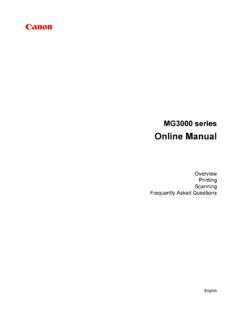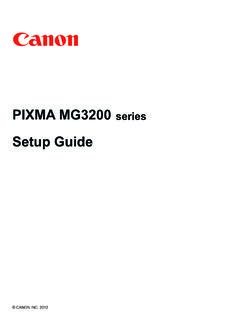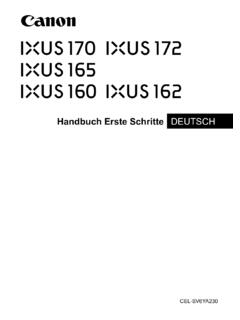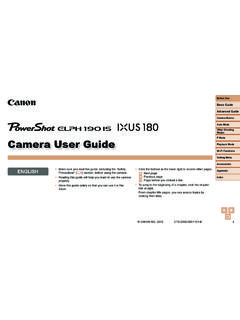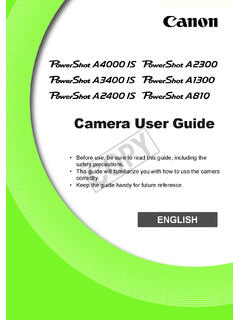Transcription of Camera User Guide - gdlp01.c-wss.com
1 Camera user Guide Make sure you read this Guide before using the Camera . Store this Guide safely so that you can use it in the if the following items are included in your Camera package. If anything is missing, contact the retailer from which you purchased the Camera . You can use the included memory card to try out your new Camera and take some test shots. Adobe Reader is required to view the PDF the Package ContentsCameraAA-size Alkaline Batteries (x2)Interface CableIFC-400 PCUAV CableAVC-DC300 Wrist StrapWS-800 Getting StartedMemory CardWarranty CardDIGITAL Camera Solution Disk Canon Customer Support LeafletAlso refer to the PDF manuals on the installation, shortcut icons appear on the desktop.
2 If the software installation fails, you can find the manuals in the Readme folder on the CD-ROM. Camera user Guide (This Guide )Once you have mastered the basics, use the Camera s many features to shoot more challenging photos. Personal Printing GuideRead when you want to connect the Camera to a printer and print. Software Starter GuideRead when you want to connect the Camera to a how to install and use the software on the DIGITAL Camera Solution ZoomBrowser EX/ImageBrowser Software Guide (PDF) from: ShotsTake some initial test shots and play them back to make sure the images were recorded correctly. Please note that Canon Inc.
3 , its subsidiaries and affiliates, and its distributors are not liable for any consequential damages arising from any malfunction of a Camera or accessory, including memory cards, that results in the failure of an image to be recorded or to be recorded in a way that is machine Against Copyright InfringementThe images recorded with this Camera are intended for personal use. Do not record images that infringe upon copyright laws without the prior permission of the copyright holder. Please be advised that in certain cases the copying of images from performances, exhibitions, or commercial properties by means of a Camera or other device may contravene copyright or other legal rights even if the image was shot for personal LimitationsThis Camera s warranty is only effective in the country of sale.
4 If there is a problem with the Camera while abroad, please return it to the country of sale before proceeding with a warranty claim to a Canon Customer Support Help Desk. For Canon Customer Support contacts, please see the customer support list supplied with your MonitorThe LCD monitor is produced with extremely high-precision manufacturing techniques. More than of the pixels operate to specification, but occasionally non-performing pixels may appear as bright or dark dots. This is not a malfunction and has no effect on the recorded Body TemperaturePlease take care when operating the Camera for an extended period as the Camera body may become warm.
5 This is not a CardsThe various types of memory cards that can be used in this Camera are collectively referred to as memory cards in this This FirstCOPY4 What Do You Want to Do?4 Shoot, leaving it to the Camera to make settings .. 20 Shoot to match special conditions.. 50 52 Focus on faces .. 20, 74 Shoot in places where I cannot use the flash (turn off the flash) .. 53 Shoot pictures with me in them too (self-timer).. 57 Insert the date and time into my shots .. 56 Take close-up pictures of subjects (macro shooting) .. 61 Shooting Close-ups (super macro shooting) .. 62 Take sepia toned or black and white pictures.
6 69 Change the size of picture I want to take (recording pixels) .. 64 Take pictures continuously .. 66 Shoot without the effects of Camera shake even in low light conditions (High ISO Auto) .. 67IF wPWith nightscapes(p. 50)At the beach(p. 51)With snowscapes(p. 52)VKids and pets(p. 50)Portraits(p. 50)Take good people shotsTake good landscapesShoot various other scenesOUFoliage(p. 52)Sunsets(p. 51)yAquarium(p. 51) tIndoors(p. 51)Fireworks(p. 51)ShootCOPYWhat Do You Want to Do?51 Look at my pictures .. 23 Automatically play back pictures (slideshow) .. 88 Look at my pictures on a TV .. 91 Quickly search pictures .. 86, 87 Erase pictures.
7 24, 93 Protect pictures from accidental erasure.. 92 ViewE Shoot movies .. 27 View movies .. 29 Shoot/View MoviesPrint2 Easily print pictures .. 25 Save images to a computer .. 30 Save3 Turn off sounds .. 45 Use the Camera abroad.. 36 OtherCOPY6 Chapters 1 3 explain the basic operations and frequently used functions of this Camera . Chapters 4 onward explain the advanced functions, letting you learn more as you read each the Package Contents ..2 Read This First ..3 What Do You Want to Do? ..4 Safety the Batteries and Memory Card ..12 Setting the Date and Time ..16 Setting the Display the Shutter Taking Viewing Images.
8 23 Erasing Shooting Movies ..27 Viewing Images to a Computer ..30 Accessories ..34 Separately Sold Accessories ..36 Components Saving Function (Auto Power Down)..39 Indicator ..39 Information Displayed on the Screen ..40m FUNC. Menu Basic Operations ..43n Menu Basic Operations ..44 Changing the Sound Settings ..45 Returning the Camera to Default Settings .. 46 Formatting Memory Cards .. 47 Changing the Image Display Time .. 48K Shooting in Special Conditions .. 50! Turning the Flash 53 Zooming in More Closely on Subjects (Digital Zoom) .. 54 Inserting the Date and 56 Using the 57G Shooting in Program AE.
9 60h Turning the Flash 61e Shooting Close-ups (Macro) .. 61 Shooting Close-ups (Super Macro Shooting) .. 62u Shooting Far Away Subjects (Infinity) .. 63 Changing the Recording Pixels (Image Size).. 64 Changing the Image Quality (Compression Ratio) .. 64 Adjusting the Brightness (Exposure Compensation) .. 66W Continuous Shooting .. 66- Changing the ISO Speed .. 67 Adjusting the White Balance .. 68 Table of Contents1 Getting Started ..112 Learning Shooting in Special Conditions and Commonly Used 494 Selecting Settings Yourself .. 59 COPYT able of Contents7 Changing the Tone of an Image (My Colors) .. 69 Shooting Using a TV Monitor.
10 70 Shooting Using the Two Second Self-Timer .. 70$ Customizing the Self-Timer .. 71 Changing the Composition with the Focus 72 Changing the AF Frame 74% Shooting with the AF Lock .. 75 Magnifying the Focal 76 Changing the Metering 77& Shooting with the AE Lock .. 77( Shooting with the FE Lock .. Shooting with Slow Synchro .. 78 Red-Eye Correction .. 79 Shooting Long Exposures .. 80 Changing the Image Quality .. 82AE Lock/Exposure Shift .. 83 Other Shooting Functions .. 83 Playback 84g Searching Images by Sets of 9 (Index Display) .. 86d Searching for Images Using the Jump Display .. 87. Viewing Slideshows.)