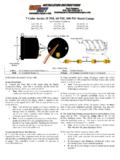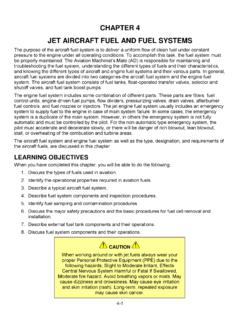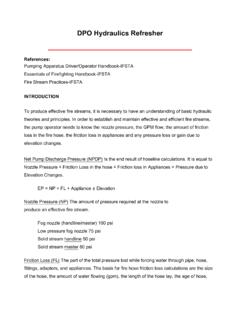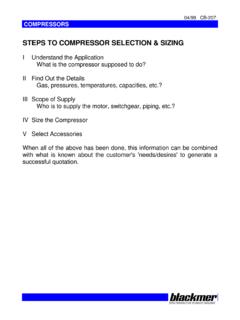Transcription of cbperformance
1 Installation Manual & Software Guide Crank Trigger Hardware Installation Step 1 - Bring the engine up to TDC. and remove the crank pulley bolt. Step 2 - Install trigger wheel making sure to line up the keyway. You may need to use the bolt supplied to help draw the wheel into the pulley. Step 3 - Remove the two upper case nuts behind the crank pulley. Make sure to remove all washers so mount can sit flush against engine case. Step 4 - Install the provided bracket with shouldered nuts provided. Torque to 18 ft. lbs Step 5 - Install extension bracket, leave bolts loose enough to allow the extension to slide.
2 Step 6 - Install Crank sensor into extension bracket. Line up sensor over 8th tooth counter clockwise from the missing tooth on the trigger wheel. Step 7 - Use provided shims if necessary to shim sensor .020 from trigger wheel. Tighten everything down making sure the sensor is centered over the 8th tooth. Mount coil pack on firewall or fan shroud. The poles on the coil are marked cylinder 1 through 4. For distributor hole plug installation, refer to install instructions included with the plug. Cam-Sync For sequential ignition systems, it is required to install a cam-sync.
3 Rotate engine so that the crank sensor is directly over the 8th tooth clockwise from the missing tooth. Remove old distributor and place aside. Remove cap from cam-sync and install into distributor hole. Make sure the cam-sync is fully seated and attach large ring terminal to clamp stud and tighten nut. Rotate the cam-sync until the reluctor lines up with the pick-up. Clamp everything down making sure reluctor is still lined up. Dashboard Overview 4. 5. 8. 7. 3. 2. 1. 6. 1. Connect Button Click to connect to ECU. Green=Connected to ECU. Yellow=Trying to Connect Red=Disconnected 2.
4 Key Light Green when ignition is on 3. Tach/RPM Gauge Displays current engine RPM. 4. Manifold Air Pressure Gauge Displays in kPA on top and in/hg-PSI on bottom 5. Spark Timing Displays current timing value in Degrees 6. Data Log Switch Click switch to enable data log (Laptop must be connected) Click again to stop recording Grey = Not Recording Red = Recording 7. Rev Limiter/2-Step Rev Limiter Lights Lights will illuminate when activated 8. Cylinder Head Temp Will display current cylinder head temp when sensor is connected Spark Setup Overview 1. 2. 3 4 5. 8. 7. 10.
5 9 6. 1. Spark MAP Load Boundaries setup in kPA. Adjust load boundaries here to set resolution in spark table. 100 kPA is threshold between in/hg and boost PSI. In/hg and Boost PSI are displayed above for easy reference. 2. Spark RPM RPM Boundaries setup. Adjust RPM boundaries here to set resolution in spark table. First box is cranking RPM and should not be adjusted. 3. Timing Offset Add value here to compensate for timing mismatch at idle. Example, a value of 2 would advance the timing by two degrees, a value of -3 would retard the timing by three degrees. 4. Pickup Input Delay Value represents upper RPM timing delay.
6 Has range of 450 to 550, change in increments of 25. Example, if timing on engine displays 35 degrees when spark table shows 33 degrees, a lower value will need to be entered into this box to get the engine to match the spark table. 5. MAP/TPS Mode Selection switch for Load Boundaries. Keep set to MAP unless TPS is installed 6. Send/Close Buttons Click send to enable changes made in this window. Click close to close window. 7. Rev Limiter Setup Rev Limit RPM for desired high end rev limit. Missed Sparks and Missed VR inputs is combination of value to adjust the rev limiter.
7 Odd number values can be entered here to adjust how hard or soft the rev limiter functions while engaged. If these values are too low then the engine will not reach the desired limit, too high and the RPM can exceed the RPM Limit. 8. Two-Step Rev Limit 2-Step arm can be either a ground or 12 v signal. When 12v is used, it must be 12v all the time and then the connection broken to activate. Spark MAP. or Forced, Spark uses timing value in current spark map cell. Forced uses the parameters set below. Rev Limit is desired 2 step rev limit. 9. Dwell Adjusts dwell time delivered to coil.
8 10. Timing Adv/Ret Give user ability to trim individual cylinder timing. Only active in Sequential mode. Use of Cam Sync is required. Main Setup Overview 1. 2. 3. 1. Shift Light/ Oil Cooler Fan Setup This give user an adjustable shift light or oil cooler output. Can only be used when relay is connected to Pin 25 Red/White Wire. Output from ECU is a ground to the relay. Cylinder Head Temp sensor must be connected for oil cooler signal to work. Click send after changes are made. 2. External Data Log Trigger Allows user to enable an external data log trigger. Laptop must be connected.
9 Ground Pin 1 Blue/Black Wire to enable. 3. Tach Input Change between Wasted Spark and Sequential. For Sequential, must use Optional Cam Sync. Spark Table Overview 1. 2. 4. 7. 3. 5 6. 1. RPM Boundaries Set in Spark Setup 2. Load Boundaries Set in Spark Setup 3. Selection Box Allows user to use function keys to the right. 4. Add, Subtract, Multiply, Divide Allows user to apply change to selected cell/cells in spark table above with selection box. Example, value of 15 in spark table is selected and a value of 3 is in selection box. When add is clicked, it adds 3 to 15 making the selection above change to 18.
10 5. Fill, Blend, Undo . Fill; fills selected cells above with value entered in selection box. Blend; blends multipliable selected cell together to create a smooth curve. Undo; Undo's all changes since last send. 6. Send Button Click send to send all changes made to ECU. 7. Tracer Button Applies a red overlay to spark table to follow curve. Boost/General Purpose Output Overview 1. 2. 1. Boost Setup Setup for different selections on the Select-a-Boost (Sold Separately). Spool PSI Set this to the desired boost pressure. Boost Duty Cycle This is the rate the boost solenoid pulses to achieve boost.
![Untitled-1 [cbperformance.net]](/cache/preview/e/5/f/7/b/1/6/5/thumb-e5f7b165dd01480669456e1777756b9f.jpg)



![Untitled-1 [cbperformance.net]](/cache/preview/7/d/b/9/5/1/f/c/thumb-7db951fc42a5d7c3972eada474bd816a.jpg)