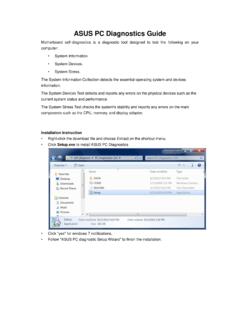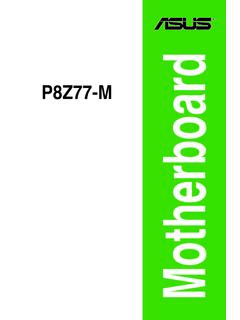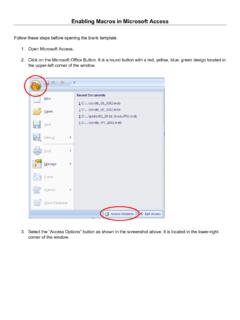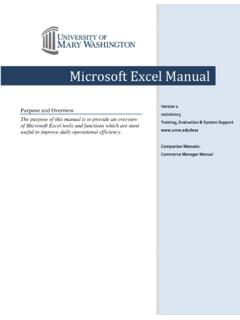Transcription of Cerberus - Asus
1 Cerberus LED BAKLIT USB Gaming KeyboardE11187 / Second Edition/ December 2015 User ManualCERBERUSUser Manual 2 EnglishPackage contents 1 x ASUS Cerberus Gaming Keyboard 1 x Quick Start GuideSystem requirements Computer with an available USB port microsoft Windows 10 / / 7 / XPSpecifications summaryConnectorSingle USBAnti-Ghosting19 KRO (Key Rollover)Switch typeMembrane with rubber domeSwitch life cycle8 million keystrokesBacklit2 colors (red/blue)4 level light settings (high, middle, low, off)Cable type/ cable length2m braided cableKey cap materialABSM edia keysMedia keys for volume control, play/pause, previous track, and next trackMacro keys12 macro keys (F1~F12) with macro enable/disable modeSpecial feature 1 Windows key lockDimension471 x 186 x 41 mm ( LxWxH)Weight1100 gOperating systemMicrosoft Windows 10 Cerberus Gaming Keyboard3 EnglishInstalling your gaming keyboardConnect the USB connector of your gaming keyboard to the USB port of your computer.
2 Your computer automatically detects and installs the keyboard driver. When the installation is completed, you can start using your gaming to know your Gaming KeyboardCERBERUSM edia player control (Turn on, stop/pause, previous, next)Backlight control on/offVolume down / volume up[Fn] + PgUp/PgDn: Increase or decrease backlight brightness[Fn] keyUser Manual 4 English19 Key anti-ghostingQSpaceA Z W S XTabEAlt (Left)DCtrl (Left)CShift (Left)BHot keysStopPlay/PausePreviousNextVolume downVolume upASUS Cerberus Gaming Keyboard5 EnglishMultimedia keysCombine the [Fn] key and some keys to quickly access your mails, files, and other functions on your computer.[Fn] + [F1]Launch Media Player[Fn] + [F2]Volume down[Fn] + [F3]Volume up[Fn] + [F4]Mute[Fn] + [F5]Stop[Fn] + [F6]Previous[Fn] + [F7]Play/Pause[Fn] + [F8]Next[Fn] + [F9]Launch Mail[Fn] + [F10]Launch the web browser[Fn] + [F11]Lock the keyboard[Fn] + [F12]Launch the calculator[Fn] + [Q]Launch the Rapid fire mode (repeating keystrokes)[Fn] + [Tab]Transfer W / A / S / D keys to arrow keys[Fn] + [Win]Disable the Windows keyNOTE: Once you disconnect the gaming keyboard from the USB port of your computer, [Fn] + [F11], [Fn] + [Q], [Fn] + [Tab], and [Fn] + [Win] function keys will be reset to factory the Swap modeThe Swap mode lets you exchange the functions of some keys, except for these keys: F1~F12, Q, Tab, Win, ESC, Caps Lock, Insert, Home, and media Manual 6 EnglishTo use the Swap mode:1.
3 Press [FN] + [Home] and wait for the Win Lock key to light up and turn red, indicating that the Swap mode is enabled. 2. Press a key (for example, key A), and the Win Lock LED flashes Press another key (for example, key S) and the Win Lock LED turns to solid red, indicating that the functions of the keys are swapped. Repeat steps 2 and 3 to swap the functions of other To disable the Swap mode, press [Fn] + [ESC]. macro modeConfigure the function keys (F1~F12) as macro keys to conveniently launch often-used apps or key combinations, and perform repetitive tasks or actions with a single configure as macro key:1. Press [FN] + [Insert] and wait for the Win Lock key to light up and turn red, indicating that the macro mode is enabled. 2. Press a function key (F1~F12) and wait for the Win Lock key to flash Press the keys that you want to assign for the macro When done, press [FN] + [ESC] to exit the recording mode.
4 5. To configure more macro keys, ensure that the Win Lock key is still solid red, then repeat steps 2 to To exit the macro mode, long press [FN] + [ESC]. Wait for the keyboard backlight to flash twice and the Win Lock key LED to turn SwitchPROFILEDESCRIPTIONP rofile 0 Normal keyboard with blue backlightNo macro and Swap functionsProfile 1 Gaming keyboard with red backlightComplete macro and Swap functionsASUS Cerberus Gaming Keyboard7 EnglishNOTES: To switch profiles, press [FN] + [Caps Lock]. The backlight flashes twice to indicate the profile mode switch. In Profile 0 mode, the function keys F1~F12 work as standard keys. To set the function keys as macro keys, switch to Profile light The Breath Light function allows you to set the keyboard backlight in a looping bright to dim mode. There are four breath light levels: High, Middle, Low, and No Light.
5 To use the Breath light function: Press [Fn] + to enable/disable the Breath Light LEDP rofile 0 BlueProfile 1 Red Press [Fn] + [-] to decrease the speed of the Breath Light function. Press [Fn] + [+] to increase the speed of the Breath Light : The Reset function restores the system to the default reset to the default settings: Press and hold [Fn] + [Delete] for about three (seconds) until the Nums Lock, Caps Lock, and Win Lock LEDS flash thrice, then flash once to indicate that the reset process is completed.