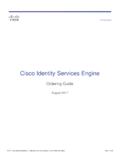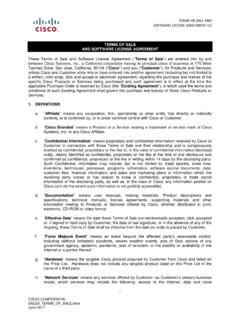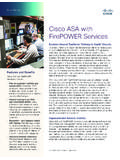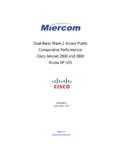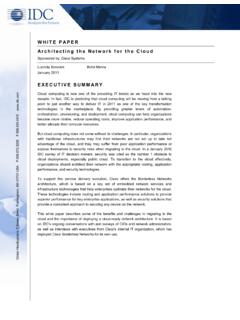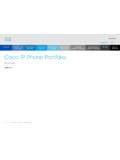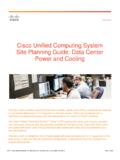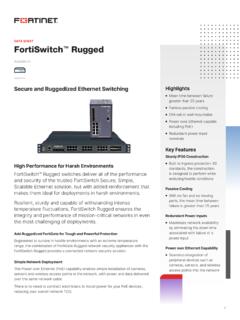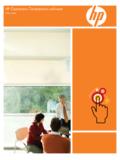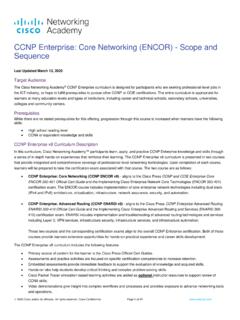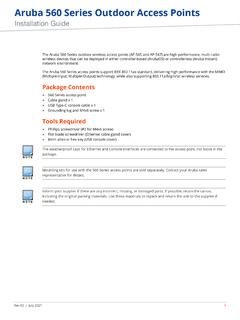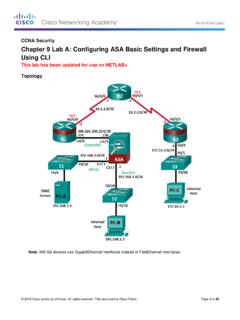Transcription of Changing the Configuration Register Settings
1 D-1 cisco 3900 Series, cisco 2900 Series, and cisco 1900 Series integrated services routers Generation 2 software Configuration GuideAPPENDIXDC hanging the Configuration Register SettingsThe following sections describe the 16-bit Configuration Register in NVRAM in the cisco 3900 series, cisco 2900 series, and cisco 1900 series integrated services routers (ISRs): About the Configuration Register , page D-1 Changing the Configuration Register Settings , page D-4 Displaying the Configuration Register Settings , page D-5 Configuring the Console Line Speed ( cisco IOS CLI), page D-5 About the Configuration RegisterThe router has a 16-bit Configuration Register in NVRAM.
2 Each bit has value 1 (on or set) or value 0 (off or clear), and each bit setting affects the router behavior upon the next reload power can use the Configuration Register to Force the router to boot into the ROM monitor (bootstrap program) Select a boot source and default boot filename Enable or disable the Break function Control broadcast addresses Recover a lost password Change the console line speedTa b le D - 1 describes the Configuration Register D-1 Configuration Register Bit DescriptionsBitNumberHexadecimalMeaning0 0 030x0000 0x000 FBoot field. The boot field setting determines whether the router loads an operating system and where it obtains the system Ta bl e D - 2 for the system software to ignore the contents of bit 3900 Series, cisco 2900 Series, and cisco 1900 Series integrated services routers Generation 2 software Configuration GuideAppendix D Changing the Configuration Register Settings About the Configuration Register080x0100 Controls the console Break key: (Factory default) Setting bit 8 causes the processor to ignore the console Break key.
3 Clearing bit 8 causes the processor to interpret Break as a command to force the router into the ROM monitor mode, halting normal operation. Break can always be sent in the first 60 seconds while the router is rebooting, regardless of the Configuration Register Settings . 090x0200 This bit controls the system boot: Setting bit 9 causes the system to use the secondary bootstrap. (Factory default) Clearing bit 9 causes the system to boot from flash memory. This bit is typically not the host portion of the IP broadcast address: Setting bit 10 causes the processor to use all zeros. (Factory default) Clearing bit 10 causes the processor to use all 10 interacts with bit 14, which controls the network and subnet portions of the IP broadcast address.
4 See Ta b l e D - 3 for the combined effects of bits 10 and , 11, 120x0020, 0x0800, 0x1000 Controls the console line speed. See Ta b le D - 4 for the eight available bit combinations and console line speeds. Factory default is 9600 baud, where bits 5, 11, and 12 are all zero (clear).NoteYou cannot change the console line speed Configuration Register bits from the cisco IOS CLI2. You can, however, change these bits from the ROM monitor. Or, instead of Changing the Configuration Register Settings , you can set the console line speed through other cisco IOS how the router responds to a network boot failure: Setting bit 13 causes the router to boot the default ROM software after 6 unsuccessful network boot attempts.
5 (Factory default) Clearing bit 13 causes the router to indefinitely continue network boot the network and subnet portions of the IP broadcast address: Setting bit 10 causes the processor to use all zeros. (Factory default) Clearing bit 10 causes the processor to use all 14 interacts with bit 10, which controls the host portion of the IP broadcast address. See Ta bl e D - 3 for the combined effect of bits 10 and diagnostic messages and ignores the contents of OEM = Original Equipment Manufacturer2. CLI = command-line interfaceTable D-1 Configuration Register Bit Descriptions (continued)BitNumberHexadecimalMeaningD- 3 cisco 3900 Series, cisco 2900 Series, and cisco 1900 Series integrated services routers Generation 2 software Configuration GuideAppendix D Changing the Configuration Register Settings About the Configuration RegisterTa b le D - 2 describes the boot field, which is the lowest four bits of the Configuration Register (bits 3, 2, 1, and 0).
6 The boot field setting determines whether the router loads an operating system and where the router obtains the system image. Ta b le D - 3 shows how each setting combination of bits 10 and 14 affects the IP broadcast address. Ta b le D - 4 shows the console line speed for each setting combination of bits 5, 11, and D-2 Boot Field Configuration Register Bit DescriptionsBoot Field(Bits 3, 2, 1, and 0)Meaning0000(0x0)At the next power cycle or reload, the router boots to the ROM monitor (bootstrap program). To use the ROM monitor, you must use a terminal or PC that is connected to the router console port.
7 For information about connecting the router to a PC or terminal, see the hardware installation guide for your ROM monitor mode, you must manually boot the system image or any other image by using the boot ROM monitor (0x01)Boots the first image in flash memory as a system - 1111(0x02 - 0xF)At the next power cycle or reload, the router sequentially processes each boot system command in global Configuration mode that is stored in the Configuration file until the system boots successfully. If no boot system commands are stored in the Configuration file, or if executing those commands is unsuccessful, then the router attempts to boot the first image file in flash D-3 Broadcast Address Configuration Register Bit CombinationsBit 10 Bit 14 Broadcast Address (<net> <host>)00<ones> <ones>10<ones> <zeros>11<zeros> <zeros>01<zeros> <ones>Table D-4 Console Line Speed Configuration Register Bit CombinationsBit 5 Bit 11 Bit 12 Console Line Speed (baud)
8 1111152001015760011038400100192000009600 0104800D-4 cisco 3900 Series, cisco 2900 Series, and cisco 1900 Series integrated services routers Generation 2 software Configuration GuideAppendix D Changing the Configuration Register Settings Changing the Configuration Register SettingsChanging the Configuration Register SettingsYou can change the Configuration Register Settings from either the ROM monitor or the cisco IOS CLI. This section describes how to modify the Configuration Register Settings from the cisco IOS CLI. To change the Configuration Register using the ROM monitor, see Appendix C, Using ROM Monitor, in this change the Configuration Register Settings from the cisco IOS CLI, complete the following steps:Step 1 Connect a terminal or PC to the router console port.
9 If you need help, see the hardware installation guide for your 2 Configure your terminal or terminal emulation software for 9600 baud (default), 8 data bits, no parity, and 2 stop bits. Step 3 Power on the 4If you are asked whether you would like to enter the initial dialog, answer no:Would you like to enter the initial dialog? [yes]: noAfter a few seconds, the user EXEC prompt (Router>) appears. Step 5 Enter privileged EXEC mode by typing enable and, if prompted, enter your password:Router> enablePassword: passwordRouter#Step 6 Enter global Configuration mode:Router# configure terminalEnter Configuration commands, one per with DELETE, CTRL/W, and CTRL/U; end with CTRL/Z Step 7To change the Configuration Register Settings , enter the config- Register value command, where value is a hexadecimal number preceded by 0x:Router(config)# config- Register 0xvalue NoteThe cisco IOS software does not allow you to change the console speed bits directly with the config- Register command.
10 To change the console speed from the cisco IOS CLI, see the Configuring the Console Line Speed ( cisco IOS CLI) section on page 8 Exit global Configuration mode:Router(config)# endRouter#01124000011200 Table D-4 Console Line Speed Configuration Register Bit Combinations (continued)Bit 5 Bit 11 Bit 12 Console Line Speed (baud)D-5 cisco 3900 Series, cisco 2900 Series, and cisco 1900 Series integrated services routers Generation 2 software Configuration GuideAppendix D Changing the Configuration Register Settings Displaying the Configuration Register SettingsStep 9 Save the Configuration changes to NVRAM:Router# copy run startThe new Configuration Register Settings are saved to NVRAM, but they do not take effect until the next router reload or power cycle.