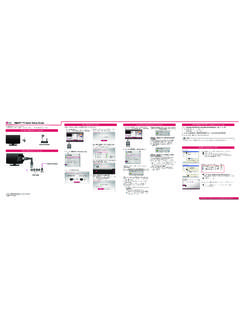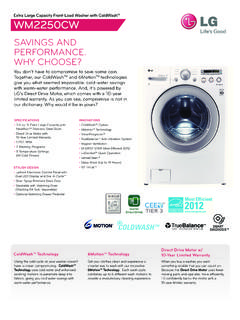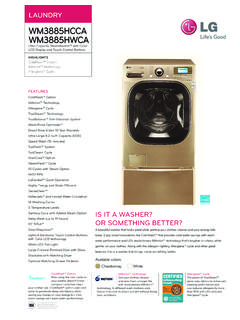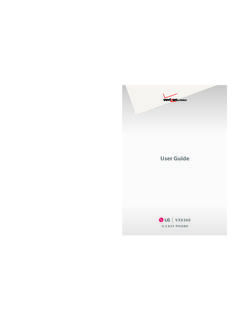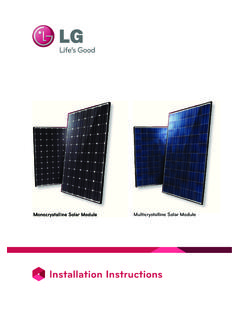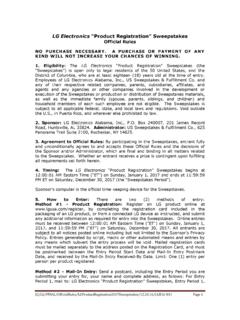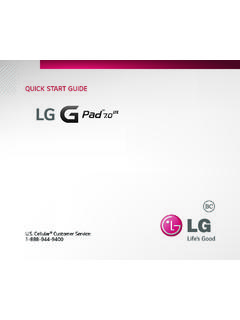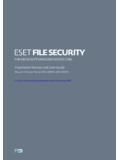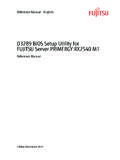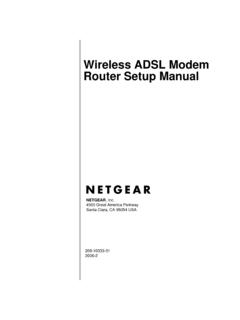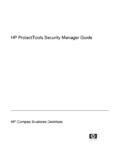Transcription of Clean Installation Instruction for Windows 10 (for ...
1 Clean Installation Instruction for Windows 10 (for specific business users) To install Windows 10 Clean , prepare the DVD-ROM and the Installation DVD you purchased separately. (To purchase the Installation DVD, contact Microsoft.) Windows 10 Clean install is designed for specific business users and the operating system and user data on your PC will be deleted before installing Windows . Read the following cautions before you proceed. Caution Back up important user data before starting Windows 10 Clean install through an external device (USB memory, USB HDD, CD/DVD, etc.). Do not forcibly shut down or turn off the power while Windows 10 Installation is in progress. Be sure that the AC adapter, if included with the product, is connected when proceeding with Windows 10 Installation . LG Electronics does not guarantee any data loss and any other problems arising from non-compliance with the aforementioned matters. Notes If you cannot boot from the DVD-ROM, refer to [LG Easy Guide] > [Setup and Upgrade] and check the details of "Changing the Boot Order" or "Selecting a Boot Device to Use.
2 " 1. Insert the Windows 10 Installation DVD (purchased separately) into the DVD-ROM and turn on the PC. 2. Press [F10] several times. When the boot device selection screen appears, select [DVD-ROM] as a boot device. 3. When the message Press any key to boot from CD or appears on the screen, press [Enter]. 4. When the Windows Installation screen appears, complete the settings (language, time, keyboard layout, etc.) and press [Next]. 5. Press the [Install Now] button to prepare for Windows 10 Installation . 6. When the Windows Installation screen appears, enter the product key for Windows 10 and click the [Next] button. 7. Check the content of License Terms and check the box for [I accept the license terms]. Then press the [Next] button. 8. Select "Custom: Install Windows only (advanced) . 9. Select the partition where the previous version of Windows is installed and press the [Format] button. Caution In the following process, all data in the selected partition will be deleted.
3 10. When the warning message about data loss appears, click the [OK] button. 11. When formatting is completed, click [Next] to proceed with Installation as guided. 12. When Windows Installation is completed, the PC reboots and Windows 10 screen appears. 13. Follow the instructions on the screen to proceed with the initial configuration for Windows 10. 14. Complete Windows 10 update and visit LG Electronics website ( ) to download and install the driver for Windows 10. Notes A driver whose version is lower than Windows 10 update version does not need to be installed separately.