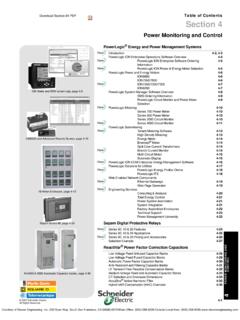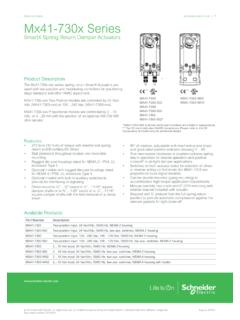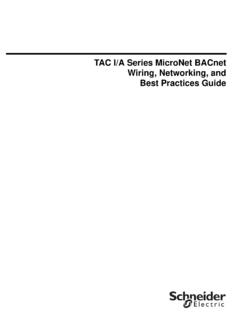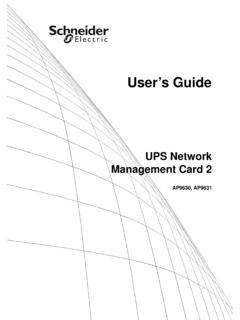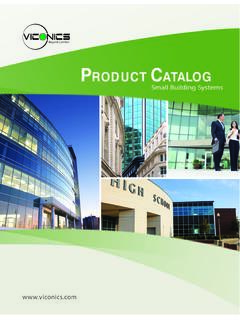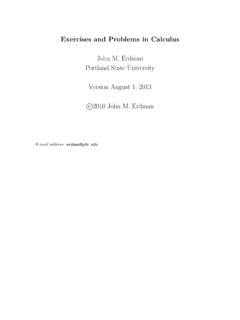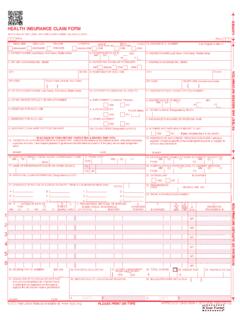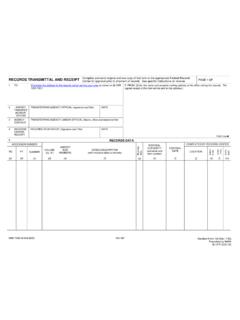Transcription of Command Line Interface - Schneider Electric
1 Command LineInterfaceUPS NetworkManagement Card 2AP9630, AP9631 This manual is available in English on the APC Web site ( ).Dieses Handbuch ist in Deutsch auf der APC Webseite ( ) verf manual est disponible en espa ol en la p gina web de APC ( ).Ce manuel est disponible en fran ais sur le site internet d APC ( ).Questo manuale disponibile in italiano sul sito web di APC ( ).Este manual est dispon vel em portugu s no site da APC ( ).Данное руководство на русском языке доступно на сайте APC ( ) APC ( ) APC ( ) . APC ( ) This manual is available in English on the enclosed Handbuch ist in Deutsch auf der beiliegenden CD-ROM verf manual est disponible en espa ol en el CD-ROM manuel est disponible en fran ais sur le CD-ROM manuale disponibile in italiano nel CD-ROM manual est dispon vel em portugu s no CD fornecido.
2 Данное руководство на русском языке имеется на прилагаемом компакт-диске. CD-ROM CD . CD 1 UPS Network Management Card 2 CLIC ommand line Interface (CLI)How To Log OnOverviewTo access the Command line Interface , you can use either a local, serial connection, or a remote connection (Telnet or SSH) with a computer on the same network as the Network Management Card (NMC).Use case-sensitive user name and password entries to log on (by default, apc and apc for a Super User, or device and apc for a Device User). A Read-Only User cannot access the Command line the UPS Network Management Card 2 User s Guide (for AP9630, AP9631) for more information on these you cannot remember your user name or password, see How to Recover from a Lost Password in the User s access to the Command line interfaceYou can access the Command line Interface through Telnet or SSH.
3 Telnet is enabled by default. Enabling SSH disables enable or disable these access methods, use the Web Interface . On the Configuration menu, select Network - for basic access. Telnet provides the basic security of authentication by user name and password, but not the high-security benefits of use Telnet to access the Command line Interface :1. From a computer that has access to the network on which the NMC is installed, at a Command prompt, type telnet and the IP address for the NMC (for example, telnet , when the NMC uses the default Telnet port of 23), and press the NMC uses a non-default port number (from 5000 to 32768), you must include a colon or a space, depending on your Telnet client, between the IP address (or DNS name) and the port number.
4 (These are commands for general usage: some clients don t allow you to specify the port as an argument and some types of Linux might want extra commands).2. Enter the user name and password (by default, apc and apc for a Super User, or device and apc for a Device User).SSH for high-security access. If you use the high security of SSL for the Web Interface , use SSH for access to the Command line Interface . SSH encrypts user names, passwords, and transmitted data. The Interface , user accounts, and user access rights are the same whether you access the Command line Interface through SSH or Telnet, but to use SSH, you must first configure SSH and have an SSH client program installed on your Network Management Card 2 CLIL ocal access to the Command line interfaceFor local access, use a computer that connects to the Network Management Card through the serial port to access the Command line Interface :1.
5 Select a serial port at the computer and disable any service that uses the Connect the provided serial cable (part number 940-0299) from the selected port on the computer to the configuration port at the Run a terminal program ( , HyperTerminal), and configure the selected port for 9600 bps, 8 data bits, no parity, 1 stop bit, and no flow Press ENTER. At the prompts, enter your user name and password. Main ScreenSample main screenFollowing is an example of the screen displayed when you log on to the Command line Interface at the Network Management Card (NMC). Information and status fieldsMain screen information fields.
6 Two fields identify the American Power Conversion operating system (AOS) and application (APP) firmware versions. The application firmware name identifies the device that connects to the network through this NMC. In the example above, the NMC uses the application firmware for a Symmetra Management Card AOS APP Three fields identify the system name, contact person, and location of the NMC. Name : Test LabContact: Don AdamsLocation: Building 3 American Power Conversion Network Management Card AOS (c)Copyright 2013 All Rights Reserved Symmetra APP ---------------------------------------- ---------------------------------- Name : Test Lab Date : 10/30/2010 Contact : Don Adams time : 5:58:30 Location : Building 3 User : Super User Up time : 0 Days, 21 Hours, 21 Minutes Stat.
7 P+ N+ A+ APC> 3 UPS Network Management Card 2 CLI The Up time field reports how long the NMC has been running since it was last turned on or time : 0 Days 21 Hours 21 Minutes Two fields report when you logged in, by date and : 10/30/2009 time : 5:58:30 The User field reports whether you logged in through the Super User or Device Manager account. (The Read Only User account cannot access the Command line Interface .)When you log on as Device Manager (equivalent to Device User in the user Interface ), you can access the event log, configure some UPS settings, and view the number of active : Super UserMain screen status fields.
8 The Stat field reports the NMC status. The middle status varies according to whether you are running IPv4, IPv6, or both, as indicated in the second table : P+ N+ A+If P+ is not displayed, see customer support at + The operating system (AOS) is functioning andIPv6*DescriptionN+ N6+ N4+ N6+The network is functioning N6? N4? N6?A BOOTP request cycle is in N6 N4- N6-The NMC did not connect to the ! N6! N4! N6!Another device is using the IP address of the NMC.* The N4 and N6 values can be different from one another: you could, for example,have N4 N6+.A+ The application is functioning The application has a bad The application is !
9 The application is not compatible with the Network Management Card 2 CLIHow to Use the Command line InterfaceOverviewThe Command line Interface provides options to configure the network settings and manage the UPS and its Network Management Card (NMC). How to enter commandsAt the Command line Interface , use commands to configure the NMC. To use a Command , type the Command and press ENTER. Commands and arguments are valid in lowercase, uppercase, or mixed case. Options are using the Command line Interface , you can also do the following: Type ? and press ENTER to view a list of available commands, based on your account obtain information about the purpose and syntax of a specified Command , type the Command , a space, and ?
10 Or the word help. For example, to view RADIUS configuration options, type:radius ? orradius help Press the UP arrow key to view the Command that was entered most recently in the session. Use the UP and DOWN arrow keys to scroll through a list of up to ten previous commands. Type at least one letter of a Command and press the TAB key to scroll through a list of valid commands that match the text you typed in the Command line . Type ups -st to view the status of the UPS. Type exit or quit to close the connection to the Command line syntaxItemDescription-Options are preceded by a hyphen.< >The definitions of options are enclosed in angle brackets.