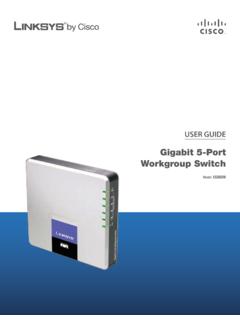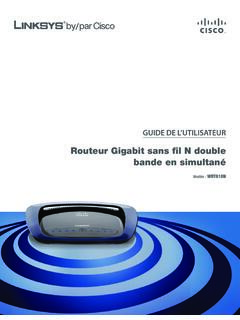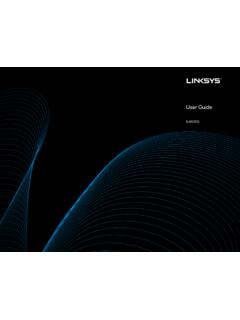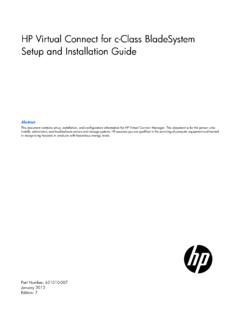Transcription of Compact Wireless-G Broadband Router - Linksys
1 USER GUIDEC ompact Wireless-G Broadband RouterModel: WRT54GC (EU) About This GuideiCompact Wireless-G Broadband RouterAbout This GuideIcon DescriptionsWhile reading through the User Guide you may see various icons that call attention to specific items. Below is a description of these icons:NOTE: This check mark indicates that there is a note of interest and is something that you should pay special attention to while using the product. WARNING: This exclamation point indicates that there is a caution or warning and it is something that could damage your property or : This globe icon indicates a noteworthy website address or e-mail ResourcesWebsite addresses in this document are listed without http:// in front of the address because most current web browsers do not require it.
2 If you use an older web browser, you may have to add http:// in front of the web International and TrademarksLinksys, Cisco and the Cisco Logo are registered trademarks or trademarks of Cisco Systems, Inc. and/or its affiliates in the and certain other countries. Copyright 2008 Cisco Systems, Inc. All rights reserved. Other brands and product names are trademarks or registered trademarks of their respective holders. Table of ContentsiiCompact Wireless-G Broadband RouterChapter 1: Product Overview 4 Front Panel.. 4 Back Panel .. 4 Bottom Panel .. 4 Chapter 2: wireless Security Checklist 5 General Network Security Guidelines.. 5 Additional Security Tips .. 5 Chapter 3: Advanced Configuration 6 Setup > Basic Setup .. 6 Setup > DDNS.. 9 Setup > MAC Address Clone.. 10 Setup > Advanced Routing.
3 10 wireless > Basic wireless Settings ..11 wireless > wireless Security ..11 wireless > wireless MAC Filter.. 13 wireless > Advanced wireless Settings ..14 Security > Firewall ..15 Security > VPN Passthrough.. 16 Access Restrictions > Internet Access ..16 Applications and Gaming > Port Range Forwarding ..17 Applications & Gaming > Port Range Triggering ..18 Applications and Gaming > DMZ ..18 Administration > Management.. 19 Administration > Diagnostics ..20 Administration > Factory Defaults.. 21 Administration > Upgrade Firmware ..21 Status > Router ..21 Status > Local Network ..22 Status > wireless ..22 Appendix A: Troubleshooting 23 Appendix B: Specifications 24 Appendix C: Warranty Information 25 Limited Warranty.. 25 Appendix D: Regulatory Information 27 FCC Statement ..27 Safety Notices.. 27 wireless Disclaimer ..27 Declaration of Conformity with Regard to EU Directive 1999/5/EC (R&TTE Directive).
4 28 wireless Equipment ( wireless -N/G/A/B Products) ..29CE Marking ..29 Table of ContentsiiiCompact Wireless-G Broadband RouterNational Restrictions ..29 Product Usage Restrictions ..30 Technical Documents on ..30 User Information for Consumer Products Covered by EU Directive 2002/96/EC on Waste Electric and Electronic Equipment (WEEE).. 31 Appendix E: Software License Agreement 35 Software in Linksys Products ..35 Software Licenses ..35 Chapter 1 Product Overview4 Compact Wireless-G Broadband RouterChapter 1: Product OverviewThank you for choosing the Linksys Compact Wireless-G Broadband Router . The Compact Wireless-G Broadband Router will allow you to network wirelessly better than ever, sharing Internet access, files and fun, easily and PanelEthernet 1-4 (Green) These numbered LEDs, corresponding with the numbered ports on the Router s back panel, serve two purposes.
5 If the LED is continuously lit, the Router is connected to a device through that port. A flashing LED indicates network activity over that (Green) The wireless LED flashes when there is a successful wireless (Green) The INTERNET LED lights up when there is a connection through the Internet (Green) The POWER LED lights up and will stay on while the Router is powered on. When the Router goes through its self-diagnostic mode during every boot-up, this LED will flash. When the diagnostic is complete, the LED will be solidly PanelEthernet 1-4 These ports connect the Router to your networked PCs and other Ethernet network The Internet port is where you will connect your Broadband Internet The Power port is where you will connect the power PanelThe Router s Reset button is located on the bottom panel.
6 To access the button, turn the stand perpendicular to the Router . Use a sharp object like a pencil to push in the There are two ways to reset the Router s factory defaults. Either press the RESET button, for approximately eight seconds, or restore the defaults from Administration > Factory Defaults in the Router s Web-based ButtonStandChapter 2 wireless Security Checklist5 Compact Wireless-G Broadband RouterChapter 2: wireless Security ChecklistWireless networks are convenient and easy to install, so homes with high-speed Internet access are adopting them at a rapid pace. Because wireless networking operates by sending information over radio waves, it can be more vulnerable to intruders than a traditional wired network. Like signals from your cellular or cordless phones, signals from your wireless network can also be intercepted.
7 Since you cannot physically prevent someone from connecting to your wireless network, you need to take some additional steps to keep your network secure. 1. Change the default wireless network name or SSIDW ireless devices have a default wireless network name or Service Set Identifier (SSID) set by the factory. This is the name of your wireless network, and can be up to 32 characters in length. Linksys wireless products use Linksys as the default wireless network name. You should change the wireless network name to something unique to distinguish your wireless network from other wireless networks that may exist around you, but do not use personal information (such as your Social Security number) because this information may be available for anyone to see when browsing for wireless networks.
8 2. Change the default passwordFor wireless products such as access points, routers , and gateways, you will be asked for a password when you want to change their settings. These devices have a default password set by the factory. The Linksys default password is admin. Hackers know these defaults and may try to use them to access your wireless device and change your network settings. To thwart any unauthorized changes, customize the device s password so it will be hard to Enable MAC address filteringLinksys routers and gateways give you the ability to enable Media Access Control (MAC) address filtering. The MAC address is a unique series of numbers and letters assigned to every networking device. With MAC address filtering enabled, wireless network access is provided solely for wireless devices with specific MAC addresses.
9 For example, you can specify the MAC address of each computer in your home so that only those computers can access your wireless network. 4. Enable encryptionEncryption protects data transmitted over a wireless network. Wi-Fi Protected Access (WPA/WPA2) and Wired Equivalency Privacy (WEP) offer different levels of security for wireless network encrypted with WPA/WPA2 is more secure than a network encrypted with WEP, because WPA/WPA2 uses dynamic key encryption. To protect the information as it passes over the airwaves, you should enable the highest level of encryption supported by your network equipment. WEP is an older encryption standard and may be the only option available on some older devices that do not support Network Security GuidelinesWireless network security is useless if the underlying network is not secure.
10 Password protect all computers on the network and individually password protect sensitive passwords on a regular basis. Install anti-virus software and personal firewall file sharing (peer-to-peer). Some applications may open file sharing without your consent and/or Security TipsKeep wireless routers , access points, or gateways away from exterior walls and wireless routers , access points, or gateways off when they are not being used (at night, during vacations).Use strong passphrases that are at least eight characters in length. Combine letters and numbers to avoid using standard words that can be found in the dictionary. WEB: For more information on wireless security, visit 3 Advanced Configuration6 Compact Wireless-G Broadband RouterChapter 3: Advanced ConfigurationAfter setting up the Router with the Setup Wizard (located on the CD-ROM), the Router will be ready for use.