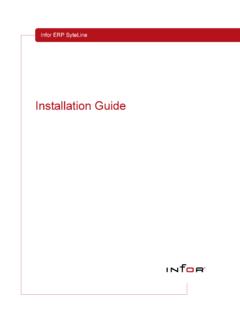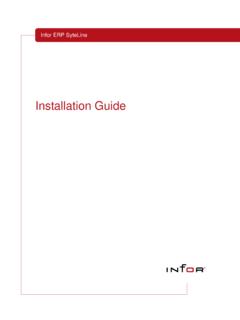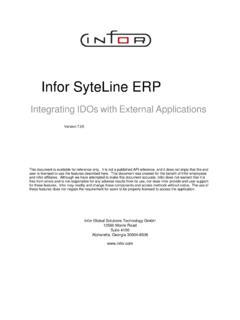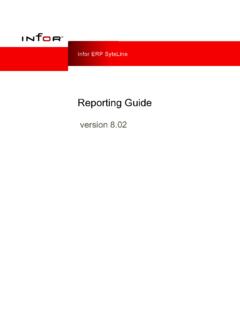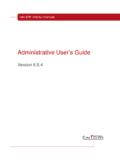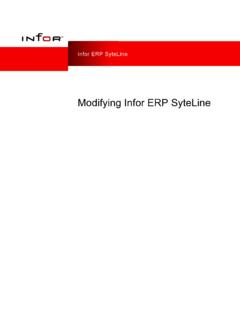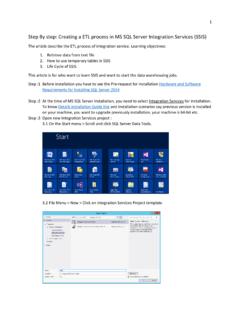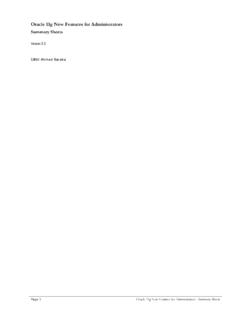Transcription of Crystal Reports Installation Guide
1 500 Lafayette Road Hampton, NH 03842 603 926 9696 |Phone 603 926 9698 |Fax Crystal Reports Installation Guide Version XI Infor Global Solutions, Inc. 500 Lafayette Road Hampton, NH 03842 603 926 9696 |Phone 603 926 9698 |Fax Copyright 2006 Infor IP Holdings and/or its affiliates or licensors. All rights reserved. The Infor word and design marks are trademarks and/or registered trademarks of Infor IP Holdings and/or one of its affiliates. All rights reserved. All other trademarks listed herein are the property of their respective owners.
2 This documentation corresponds Crystal Reports Installation Instructions version XI. Information in this document is subject to change without notice. Infor Global Solutions is not responsible for typographical errors. Companies, names, and data used in examples herein are fictitious unless otherwise noted. Microsoft, MS, and MS-DOS are registered trademarks and Windows and Windows NT are registered trademarks of Microsoft Corporation. GUPTA Team Developer, SQLTalk, and SQLBase are trademarks or registered trademarks of Gupta Technologies, LLC.
3 Oracle 9i is a trademark of Oracle Corporation and/or its affiliates. Intel, Pentium, and Pentium III Xeon are trademarks or registered trademarks of Intel Corporation or its subsidiaries in the United States and other countries. All other names mentioned in this book are trademarked or copyrighted by their respective manufacturers. i500 Lafayette Road Hampton, NH 03842 603 926 9696 |Phone 603 926 9698 |Fax Contents Before You Begin ..1 Installation and Set Up Procedures .. 1 Installing or Upgrading Crystal Reports on Servers.
4 1 Configuring 7 Installing Crystal Reports on Client Machines .. 11 Upgrading Crystal Reports on Client Machines .. 15 Working with 19 Creating Reports .. 19 Publishing Reports .. 21 Running Reports .. 26 1500 Lafayette Road Hampton, NH 03842 603 926 9696 |Phone 603 926 9698 |Fax Before You Begin PLEASE READ ALL OF THESE INSTRUCTIONS PRIOR TO BEGINNING Installation OR UPGRADING Oracle So that the CMS can connect to your Oracle VE database, you must install the Oracle compliant components. SQLBase CMS requires a SQLBASE runtime and driver-pack to connect to your SQLBASE VE database.
5 You must also set up an ODBC DSN to connect to the SQLBase database. The DSN name must match the CMS Name and be present on ALL client computers. Installation and Set Up Procedures The Installation of Crystal Reports version XI consists of: 1. Install Crystal Reports on your server 2. Configure the Crystal Management Server 3. Install Crystal Reports on your client machines 4. Create the report your want publish. 5. Publish the Reports to which you want to allow access Installing or Upgrading Crystal Reports on Servers Time required for Installation : 2 hours.
6 To install Crystal Reports on servers: 1. Place the Crystal Reports CD-ROM in the CD-ROM drive. If the install program does not automatically start, use Windows Explorer to navigate to the CD-Rom and double-click on the file. 2. Click on the Install Crystal Reports Server button. 2500 Lafayette Road Hampton, NH 03842 603 926 9696 |Phone 603 926 9698 |Fax 3. The Welcome dialog box appears. Click on the Next button. If you are running Windows XP and have Service Pack 2 or higher installed, a prompt appears notifying you that you may have to enable the BusinessObjects Enterprise servers to receive incoming requests through the firewall.
7 Click the OK button. 4. The License Agreement dialog box appears. Read the License Agreement and, if you agree with it, select the I accept the License Agreement option. Click the Next button. 3500 Lafayette Road Hampton, NH 03842 603 926 9696 |Phone 603 926 9698 |Fax 5. The Select Client or Server Installation dialog box appears. Select the Perform Server Installation option. Click the Next button. 6. The User Information dialog box appears. Enter: Your Name The Name of your organization The Product Key Click the Next button.
8 7. The Directory Selection dialog box appears. If you want to install Crystal Reports to a different directory, click the Browse button and select the directory you want. Click the Next button. 4500 Lafayette Road Hampton, NH 03842 603 926 9696 |Phone 603 926 9698 |Fax 8. The Install Type dialog box appears. Select the New option and click the Next button. 9. The Choose Web Component Adapter dialog box appears. Select the Java application server check box and the option you want to use for this server set up.
9 If you already have the IIS (Internet Information Service) installed and want to continue using it, select the IIS option. Click the Next button. 10. If you selected to install the Tomcat application server, the configure Tomcat dialog box appears. Note: Because you may have to configure your firewall settings, take note of the port numbers Click the Next button. 5500 Lafayette Road Hampton, NH 03842 603 926 9696 |Phone 603 926 9698 |Fax 11. The MSDE Security Configuration dialog box appears. Enter a password for the MSDE (MS Data Engine) default sa account and confirm the password in the Confirm field.
10 Click the Next button. Note: If you have SQL Server installed the install program will ask you for a password for the existing engine. 12. The Start Installation dialog box appears. Click the Next button. A dialog box appears indicating the progress of the Installation process. 13 Depending on the components you are installing, a dialog box appears requesting you to insert the second Installation disk. Insert Disk 2 and click the OK button. 6500 Lafayette Road Hampton, NH 03842 603 926 9696 |Phone 603 926 9698 |Fax 14.