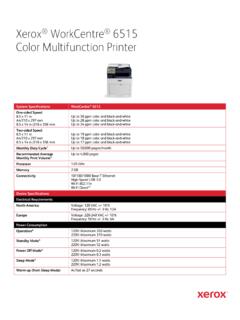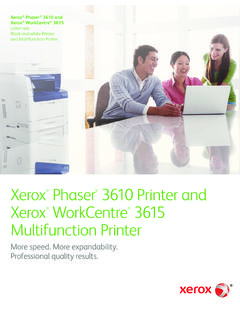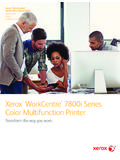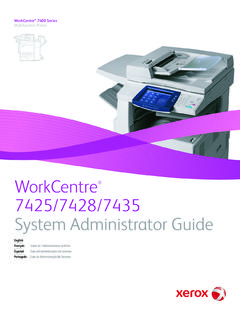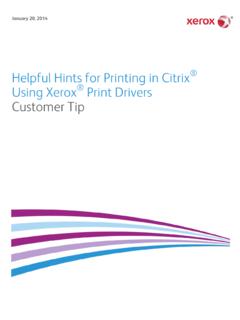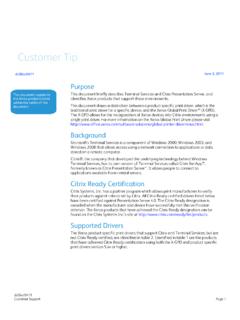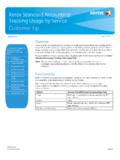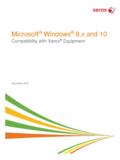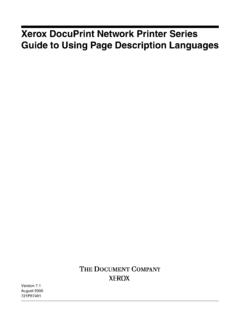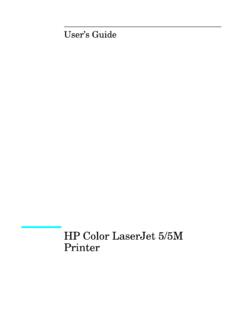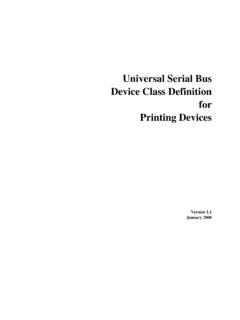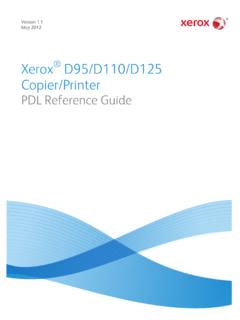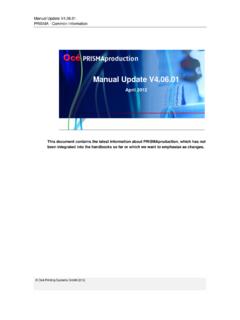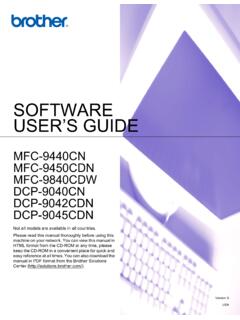Transcription of Customer Tip - PDL Reference Guide for the WorkCentre …
1 Dc09cc0448 Customer Support Page 1 Accessing Extended Features Overview This document enables you to access the extended features of the WorkCentre 4250 /4260 & Phaser 3635 MFP in environments that do not have a custom print driver. Note: The commands and syntax used in this document requires familiarity with either PostScript (PS) or printer Command language (PCL). This document provides the printer Description language (PDL) commands and syntax for each feature. The following items are also included: A PCL table that describes the PCL features the WorkCentre supports and the syntax to use the feature. A PS table that describes the PS features the WorkCentre supports and the syntax to use the feature.
2 This document is not intended to be a complete PS or PCL Reference manual. It is a Guide for using the PS and PCL commands with the WorkCentre 4250 /4260 & Phaser 3635 MFP. Refer to these sources for additional PS and PCL information: PostScript language Reference Manual, Third Edition, ISBN 0-201-38922-8, PCL5 printer language technical Reference Manual ( ), printer Job language technical Reference Manual ( ), a Hewlett-Packard manual. Using this Guide Search the Feature Table to determine whether the feature you wish to use is supported. Follow across the table to find the syntax listed for the PDL examples shown. Reference the Dependencies/Caveats section when working with PS and/or PCL commands.
3 PDL Reference Guide for the WorkCentre 4250 /4260 & Phaser 3635 MFPC ustomer Tips dc09cc0448 September 16, 2009 This document applies to the stated Xerox products. It is assumed that your device is equipped with the appropriate option(s) to support the information within this document. dc09cc0448 Customer Support Page 2 PCL The WorkCentre and Phaser supports PCL5e and PCL XL emulations that enable the features listed in the following table. Feature Description Job Type Indicates that the print job being sent is either a Normal Print job or a Secure Print job. Delayed Print Specify the time to print a job. Sample Set Indicates that the print job is to be printed in draft mode.
4 Save Job Indicates that the job needs to be saved on the device. Media Size The size of media on which to print a job. Media Type Specifies the type of paper stock to be used. Media Source Specifies the tray to supply the job s media. Media Color Specifies the color of the paper the job should be printed on. Manual Feed Used when a user wants to print a job on a paper that is not loaded in the machine. The job will be held until the paper is manually fed by the user at the machine. Covers Indicates the properties of a cover sheet, if needed. Interleaving Paper (transparency separator) Insert blank media to separate sheets of transparent media.
5 Copy Count Use this command to specify the number of uncollated sets of a document in a print job. Duplex Delivers two-sided output. Stapling Indicates use and location of staple(s). Collate This feature allows users to receive a desired quantity (X) of any number of originals (N) to be output as : (a) collated sets [ X sets of {1, 2, 3, ..n}]. or, ( b) uncollated stacks ( X duplicates of 1, X duplicates of 2, .. Job Offset Specifies how far the image should be shifted on the media. Toner Saver Produce images that are rendered efficiently and printed at 600 dpi in a manner that minimizes toner consumption. Resolution Resolution used to image a job.)
6 Banner Page Turns on/off the banner sheet that prints at the beginning of every job. Job Based Accounting Allows entry of an accounting code and user ID. Standard Accounting and Auditron dc09cc0448 Customer Support Page 3 PCL/PJL Implementation The following table contains the PCL feature commands and shows the syntax required to use the feature. After the table are examples of how to use these commands and examples of a PCL file. Feature Implementation Values @PJL COMMENT OID_ATT_JOB_TYPE OID_VAL_JOB_TYPE_value; Where value equals PRINT = Normal Print SECURE_PRINT = Secure Print. PROOF_PRINT = Sample Print Job Type If SECURE_PRINT the following command must also be used: @PJL COMMENT OID_ATT_JOB_PASSWORD "number"; Where number is an encrypted string of 4 to 10 bytes long.
7 Delay Print @PJL COMMENT OID_ATT_JOB_PRINT_AFTER "string"; where string equals yyyymmddhhmmss seconds field Note: The seconds place is always 00 (double zero) Save Job @PJL COMMENT OID_ATT_SAVE_DISPOSITION OID_VAL_SAVE_DISPOSITION_SAVE_ONLY; N/A Save and Print Job @PJL COMMENT OID_ATT_SAVE_DISPOSITION OID_VAL_SAVE_DISPOSITION_PRINT_SAVE; N/A Save Folder Name @PJL COMMENT OID_ATT_SAVE_LOCATION string ; Where string equals the folder location where the print job will be saved. Save Job Name @ PJL COMMENT OID_ATT_SAVE_NAME "string ; Where string equals the name of the print job that will be saved. dc09cc0448 Customer Support Page 4 Feature Implementation Values Media Size (PCL5e) [esc]&lvalueA Where value is one of the following: 216: Postcard (4 x 6 ) 26: A4 (210 x 297 mm) 91: Envelope C5 (162 x 229 mm) 100: Envelope B5 (176 x 250 mm) 92: Envelope C6 (114 x 162 mm) 80: Envelope Monarch ( x ) 90: Envelope DL (110 x 220 mm) 2: Letter ( x 11 ) 301: Oficio (216 x 343 mm) 3: Legal ( x 14 ) 25: A5 (148 x 210 mm) 81: Envelope No.
8 10 ( x ) 45: JIS B5 (182 x 257 mm) 1: Executive ( x ) 44: x 13 41: Statement ( x ) 203: A6 (105 x 148 mm) 71: Postcard (100 x 148 mm) 101: Custom Paper The following PJL comment must be added to the header of the print file: @PJL COMMENT OID_ATT_PCL_CUSTOM_DIMENSIONS (x y); Where x and y are the dimensions of the paper expressed as real numbers with at least one significant digit. This attribute is ONLY added to the job stream when custom paper size is selected. An example for a 6x9" paper size is: @PJL COMMENT OID_ATT_PCL_CUSTOM_DIMENSIONS ( ); units are mm. dc09cc0448 Customer Support Page 5 Feature Implementation Values Media Size (PCL 6) [esc]&lvalueA Where value is one of the following: 216: Postcard (4 x 6 ) 2: A4 (210 x 297 mm) 8: Envelope C5 (162 x 229 mm) 12: Envelope B5 (176 x 250 mm) 202: Envelope C6 (114 x 162 mm) 7: Envelope Monarch ( x ) 9: Envelope DL (110 x 220 mm) 0: Letter ( x 11 ) 153: Oficio (216 x 343 mm) 1: Legal ( x 14 ) 15: A5 (148 x 210 mm) 6: Envelope No.
9 10 ( x ) 11: JIS B5 (182 x 257 mm) 3: Executive ( x ) 212: x 13 41: Statement ( x ) 17: A6 (105 x 148 mm) 71: Postcard (100 x 148 mm) 101: Custom Paper The following PJL comment must be added to the header of the print file: @PJL COMMENT OID_ATT_PCL_CUSTOM_DIMENSIONS (x y); Where x and y are the dimensions of the paper expressed as real numbers with at least one significant digit. This attribute is ONLY added to the job stream when custom paper size is selected. An example for a 6x9" paper size is: @PJL COMMENT OID_ATT_PCL_CUSTOM_DIMENSIONS ( ); units are mm. dc09cc0448 Customer Support Page 6 Feature Implementation Values <ESC>&lvalueH Where int is one of the following: 0: Auto-select Tray 1: Tray1 4: Tray2 23: Tray3 24: Tray4 2: Bypass Tray Note that when sending a job with a tray selection that there must be a Media Color Unspecified and a Media Type Unspecified issued in the PDL.
10 PCL 6c codes: 1: Auto-select Tray 4: Tray1 5: Tray2 2: Bypass Tray Media Source PJL command for remapping trays for PCL %-12345X@PJL @PJL DEFAULT LPARM:PCL XPCLPAPERSRCX = # %-12345X Where X is the tray mapping number from the application and # is the 4250 /4260 value as shown above. Example: to remap l5H to l23H for tray 3 use the following command: %-12345X@PJL @PJL DEFAULT LPARM:PCL XPCLPAPERSRC5 = 23 %-12345X PJL command for resetting the PCL tray mappings to factory default values The PCL tray logic can be set back to factory default without resetting NVRAM. If the y parameter is set 99 in the @PJL DEFAULT LPARM:PCL XPCLPAPERSRCx = y command structure, it will set the printer default for that tray back to the default tray mapping parameter.