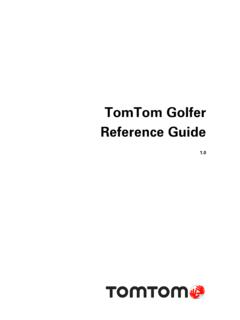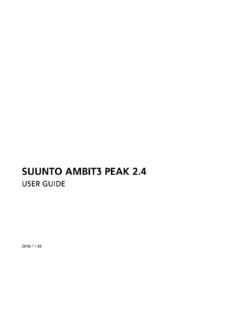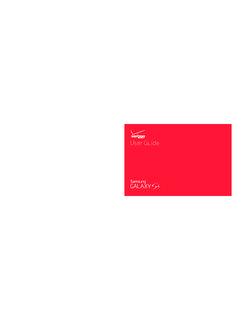Transcription of D2™ Pilot Watch Quick Start Manual - Garmin International
1 D2 Pilot Watch Quick Start Manual WARNINGSee the Important Safety and Product Information guide in the product box for product warnings and other important StartedWhen using your device the first time, you should complete these tasks to set up the device and get to know the basic the device (Charging the Device).2 Register the device (Registering Your Device).3 Learn about the sensor data and modes (Viewing the Data Pages).4 Acquire satellites and record a track (Acquiring Satellite Signals and Recording a Track).5 Create a waypoint (Creating a Waypoint).6 Get the owner's Manual (Getting the Owner's Manual ).Charging the DeviceNOTICETo prevent corrosion, thoroughly dry the contacts and the surrounding area before charging or connecting to a device is powered by a built-in lithium-ion battery that you can charge using a standard wall outlet or a USB port on your the USB end of the cable into the AC adapter or a computer USB the AC adapter into a standard wall the left side of the charging cradle with the groove on the left side of the the hinged side of the charger with the contacts on the back of the you connect the device to a power source, the device turns the device Select to turn the backlight on and off.
2 Hold to turn the device on and off. Select to scroll through the data pages, options, and settings. Hold to navigate to an airport by airport code (Navigating to an Airport by Identifier). Select to scroll through the data pages, options, and settings. Hold to navigate to the nearest airport (Navigating to the Nearest Airport). Select to return to the previous screen. Hold to view the status page. Action keySelect to open the menu for the current screen. Select to choose an option and to acknowledge a message. Hold to mark a the Status PageYou can quickly switch to this page to view the time of day, battery life, and GPS status information from any other .Viewing the Data PagesCustomizable data pages allow you to quickly access real-time data from internal and connected sensors.
3 When you begin tracking or navigating, additional data pages the time of day page, select or to cycle through the data PagesThe data pages available on your device vary based on the device mode. In low power mode, GPS is disabled, and the device does not record data. In tracking mode, GPS is enabled and sensor data is recorded to the track log, but you are not navigating to a destination. In navigation mode, you are navigating to a : Your body temperature affects the temperature and density altitude. To get the most accurate temperature reading, remove the device from your wrist and wait 20 30 2014190-01674-01_0 BPrinted in TaiwanLow Power ModeThe compass page displays the time of day , direction of travel in degrees , and cardinal direction.
4 The altimeter page displays the time of day , pressure altitude , and barometric pressure .The temperature page displays the time of day , temperature , and density altitude .Tracking or Navigation ModesThe compass page displays the bearing to the nearest airport , compass ring , and direction of travel in degrees (tracking mode only).The horizontal situation indicator (HSI) displays the course line pointer , bearing to the next waypoint , to-and-from indicator , and course deviation indicator (CDI) . The dots indicate the distance of deviation (navigation mode only).The altimeter page displays the alert altitude (Setting the Altitude Alert), pressure altitude , and barometric pressure.
5 The temperature page displays the time of day , temperature , and density altitude .The map displays your current location and direction , the route to your next waypoint , and the bearing to your next waypoint .The nearest airport page displays the airport identifier , bearing to the airport , distance to the airport , track over ground , and the estimated time to the airport .Tracking or Navigation ModesThe instruments page displays your ground speed , altitude , track over ground , and the vertical speed in feet per minute .The next waypoint page displays the waypoint name , bearing to the waypoint , distance to the waypoint , track over ground , and the estimated time to the next waypoint (navigation mode only).
6 Acquiring Satellite Signals and Recording a TrackBefore you can use the GPS navigation features, such as recording a track, you must acquire satellite time and date are set automatically based on the GPS the action Start to an area with a clear view of the sky and remain stationary while the device acquires satellite signals. indicates the device acquired satellite signals around or travel to record a distance and time to view the loop of data .7 Select an option: Select Pause Track to pause tracking. Select Save Track to save your track. Select Clear Track to erase the track without saving. Select Stop GPS to turn off GPS without deleting your GPS1 Select the action Stop the Altitude AlertYou can set an alarm to vibrate when you reach a specified : The altitude alert is not available in low power the time of day page, select until the altimeter page the action Set the altitude at which the alert is the Barometric PressureYou can manually enter the current barometric pressure.
7 This can help to improve the accuracy of the pressure altitude the time of day page, select until the altimeter page the action Set the current barometric are locations you record and store in the a WaypointYou can save your current location as a the action an option: To save the waypoint without changes, select Save. To make changes to the waypoint, select Edit, make changes to the waypoint, and select PlansA flight plan is a sequence of waypoints or locations that leads you to your final destination. Flight plans are similar to routes but use direct routing optimized for aviation. You can create flight plans on your device or by using the Garmin Pilot application for mobile a Flight Plan1 Select the action Flightplan > Create First a the first point on the Next steps 4 6 until the route is Done to save the to a DestinationBefore you can navigate to a destination, you must enable GPS and acquire satellite signals (Acquiring Satellite Signals and Recording a Track).
8 1 Select the action an option:NOTE: Not all options are available in all profiles. Select Waypoints. Select Tracks. Select Routes. Select Flightplan. Select GPS Tools > Coordinates. Select GPS Tools > POIs. Select GPS Tools > a destination or enter information about the device displays information about your next or to view additional navigation data pages (Viewing the Data Pages).Navigating to the Nearest Airport1 Hold .A list of the nearest airports an to an Airport by IdentifierYou can navigate directly to an airport by searching for the airport .2 Enter all or part of the alphanumeric airport identifier and select the action list of matching airports the with the Horizontal Situation Indicator1 While navigating, from the time of day page, select.
9 Course line pointer. Indicates the direction of the desired course line from your starting point to your next waypoint. Bearing indicator. Indicates the bearing to your next waypoint. To-and-from indicator. Indicates whether you are headed to or from the waypoint. Course deviation indicator (CDI). Indicates the location of the desired course line in relation to your location. Course deviation distance. The dots indicate your distance off : You can select the action key to adjust the your direction until the bearing indicator is aligned with the painted mark at the top of Watch bezel to move toward your next : If the to-and-from indicator points opposite the course line pointer, you are moving away from your next toward your next course deviation indicator moves toward the course line pointer.
10 When the course deviation indicator is fully aligned with the course line pointer, you are on the selected course to your next Navigation1 Select the action Stop the Owner's ManualYou can get the latest owner's Manual from the to the on-screen instructions to select your the KeysYou can lock the keys to prevent inadvertent key the data page you want to view while the keys are and to lock the and to unlock the Your DeviceIf the device stops responding, you may need to reset for at least 25 for one second to turn on the type500 mAh Lithium-ion batteryBattery lifeUp to 5 weeksWater resistanceWater resistant to 164 ft. (50 m)NOTE: The Watch is designed for surface temperature rangeFrom -4 to 122 F (from -20 to 50 C)Radio GHz ANT+ wireless communications protocolBluetooth Smart deviceBattery InformationThe actual battery life depends on how much you use GPS, device sensors, optional wireless sensors, and the LifeMode16 hoursNormal GPS mode50 hoursUltraTrac GPS modeUp to 2 weeksAlways On sensor modeUp to 5 weeksWatch modeRegistering Your DeviceHelp us better support you by completing our online registration today.