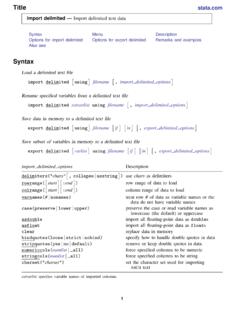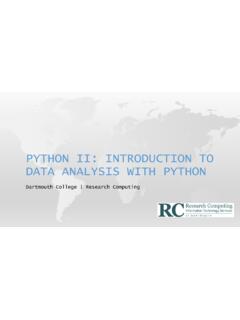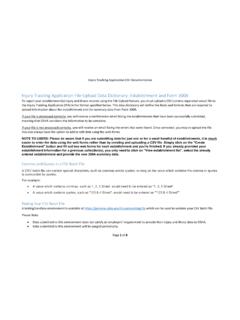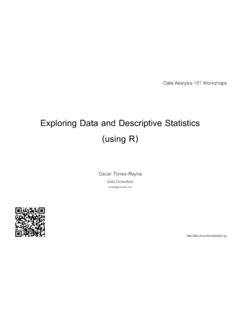Transcription of DATA PREPARATION FOR GEPHI: STEP BY STEP
1 data PREPARATION FOR GEPHI: STEP BY STEP What You Need to Accomplish Here is what you have created from the short story Kung I-Chi: s preadsheet of character interactions ( henceforth, the Character Interaction worksheet). For Gephi to read this data , you will need to transform it into two separate datasheets: a nodes sheet and an edges sheet. The nodes sheet will look like this. You must name the first column Id, but you may name the other columns anything you wish. You may also add as many columns as you wish. These are attribute columns, which describe the properties of each Id. All Ids must be unique. Here is the edges s heet. All edges sheet must have the following columns: Source, Target, Type, and Weight. 1 How To Do It? The data transformation consists of two stages. In the first stage, you will need to create a nodes sheet, where each node is assigned a unique Id.
2 In the second stage, you will create an edges sheet, where all relations between nodes are expressed as relations between Ids. Before you start, you need to make sure that each character in your Character Interaction sheet has a unique name and this unique name is used consistently in each reference to the character in your sheet. Stage 1: Create the nodes sheet 1. Create a new worksheet in Excel and name it Nodes (or anything of your choice). 2. Copy & paste all characters from the Character Interaction sheet to a single column in the Nodes sheet you have just created. This gives you a list of all characters in the short story. 3. Click any non-empty cell in the Nodes sheet. Then click Remove Duplicates to remove duplicate values in the Name column. 4. This gives you a list of unique characters in the short story. 2 5. In the Id column, assign each character a unique Id.
3 6. Save your Nodes sheet as a csv file and give it a new name ( , Kung I-Chi_Nodes). Stage 2: Create the edges sheet 1. Create a new worksheet in Excel and name it Edges (or anything of your choice). 3 2. Name the columns as follows. 3. To prepare for the use of Vlookup function in the next step, copy the Ids to a column on the right of the Name column. 4. In the Character Interaction s heet, use the Vlookup function to convert all characters in the first column to Ids. For more on the Vlookup function, consult the following links: ; ; #q=vlookup+excel&tbm=vid . 4 5. Repeat the process to convert all characters in the second column to Ids. 5 6. Copy the two columns with the Ids. 7. Paste them as values to the Edges sheet you have created earlier. 6 8. Fill in the appropriate values for the Type and Weight columns. 7 7. Save your Edges sheet as a csv file and give it a new name ( , Kung I-Chi_Edges).
4 8 Import the CSV Files into Gephi 1. Click data Laboratory. T hen click on Import Spreadsheet under the data Table tab. 2. Choose the Kung file to import. Make sure you choose Nodes table in the As table dropdown list. Follow the prompts to finish importing. 9 3. Choose the Kung file to import. Make sure you choose Edges table in the As table dropdown list. Follow the prompts to finish importing. 10