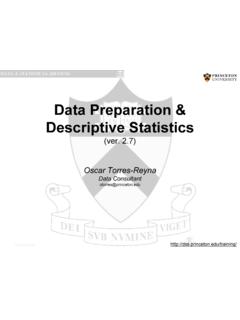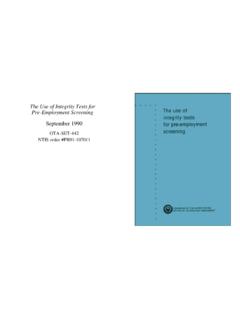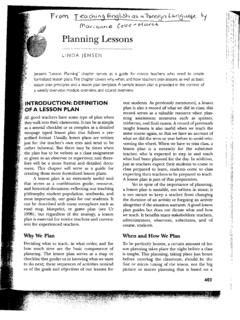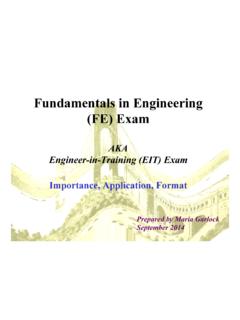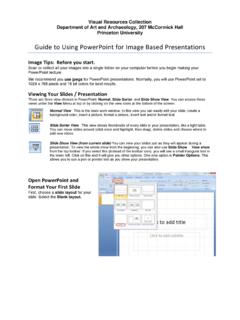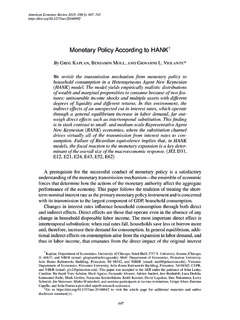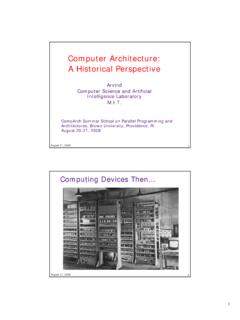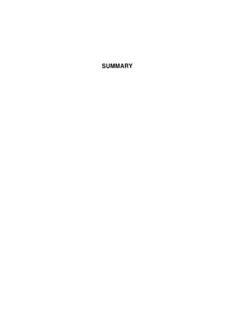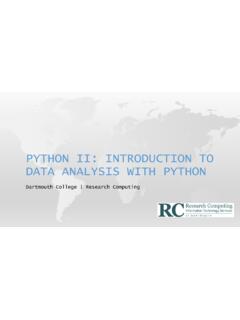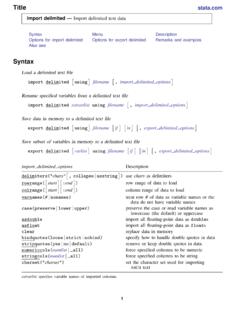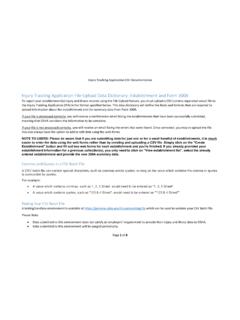Transcription of Exploring Data and Descriptive Statistics (using R)
1 Exploring data and Descriptive Statistics (using R)Oscar Torres-ReynaData Analysis 101 What is R Transferring data to R Excel to R Basic data manipulation Frequencies Crosstabulations Scatterplots/Histograms Exercise 1: data from ICPSR using the Online Learning Center. Exercise 2: data from the World Development Indicators & Global Development Finance from the World BankThis document is created from the following: is R? R is a programming language use for statistical analysis and graphics. It is based S plus. [see ] Multiple datasets open at the same time R is offered as open source ( free) Download R at A dataset is a collection of several pieces of information called variables (usually arranged by columns).
2 A variable can have one or several values (information for one or several cases). Other statistical packages are SPSS, SAS and data extensions*.dta*.sav,*.por (portable file)*.sas7bcat, *.sas#bcat, *.xpt (xport files)*.RdataUser interfaceProgramming/point-and-clickMost ly point-and-clickProgrammingProgrammingDat a manipulationVery strongModerateVery strongVery strongData analysisPowerfulPowerfulPowerful/versati lePowerful/versatile GraphicsVery goodVery goodGoodExcellentCostAffordable (perpetual licenses, renew only when upgrade)Expensive (but not need to renew until upgrade, long term licenses)Expensive (yearly renewal)Open sourceProgram extensions*.
3 Do (do-files)*.sps (syntax files)*.sas*.txt (log files)Output extension*.log (text file, any word processor can read it), *.smcl (formated log, only Stata can read it).*.spo (only SPSS can read it)(various formats)*.R, *.txt(log files, any word processor can read)4 OTRStat/Transfer: Transferring data from one format to another (available in the DSS lab)1) Select the current format of the dataset2) Browse for the dataset3) Select Stata or the data format you need 4) It will save the file in the same directory as the original but with the appropriate extension (*.
4 Dta for Stata) 5) Click on Transfer 5 OTRThis is the R screen in Multiple-Document Interface (MDI)..6 OTRThis is the R screen in Single-Document Interface (SDI)..To make the SDI the default, you can select the SDI during installation of R, or edit the Rconsole configuration file in R's etc directory, changing the line MDI = yes to MDI = no. Alternatively, you can create a second desktop icon for R to run R in SDI mode: Make a copy of the R icon by right clicking on the icon and dragging it to a new location on the desktop. Release the mouse button and select Copy Here.
5 Right click on the new icon and select Properties. Edit the Targetfield on the Shortcuttab to read "C:\Program Files\R\R \bin\ " sdi (including the quotes exactly as shown, and assuming that you've installed R to the default location). Then edit the shortcut name on the Generaltab to read something like R SDI . [John Fox, 1 #SDI]7 OTRW orking directorygetwd() # Shows the working directory (wd)setwd( ()) # Select the working directory interactivelysetwd("C:/myfolder/ data ") # Changes the wdsetwd("H:\\myfolder\\ data ") # Changes the wdCreating directories/downloading from the internetdir() # Lists files in the working ("C:/test") # Creates folder test in drive c: setwd("C:/test") # Changes the working directory to c:/test # Download file from the (" ", "C.)
6 / ", method="auto", quiet=FALSE, mode = "wb", cacheOK = TRUE)8 OTRI nstalling/loading packages/user written ("ABC") # This will installthe package -ABC--. A window will pop-up, select a # mirror site to download from (the closest to where you are) and click (ABC) # Loadthe package -ABC- to your workspace# Install the following ("foreign")library(foreign) ("car") ("Hmisc") ("reshape") # Full list of packages by subject areaOperations/random numbers2+2 Log(10)c(1, 1) + c(1, 1)x <- rnorm(10, mean=0, sd=1) # Creates 10 random numbers (normal dist.), syntax rnorm(n, mean, sd)xx <- (x)x <- matrix(x)9 OTRK eeping track of your work# Save the commands used during the sessionsavehistory(file=" ")# Load the commands used in a previous sessionloadhistory(file=" ")# Display the last 25 commandshistory()# You can read with any word processor.
7 Notice that the file has to have the extension *.RhistoryGetting help?plot # Get help for an object, in this case for the -plot function. You can also type: help(plot)??regression # Search the help pages for anything that has the word "regression". You can also type: ("regression")apropos("age") # Search the word "age" in the objects available in the current R (package=car) # View documentation in package car . You can also type: library(help="car )help(DataABC) # Access codebook for a dataset called DataABC in the package ABCargs(log) # Description of the of a dataset in to the file: are arranged by columns and cases by rows.
8 Each variable has more than one value11 OTRIn Excelgo to File->Save as and save the Excel file as *.csv:From Excel to *.csvYou may get the following messages, click OK and from *.csv (copy and paste)# Select the table from the excel file, copy, go to the R Console and type:mydata <- ("clipboard", header=TRUE, sep="\t")summary(mydata)edit(mydata) data from *.csv (interactively)mydata <- ( (), header = TRUE) data from *.csvmydata <- ("c:\mydata\ ", header=TRUE)mydata <- (" ", header=TRUE) data from *.txt (space , tab, comma separated)# If you have spaces and missing data is coded as -9 , type:mydata <- (("C:/ ", header=TRUE, sep="\t", = "-9") data to *.)
9 Txt (space , tab, comma separated) (mydata, file = " ", sep = "\t")13 OTRData from ("foreign") # Need to install package -foreign -first (you do this only once)library(foreign) # Loadpackage <- (" ") <- (" ", , , , ) # Where (source: type ? )# Convert Stata dates to Date class# Use Stata value labels to create factors? (version or later).# Convert "_" in Stata variable names to "." in R names?# Warn if a variable is specified with value labels and those value labels are not present in the to (mydata, file = " ") # Direct export to (mydata, codefile=" ", datafile=" ", package="Stata") # Provide a do-file to read the *.
10 Raw data14 OTRData from ("foreign") # Need to install package -foreign -first (you do this only once)library(foreign) # Loadpackage <- (" ", = TRUE, , = ) # Where:## return a data frame.## Convert variables with value labels into R factors with those levels.## logical: should information on user-defined missing values be used to set the corresponding values to NA. Source: type ? to SPSS# Provides a syntax file (*.sps) to read the *.raw data file (mydata, codefile=" ", datafile=" ", package= SPSS") 15 OTRData from SAS# To read SAS XPORT format (*.)