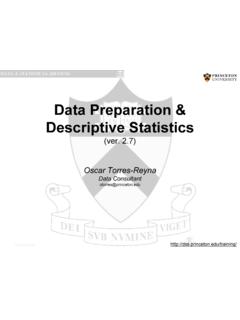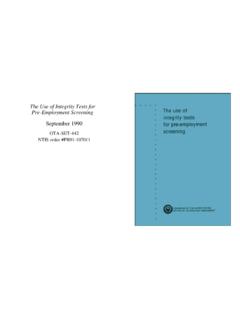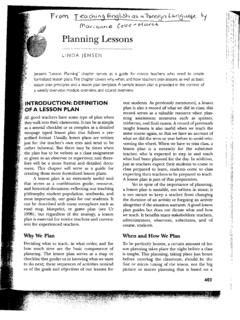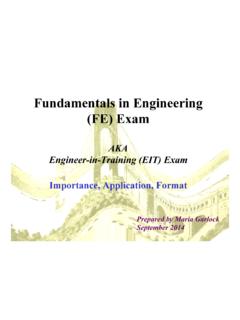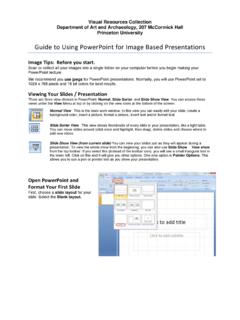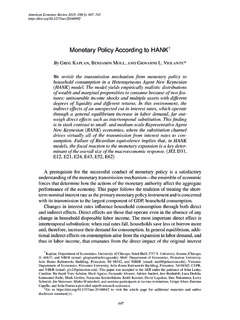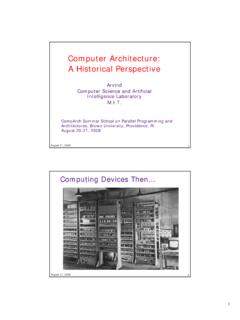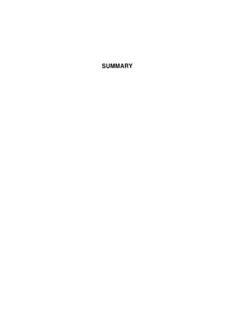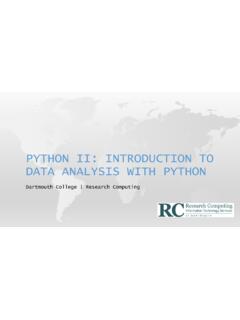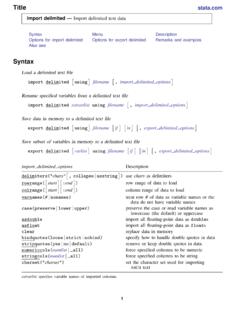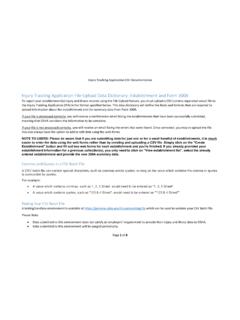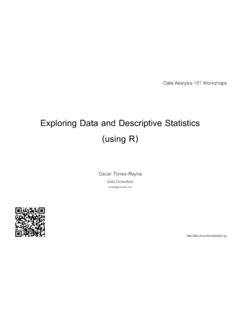Transcription of Getting Started in Data Analysis using Stata
1 Getting Started in data Analysis using Stata (v. )Oscar 2007 ~otorres/PU/DSS/OTR Stata Tutorial Topics What is Stata ? Stata screen and general description First steps: Setting the working directory (pwd and cd ..) Log file (log using ..) Memory allocation (set mem ..) Do-files (doedit) Opening/saving a Stata datafile Quick way of finding variables Subsetting ( using conditional if ) Stata color coding system From SPSS/SAS to Stata Example of a dataset in Excel From Excel to Stata (copy-and-paste, *.csv) Describe and summarize Rename Variable labels Adding value labels Creating new variables (generate) Creating new variables from other variables (generate) Recoding variables (recode) Recoding variables using egen Changing values (replace) Indexing ( using _n and _N) Creating ids and ids by categories Lags and forward values Countdown and specific values Sorting (ascending and descending order) Deleting variables (drop) Dropping cases (drop if)
2 Extracting characters from regular expressions Merge Append Merging fuzzy text (reclink) Frequently used Stata commands Exploring data : Frequencies (tab, table) Crosstabulations (with test for associations) Descriptive statistics (tabstat) Examples of frequencies and crosstabulations Three way crosstabs Three way crosstabs (with average of a fourth variable) Creating dummies Graphs Scatterplot Histograms Catplot (for categorical data ) Bars (graphing mean values) data preparation/descriptive statistics(open a different file): Linear Regression (open a different file): Panel data (fixed/random effects) (open a different file).
3 Multilevel Analysis (open a different file): Time Series (open a different file): Useful sites (links only) Is my model OK? I can t read the output of my model!!! Topics in Statistics Recommended books What is Stata ? It is a multi-purpose statistical package to help you explore, summarize and analyze datasets. It is widely used in social science research. A dataset is a collection of several pieces of information called variables (usually arranged by columns). A variable can have one or several values (information for one or several cases).
4 PU/DSS/OTR Features SPSS SAS Stata JMP (SAS) R Python (Pandas) Learning curve Gradual Pretty steep Gradual Gradual Pretty steep Steep User interface Point-and-click Programming Programming/point-and-click Point-and-click Programming Programming data manipulation Strong Very strong Strong Strong Very strong Strong data Analysis Very strong Very strong Very strong Strong Very strong Strong Graphics Good Good Very good Very good Excellent Good Cost Expensive (perpetual, cost only with new version). Student disc. Expensive (yearly renewal) Free student version, 2014 Affordable (perpetual, cost only with new version).
5 Student disc. Expensive (yearly renewal) Student disc. Open source (free) Open source (free) Released 1968 1972 1985 1989 1995 2008 Stata s previous screens Stata 10 and older Stata 11 Stata 12/13+ screen Write commands here Files will be saved here History of commands, this window Output here Variables in dataset here Property of each variable here ????? PU/DSS/OTR PU/DSS/OTR First steps: Working directory To see your working directory, type pwd h:\statadata. pwdTo change the working directory to avoid typing the whole path when calling or saving files, type: cd c:\mydata c:\mydata.
6 Cd c:\mydata Use quotes if the new directory has blank spaces, for example cd h:\ Stata and data h:\ Stata and data . cd "h:\ Stata and data "PU/DSS/OTR First steps: log file Create a log file, sort of Stata s built-in tape recorder and where you can: 1) retrieve the output of your work and 2) keep a record of your work. In the command line type: log using This will create the file in your working directory. You can read it using any word processor (notepad, word, etc.). To close a log file type: log close To add more output to an existing log file add the option append, type: log using , append To replace a log file add the option replace, type: log using , replace Note that the option replace will delete the contents of the previous version of the log.
7 First steps: memory allocation Stata 12+ will automatically allocate the necessary memory to open a file. It is recommended to use Stata 64-bit for files bigger than 1 g. If you get the error message no room to add more , (usually in older Stata versions, 11 or older) then you need to manually set the memory higher. You can type, for example set mem 700m Or something higher. If the problem is in variable allocation (default is 5,000 variables), you increase it by typing, for example: set maxvar 10000 To check the initial parameters type query memory Do-files are ASCII files that contain of Stata commands to run specific procedures.
8 It is highly recommended to use do-files to store your commands so do you not have to type them again should you need to re-do your work. You can use any word processor and save the file in ASCII format, or you can use Stata s do-file editor with the advantage that you can run the commands from there. Either , in the command window type: doedit Or, click on the icon here: You can write the commands, to run them select the line(s), and click on the last icon in the do-file window Check the following site for more info on do-files: ~otorres/ Stata / First steps: do-file PU/DSS/OTR First steps: Opening/saving Stata files (*.)
9 Dta) To open files already in Stata with extension *.dta, run Stata and you can either: Go to file->open in the menu, or Type use c:\mydata\ If your working directory is already set to c:\mydata, just type use mydatafile To save a data file from Stata go to file save as or just type: save, replace If the dataset is new or just imported from other format go to file > save as or just type: save mydatafile /*Pick a name for your file*/ For ASCII data please see PU/DSS/OTR PU/DSS/OTR First steps: Quick way of finding variables (lookfor) You can use the command lookfor to find variables in a dataset, for example you want to see which variables refer to education, type: lookfor educ lookfor will look for the keyword educ in the variable name and labels.
10 You will need to be creative with your keyword searches to find the variables you need. It always recommended to use the codebook that comes with the dataset to have a better idea of where things are. PU/DSS/OTR educ byte % Education of R. variable name type format label variable label storage display value . lookfor educPU/DSS/OTR First steps: Subsetting using conditional if Sometimes you may want to get frequencies, crosstabs or run a model just for a particular group (lets say just for females or people younger than certain age).