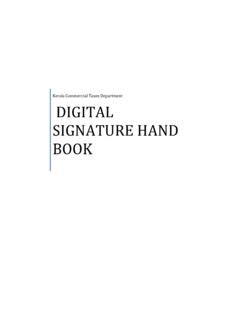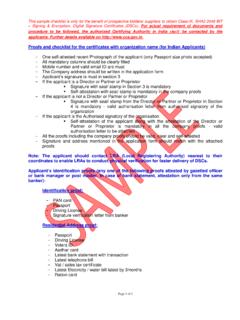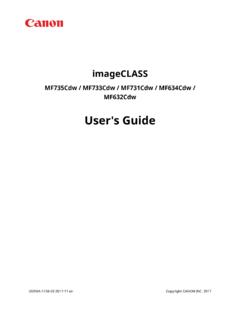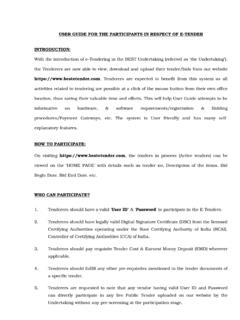Transcription of E-FILING OF PATENT APPLICATIONS IN INDIA
1 E-FILING OF PATENT APPLICATIONS IN INDIA A User Manual USER MANUAL This User Manual explains the steps for electronic-filing ( E-FILING ) of a PATENT Application in INDIA . This Manual details various steps and the procedure that is to be followed while filing a PATENT application on-line. The PATENT Office would gradually switch over to a completely paper-less office in a phased manner. Development of back-end operation for e-processing is in an advanced stage. The PATENT Office in the coming months would provide on-line tutorials to guide customers at every steps from E-FILING and electronic processing (such as examination, correspondence, publication, opposition, hearing, registration, renewal and assignment), thus, truly facilitating a transparent, error free and round the clock services.
2 It wishes to acknowledge the contribution of National Informatics Centre (NIC) for this dream project. Certifying Authority The Information Technology (IT) Act, 2000 provides for use of digital Signatures on the documents submitted in electronic form in order to ensure the security and authenticity of the documents filed. Certification Agencies are appointed by the office of the Controller of Certification Agencies (CCA) under the provisions of IT Act. The Controller General of Patents, Designs and Trade Marks (CGPDTM) has stipulated a Class-III category certificate for E-FILING of PATENT and Trade Marks APPLICATIONS in INDIA .
3 A person who already has a specified digital signature certificate (DSC) for any other application can use the same for E-FILING of a PATENT application and is not required to obtain a fresh DSC. The E-FILING systems for Patents and Trade Marks are designed to support Class III digital signature Certificates (DSCs). You may obtain your Class III DSC from the following Certifying Authorities in INDIA : 1. (n) Code Solutions 2. TCS 3. Safe Script Authorised Bank The E-FILING systems for PATENT and trade mark are designed to support Electronic Fund Transfer (EFT) using State Bank of INDIA (SBI) & Axis Bank Payment Gateways.
4 You may use Internet Banking facility of SBI & Axis Bank for Electronic Fund Transfer. Pre-requisites for E-FILING Your system must have Client Software application that can accept the data and documents for E-FILING of PATENT APPLICATIONS and later upload it to the XML version with digital signature . The Client Software for E-FILING can be downloaded from E-FILING portal of the office of the CGPDTM after on-line registration. A individual or a PATENT Agent or a proprietor or an organisation can file its APPLICATIONS electronically. Without registering, no individual can file an application on-line. For E-FILING , your computer must have the following components installed :- Windows-XP Internet Explorer and above digital signature Broadband connectivity for Internet.
5 NET Framework Procedures and Guidelines for E-FILING of PATENT APPLICATIONS 1) Who can file a PATENT application on-line? Any Individual (Indian national or foreigner) or a registered PATENT Agent can file a PATENT application on-line. 2) How to create your Login account so as to access on-line PATENT Application Filing System? If the applicant is totally new to this system and does not have User ID, he can register on-line. After successful registration & uploading digital Signatures, the user will get system generated user name and password to access the system 3) From where can I get the digital signature ?
6 You can get your digital Signatures from(n) Code Solutions, TCS & Safe Script. 4) Where can I deposit the fee? You can deposit the fee through SBI & Axis Bank Net Banking. E-FILING of PATENT APPLICATIONS URL for E-FILING The URL for accessing the portal for E-FILING of PATENT APPLICATIONS is : This is the main page of the portal for E-FILING of PATENT APPLICATIONS to Indian PATENT Office (IPO). All users have to register themselves on-line for using the system. Click on the link On-line Registration for New User . On-line Registration of New User For the registration of a new user, he will have to fill and submit the following on-line registration form by clicking on the link On-line Registration for New User.
7 After filling up the form successfully when the user clicks on the Register button, the system asks to upload user s digital signature . Click on the button Upload digital signature to upload digital signature of the user. Select the certificate and click on OK Button. After the successful registration user will be given a system generated User ID and password to access the system as shown below. Click on Back Button to go back to main screen. This password has to be changed by the concerned user after the first login. Login into the system The user has to provide this User ID and Password at the time of first login.
8 Now the following screen is displayed. Change the password here. After the successful password change option the following page is displayed. This web page would provide all the options present in the online PATENT filling application. All the options are in a step-by-step manner. This means that if a new user is trying to work through the portal then he will have to follow the top-to-bottom approach. The steps are as follows: i Download the Client Software on your local machine on which you are working by clicking on the option Download the Client Software.
9 Ii Using this client software, create and digitally sign the PATENT application XML file. iii Upload the PATENT application using the option Upload Digitally Signed PATENT Application [. File] . iv The application fee is automatically calculated at the time of uploading the Application. v Make the Payment by Clicking on the option Payment(EFT/ Credit Card) Gateway for Fee Transaction . vi You can view the list of filed application & APPLICATIONS by click on option List of Filed Application(s) . vii To check the status of your application, click on the option Know Status of Application(s).
10 Viii To generate or print the application, click on the option Generate & Print Acknowledgement . ix To change password click on option Change Password Download Client Software Please follow all the instructions specified on this web page before starting the use of the Client Software. Click on button DOWNLOAD CLIENT SOFTWARE To download the software. Using Client Software When you double click on file from the folder where you installed the software the following screen is displayed. Create New Application Click on 1st button Create New Application to create new application.