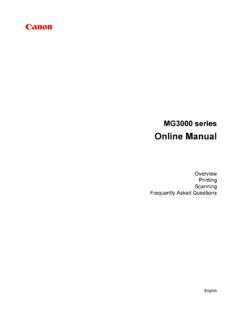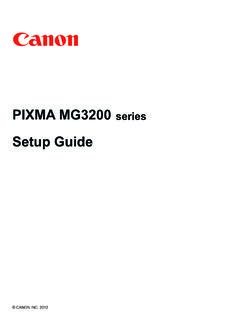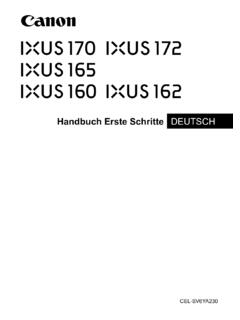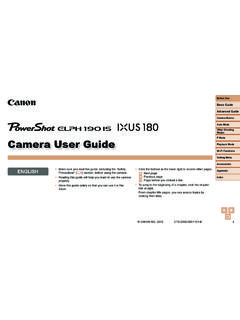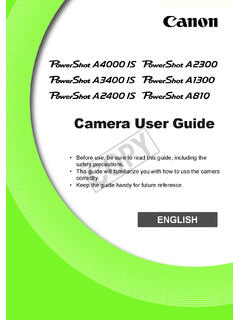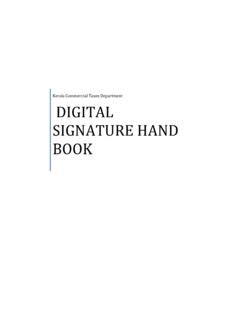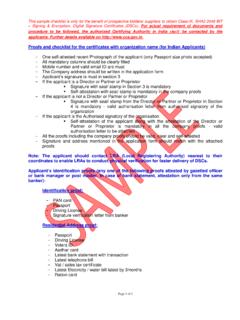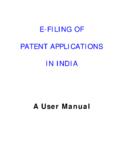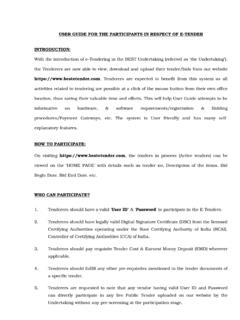Transcription of User 's Guide - gdlp01.c-wss.com
1 ImageCLASS. MF735 Cdw / MF733 Cdw / MF731 Cdw / MF634 Cdw /. MF632 Cdw user 's Guide USRMA-1738-03 2017-11 en Copyright CANON INC. 2017. Contents Setting Up .. 3. Main Functions .. 4. Preparations Required Before Use .. 5. Preventing Unauthorized Access .. 7. Setting Up Using the Setup Guide .. 9. Setting the Date/Time .. 11. Setting Up the Network Environment .. 13. Selecting Wired LAN or Wireless LAN .. 15. Connecting to a Wired LAN .. 16. Connecting to a Wireless LAN .. 17. Setting Up Connection Using WPS Push Button Mode.
2 19. Setting Up Connection Using WPS PIN Code Mode .. 21. Setting Up Connection by Selecting a Wireless Router .. 23. Setting Up Connection by Specifying Detailed Settings .. 26. Checking the SSID and Network Key .. 29. Setting IP Addresses .. 30. Setting IPv4 Address .. 31. Setting IPv6 Addresses .. 34. Viewing Network Settings .. 37. Configuring Settings for Communication with a Computer .. 39. Configuring Printing Protocols and WSD Functions .. 40. Configuring Printer Ports .. 43. Setting Up Print Server .. 47. Configuring the Machine for Your Network Environment.
3 50. Configuring Ethernet Settings .. 51. Changing the Maximum Transmission Unit .. 53. Setting a Wait Time for Connecting to a Network .. 54. Configuring DNS .. 55. Configuring SMB .. 59. Configuring WINS .. 61. registering LDAP Servers .. 63. Monitoring and Controlling the Machine with SNMP .. 68. Other Network Settings .. 72. Installing Drivers .. 77. Configuring Initial Settings for Fax Functions .. 78. Deciding Which Fax Receive Mode to Use .. 79. registering the Fax Number and Unit Name .. 80. Selecting the Receive Mode.
4 81. Connecting the Telephone Line .. 82. Configuring Scan Settings .. 83. Preparing to Use the Machine as a Scanner .. 84. Procedure for Setting to Send E-Mail/Send and Receive I-Fax .. 85. Configuring Basic E-Mail Settings .. 86. I. Configuring E-Mail/I-Fax Communication Settings .. 89. Procedure for Setting a Shared Folder as a Save Location .. 93. Setting a Shared Folder as a Save Location .. 94. Procedure for Setting a FTP Server as a Save Location .. 97. Basic Operations .. 100. Parts and Their Functions .. 103. Front Side.
5 104. Insert a USB Memory Device .. 106. Back Side .. 108. Interior .. 109. Feeder .. 110. Multi-Purpose Tray .. 111. Paper Drawer .. 112. Operation Panel .. 114. Turning ON the Machine .. 116. Turning OFF the Machine .. 117. Powering OFF at a Fixed Time .. 118. Using the Operation Panel .. 120. Basic Screens .. 121. Home Screen .. 122. <Status Monitor> Screen .. 125. Message Display .. 127. Basic Operation .. 128. Entering Text .. 131. Logging in to the Machine .. 133. Placing Originals .. 135. Loading Paper .. 139. Loading Paper in the Paper Drawer.
6 141. Loading Paper in the Multi-Purpose Tray .. 149. Loading Envelopes .. 154. Loading Preprinted Paper .. 157. Specifying Paper Size and Type .. 159. Specifying Paper Size and Type in the Paper Drawer .. 160. Specifying Paper Size and Type in the Multi-Purpose Tray .. 162. registering Default Paper Settings for the Multi-Purpose Tray .. 164. registering a Custom Paper Size .. 166. Limiting the Paper Sizes Displayed .. 168. Automatically Selecting an Appropriate Paper Source for Each Function .. 169. Customizing the Display.
7 170. Customizing the Home Screen .. 171. registering Frequently Used Settings .. 174. Changing the Default Settings for Functions .. 176. Setting Sounds .. 178. Entering Sleep Mode .. 180. II. registering Destinations .. 182. registering Destinations in the Address Book .. 184. registering Multiple Destinations as a Group .. 187. Editing the Registered Destinations in the Address Book .. 189. Copying .. 191. Copy Basic Features Screen .. 193. Basic Copy Operations .. 195. Canceling Copies .. 200. Checking the Copying Status and Log.
8 201. Enhancing and Adjusting Copy Quality .. 203. Selecting the Type of Original for Copying .. 204. Adjusting Sharpness for Copying (Sharpness) .. 205. Erasing Dark Borders When Copying (Erase Frame) .. 206. Adjusting the Color .. 207. Useful Copy Functions .. 208. Copying Multiple Documents onto One Sheet (N on 1) .. 209. Collating Copies by Page .. 210. Making ID Card Copies .. 211. Faxing .. 213. Fax Basic Features Screen .. 216. Basic Operations for Sending Faxes .. 217. Canceling Sending Faxes .. 225. Receiving Faxes.
9 226. Useful Functions When Sending .. 230. Recalling Previously Used Settings for Sending (Recall Settings) .. 231. Sending a Fax after a Phone Call (Manual Sending) .. 234. Saving a Copy of a Sent Original .. 236. Various Receiving Methods .. 237. Saving Received Documents into the Machine (Memory Reception) .. 238. Forwarding the Received Documents Automatically .. 240. Checking Status and Log for Sent and Received Documents .. 242. Sending Faxes from Your Computer (PC Fax) .. 244. Sending PC Faxes .. 245. Using Internet Fax (I-Fax).
10 247. Sending I-Faxes .. 248. Receiving I-Faxes .. 255. Printing .. 257. Printing from a Computer .. 258. Canceling Prints .. 261. Checking the Printing Status and Log .. 263. Various Printing Methods .. 265. III. Printing a Document Secured by a PIN (Secure Print) .. 266. Printing via Secure Print .. 267. Printing from a USB Memory Device (Memory Media Print) .. 270. Scanning .. 279. Scan Basic Features Screen .. 281. Basic Operations for Scanning Originals .. 284. Scanning and Saving to a Computer .. 285. Saving Data to a USB Memory Device.