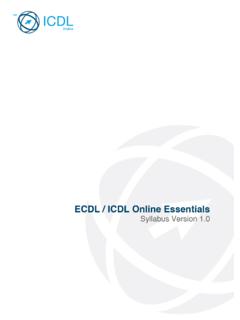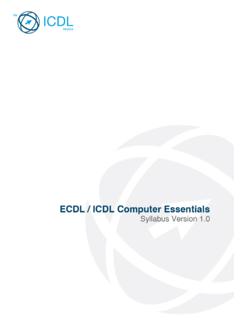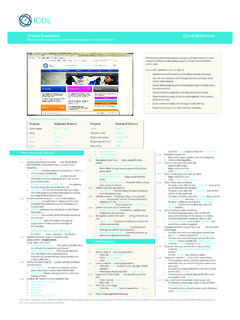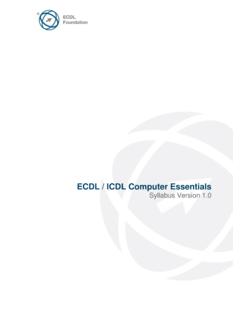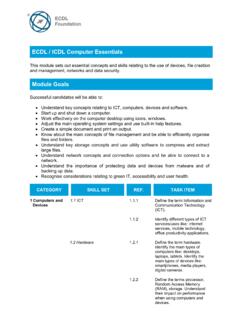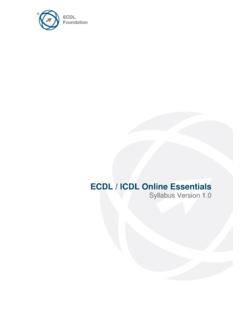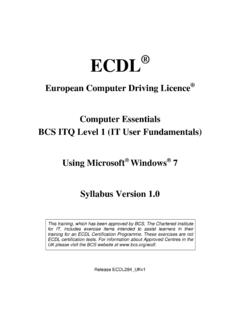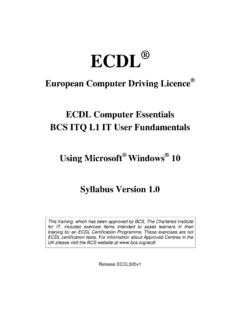Transcription of ECDL ICDL Computer Essentials
1 ecdl / icdl Computer Essentials Syllabus Version - Template Training Plan ecdl Foundation is a registered business name of The european Computer driving licence Foundation Limited and ecdl Foundation (International) Limited. european Computer driving licence , ecdl , International Computer driving licence , icdl , and related logos are all registered Trade Marks of ecdl Foundation. All rights reserved. 2013 ecdl Foundation Ref: ecdl / icdl Computer Essentials Training Plan - Page 2 of 9 Purpose This document proposes a training plan for ecdl / icdl Computer Essentials Syllabus Version The training plan is illustrative, and it is aimed at helping training centres and trainers plan their training course delivery. For the purpose of this training plan, it is assumed that all learners have a basic knowledge of ICT. The timings proposed suggest the time necessary to gain the necessary knowledge or to demonstrate the skills covered in the syllabus items.
2 This document is intended to be used as a template. Depending on the specific needs of the training group, these timings may vary or need to be adjusted. In addition, the syllabus has been designed so that the order of the syllabus items is logical. Nevertheless, trainers should exercise their own judgement when deciding the order in which to present content. 2013 ecdl Foundation Ref: ecdl / icdl Computer Essentials Training Plan - Page 3 of 9 Overall Timings CATEGORY Minutes Hours/Minutes 1 Computers and Devices 160 2:40 2 Desktop, Icons, Settings 150 2:30 3 Outputs 105 1:45 4 File Management 180 3:00 5 Networks 105 1:45 6 Security and Well-Being 135 2:15 Revision (using online diagnostics) 180 3:00 Test (including set up) 60 1:00 Total Hours 17:55 ecdl Foundation is a registered business name of The european Computer driving licence Foundation Limited and ecdl Foundation (International) Limited.
3 european Computer driving licence , ecdl , International Computer driving licence , icdl , and related logos are all registered Trade Marks of ecdl Foundation. All rights reserved. 2013 ecdl Foundation Ref: ecdl / icdl Computer Essentials Training Plan - Page 4 of 9 Computer Essentials Training Plan CATEGORY SKILL SET REF. TASK ITEM TIMING (MINS) 1 Computers and Devices ICT Define the term Information and Communication Technology (ICT). 5 Identify different types of ICT services/uses like: Internet services, mobile technology, office productivity applications. 10 Hardware Define the term hardware. Identify the main types of computers like: desktops, laptops, tablets. Identify the main types of devices like: smartphones, media players, digital cameras. 15 Define the terms processor, Random Access Memory (RAM), storage. Understand their impact on performance when using computers and devices.
4 15 Identify the main types of integrated and external equipment like: printers, screens, scanners, keyboards, mouse/trackpad, webcam, speakers, microphone, docking station. 15 Identify common input/output ports like: USB, HDMI. 5 Exercises and revision 20 Software and Licensing Define the term software and distinguish between the main types of software like: operating systems, applications. Know that software can be installed locally or available online. 10 Define the term operating system and identify some common operating systems for computers and devices. 5 Identify common examples of applications like: office productivity, communications, social networking, media, design, mobile applications. 5 Define the term End-User License Agreement (EULA). Recognise that software must be licensed before use. 5 Outline the types of software licenses: proprietary, open source, trial version, shareware, freeware.
5 10 2013 ecdl Foundation Ref: ecdl / icdl Computer Essentials Training Plan - Page 5 of 9 CATEGORY SKILL SET REF. TASK ITEM TIMING (MINS) Exercises and revision 20 Start Up, Shut Down Start a Computer and log on securely using a user name and password. 5 Log off, shut down, restart a Computer using an appropriate routine. 5 Exercises and revision 10 Category total time 160 minutes/ 2 hours 40 minutes 2 Desktop, Icons, Settings Desktop and Icons Outline the purpose of the desktop and the task bar. 5 Identify common icons like those representing: files, folders, applications, printers, drives, shortcuts/aliases, recycle bin/wastebasket/trash. 10 Select and move icons. 2 Create, rename, move, delete a shortcut/alias. 5 Exercises and revision 15 Using Windows Identify the different parts of a window: title bar, menu bar, toolbar, ribbon, status bar, scroll bar.
6 7 Open, collapse, expand, restore down, maximise, resize, move, close a window. 5 Switch between open windows. 3 Exercises and revision 10 Tools and Settings Use available help functions. 10 View the Computer 's basic system information: operating system name and version number, installed RAM. 3 Change desktop configuration settings: date and time, volume settings, background, resolution. 5 Exercises and revision 15 Change, add, remove keyboard language. Change default language. 5 2013 ecdl Foundation Ref: ecdl / icdl Computer Essentials Training Plan - Page 6 of 9 CATEGORY SKILL SET REF. TASK ITEM TIMING (MINS) Shut down a non-responding application. 5 Install, uninstall an application. 10 Connect a device (USB flash drive, digital camera, media player) to a Computer . Disconnect a device using an appropriate routine. 5 Capture a full screen, active window.
7 5 Exercises and revision 25 Category total time 150 minutes/ 2 hours 30 minutes 3 Outputs Working with Text Open, close a word processing application. Open, close files. 5 Enter text into a document. 5 Copy, move text within a document, between open documents. Paste a screen capture into a document. 10 Save and name a document. 10 Exercises and revision 20 Printing Install, uninstall a printer. Print a test page. 15 Set the default printer from an installed printer list. 5 Print a document from a word processing application. 5 View, pause, restart, cancel a print job. 5 Exercises and revision 25 Category total time 105 minutes/ 1 hour 45 minutes 4 File Management Introducing Files and Folders Understand how an operating system organises drives, folders, files in a hierarchical structure. Navigate between drives, folders, sub-folders, files.
8 5 Display file, folder properties like: name, size, location. 2 2013 ecdl Foundation Ref: ecdl / icdl Computer Essentials Training Plan - Page 7 of 9 CATEGORY SKILL SET REF. TASK ITEM TIMING (MINS) Change view to display files and folders like: tiles, icons, list, details. 2 Identify common file types like: word processing, spreadsheet, presentation, portable document format (pdf), image, audio, video, compressed, executable files. 4 Exercises and revision 15 Open a file, folder, drive. 5 Recognise good practice in folder, file naming: use meaningful names for folders and files to help with searching and organisation. 5 Create a folder. 2 Rename a file, folder. 2 Search for files by properties: all or part of file name using wildcards if necessary, content, date modified. 10 View list of recently used files. 3 Exercises and revision 15 Organising Files and Folders Select individual, adjacent, non-adjacent files, folders.
9 5 Sort files in ascending, descending order by name, size, type, date modified. 5 Copy, move files, folders between folders, drives. 5 Delete files, folders to the recycle bin/wastebasket/trash and restore to original location. 3 Empty the recycle bin/wastebasket/trash. 2 Exercises and revision 20 Storage and Compression Identify the main types of storage media like: internal hard disk, external hard disk, network drive, CD, DVD, Blu-ray Disc, USB flash drive, memory card, online file storage. 15 Identify file size, folder size, storage capacity measurements like: KB, MB, GB, TB. 5 2013 ecdl Foundation Ref: ecdl / icdl Computer Essentials Training Plan - Page 8 of 9 CATEGORY SKILL SET REF. TASK ITEM TIMING (MINS) View available space on a storage device. 5 Understand the purpose of file, folder compression. 5 Compress files, folders. 10 Extract compressed files, folders to a location on a drive.
10 10 Exercises and revision 20 Category total time 180 minutes/ 3 hours 5 Networks Network Concepts Define the term network. Outline the purpose of a network: to share, access data and devices securely. 8 Define the term Internet. Identify some of its main uses like: World Wide Web (WWW), VoIP, e-mail, IM. 8 Define the terms intranet, virtual private network (VPN) and identify their main uses. 8 Understand what transfer rate means. Understand how it is measured: bits per second (bps), kilobits per second (kbps), megabits per second (mbps), gigabits per second (gbps). 8 Understand the concepts of downloading from, uploading to a network. 8 Network Access Identify the different options for connecting to the Internet like: phone line, mobile phone, cable, wi-fi, wi-max, satellite. 10 Define the term Internet Service Provider (ISP). Identify important considerations when selecting an internet subscription option like: upload speed, download speed and quota, cost.