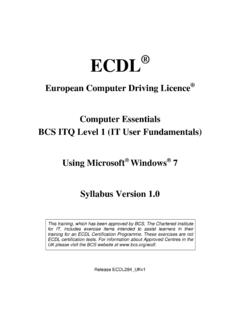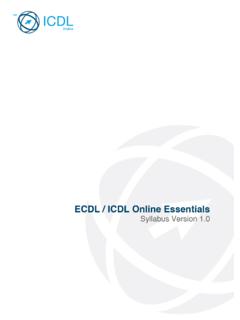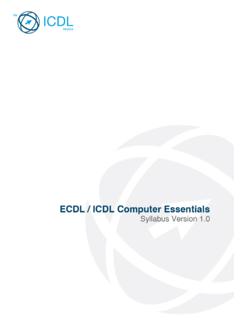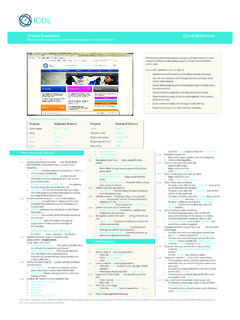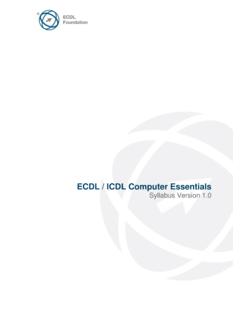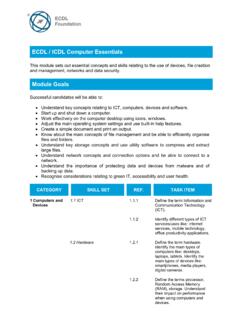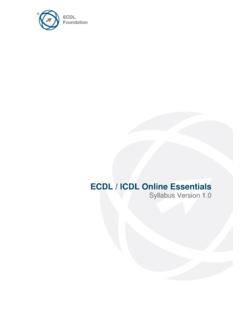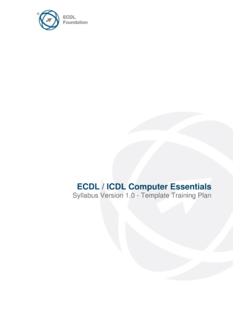Transcription of ECDL L1 IT User Fundamentals Windows 10 s1.0 v1
1 ecdl european computer driving licence ecdl computer Essentials BCS ITQ L1 IT user Fundamentals Using Microsoft Windows 10 Syllabus Version This training, which has been approved by BCS, The Chartered Institute for IT, includes exercise items intended to assist learners in their training for an ecdl Certification Programme. These exercises are not ecdl certification tests. For information about Approved Centres in the UK please visit the BCS website at Release ECDL305v1 ecdl IT user Fundamentals Windows 10 5 CiA Training Ltd 2016 Contents SECTION 1 BASICS OF ICT ..8 1 - ICT 2 - USING ICT 10 3 - YOUR 12 4 - COMPUTING 14 5 - INPUT AND OUTPUT 16 6 - CONNECTING 17 7 - DATA 19 8 - COMPUTING 21 9 - SOFTWARE 23 10 - DEVICE 24 11 - 25 SECTION 2 GETTING STARTED.
2 26 12 - STARTING YOUR 27 13 - LOGGING 28 14 - THE Windows 29 15 - THE START 31 16 - WINDOW 33 17 - CLOSING 35 18 - WORKING WITH 36 19 - DESKTOP 38 20 - Windows 40 21 - TASK 42 22 - VIRTUAL 43 23 - UNRESPONSIVE 45 24 - FINDING 46 25 - LOGGING 48 26 - SHUTTING DOWN 49 27 - 50 SECTION 3 FILES AND FOLDERS .. 51 28 - FILE AND FOLDER 52 29 - FOLDER 55 30 - FILE TYPES AND 56 31 - SORTING FILES AND 58 32 - CREATING NEW 60 IT user Fundamentals ecdl CiA Training Ltd 2016 6 Windows 10 33 - SELECTING 61 34 - COPYING 63 35 - MOVING 65 36 - ORGANISING 67 37 - RENAMING 38 - DELETING 71 39 - THE RECYCLE 72 40 - ITEM 41 - 76 42 - SEARCH 78 43 - 80 SECTION 4 WORKING WITH TEXT.
3 82 44 - 83 45 - ENTERING 85 46 - SAVING 87 47 - OPENING 89 48 - CUT, COPY AND 90 49 - PRINTING 93 50 - TAKING 95 51 - RECENTLY USED 96 52 - 97 SECTION 5 ICONS AND SHORTCUTS .. 98 53 - DEFAULT 99 54 - 100 55 - ARRANGING 103 56 - 104 SECTION 6 STORAGE SPACE .. 105 57 - STORAGE 106 58 - ACCESSING STORAGE 108 59 - ADDING STORAGE 109 60 - COMPRESSING 111 61 - EXTRACTING 113 62 - 114 SECTION 7 SETTINGS .. 115 63 - SETTINGS 116 64 - SYSTEM 118 65 - SCREEN 119 ecdl IT user Fundamentals Windows 10 7 CiA Training Ltd 2016 66 - 121 67 - SOUND 123 68 - DATE AND TIME 124 69 - LANGUAGE 125 70 - Windows 127 71 - BACKING 128 72 - INSTALLING 130 73 - UNINSTALLING 131 74 - 132 SECTION 8 PRINTERS.
4 133 75 - 134 76 - PRINTING A TEST 136 77 - ADDING A 137 78 - 138 SECTION 9 139 79 - 140 80 - THE 141 81 - CONNECTING TO THE 142 82 - CHOOSING AN ISP ..143 83 - WI-FI 145 84 - COMMUNICATING 147 85 - 149 SECTION 10 HEALTH AND 150 86 - SAFE AND PROPER 151 87 - 152 88 - computer 153 89 - ANTIVIRUS 154 90 - Windows 156 91 - 157 92 - GREEN 158 93 - ROUTINE IT 160 94 - computer 162 95 - CLEANING YOUR 164 96 - 165 ANSWERS .. 166 RECORD OF ACHIEVEMENT MATRIX .. 169 Section 1 Basics of ICT ecdl CiA Training Ltd 2016 8 Windows 10 Section 1 Basics of ICT By the end of this section you should be able to: Understand the term ICT Recognise the differences between hardware and software Use different input, output and storage devices Know how to connect peripheral devices Appreciate the factors affecting device performance Spot important health and safety issues when using ICT Select the right software program(s) to complete a task Work accurately, safely and securely Work through the driving Lessons in this section to gain an understanding of the above features.
5 For each driving Lesson, read all of the Park and Read instructions and then, if applicable, perform the numbered steps of the Manoeuvres. Complete the Revision exercise(s) at the end of the section to test your knowledge. ecdl Section 1 Basics of ICT Windows 10 9 CiA Training Ltd 2016 driving Lesson 1 - ICT Concepts Park and Read The term ICT stands for Information and Communication Technology. Pretty much any device or computer program that creates, stores or uses digital information can be considered an ICT system, including: Hardware such as desktop computers, laptops, netbooks, tablets and games consoles. Software programs such as web browsers, word processors, spreadsheets, databases, e-mail systems, graphics programs and games.
6 Internet technologies such as Google, Twitter, Facebook and Instagram. Mobile devices such as smart phones, GPS systems, media players, digital cameras, iPads and iPods. Peripheral items such as printers, scanners, keyboards and mice. You will learn more about hardware, software, peripheral devices and Internet technologies later in this guide. Computing and mobile technologies have completely transformed how people live their lives at home, in education and at work. They have changed how people communicate with each other, how they store and access information, how they work, and how they spend their spare time.
7 In fact, ICT systems allow people to better explore ideas, handle lots of information, find answers to questions, solve problems, and become more productive in their personal and professional lives. If you want to be an active member of your own society and succeed in education and a future career, your ability to fully understand and use ICT technology safely and effectively will be an essential skill. ICT systems are used in more places than you may realise: car engines, vending machines, home heating systems. Even some smart refrigerators have built-in Internet connections that automatically reorder groceries.
8 Manoeuvres 1. Does the term ICT just refer to computers such as desktop, laptop and tablet PCs? 2. Consider all of the ICT devices you own or the Internet services you use. You will be surprised how many different types of technology you interact with on a daily basis. Section 1 Basics of ICT ecdl CiA Training Ltd 2016 10 Windows 10 driving Lesson 2 - Using ICT Safely Park and Read Before you start working with equipment of any kind, you first need to know how to use it safely and responsibly. ICT devices are no different, and whether you use them at home, in education, or as part of your job, you are required by law to take reasonable care of your own safety and the safety of others.
9 In both education and work, the people in charge of you are legally required to make sure you are well-protected and well-trained. For ICT users, this means providing you with equipment that is safe, secure and comfortable to use. Modern ICT systems present a number of health and safety hazards that you must be aware of. Whenever you use an electronic device of any sort, no matter where it is, you should always watch out for the following hazards: Electrical injuries and fires from damaged wires or incorrect connections Electrical injuries and fires from overloaded power sockets (too many plugs connected to one outlet) Injuries and fires caused by badly stored materials (paper and other items piled up and around equipment) Breakdowns and breathing problems due to poor ventilation (many ICT devices need to be kept cool and some types of printer can produce unhealthy fumes) Trips due to trailing cables or problems accessing your work area Injuries caused by incorrect equipment handling (heavy or large devices)
10 When you use ICT on the move you need to be even more alert for dangers. For example, watch out for any hazards that could trip you up or cause a serious fall, and never use a mobile device (such as a telephone or tablet computer ) when driving or operating dangerous machinery. Try not to eat or drink when using an ICT device. Food and liquids can easily be dropped or spilled which can damage equipment or cause electrical injuries. ecdl Section 1 Basics of ICT Windows 10 11 CiA Training Ltd 2016 driving Lesson 2 - Continued Depending on your age, level of ability and where you study or work, there may also be other health and safety hazards to be aware of.