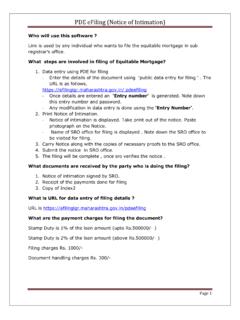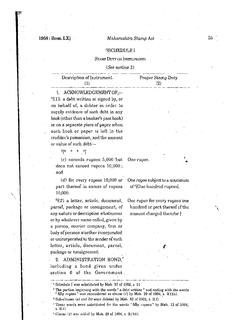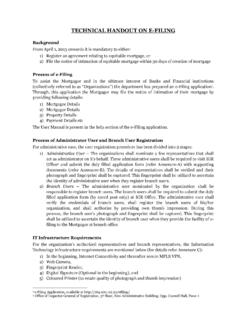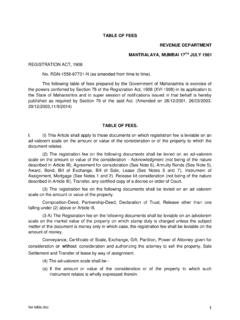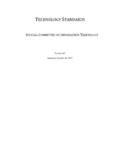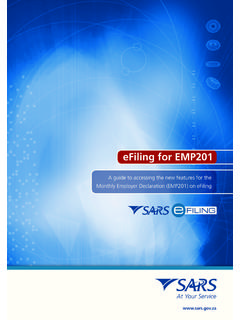Transcription of eFiling (Notice of Intimation) - igrmaharashtra.gov.in
1 eFiling ( notice of intimation ). eFiling (Admin). Super Admin Login: Enter User name Enter Password Click Login Button Branch User Registration: Page 1. eFiling ( notice of intimation ). eFiling notice of intimation (All User). Branch User Login: 1. Enter User name & password. 2. Click Login button. 1. Note down the Token Number. 2. Select Date. 3. To fill Mortgagee details, click the Mortgagee Details button. Page 2. eFiling ( notice of intimation ). Color Code of Button indicates: 1) Yellow button: Current Page 2) Green button: Previous Page 3) Red button: Next Page Lender Information: (Mortgagee Details): 1. Name & Address of Authorized person from bank will be automatically filled using information collected while registration. 2. Enter Loan Amount & Interest Rate. 3. Save the details. 4. Click Close' button. 5. Now click Mortgagor Details' button on the top to fill mortgagor information.
2 Mortgagor (Borrower) Details : 1. Select Party Representative. 2. Enter personal information and address details of Mortgagor. 3. Capture photo and thumb of Mortgagor. Page 3. eFiling ( notice of intimation ). 4. Loan details will fill automatically. 5. To save the details click Save' button. 6. If there are more than one party, then click Add Another Party' button and fill the details as above. 7. Click Close' button. 8. Now click Property Details' button on the top, to fill property information. Property Details: 1. Enter Property Details and Save the information. 2. To enter more than one property, lick Add another Property' button and enter the details. 3. Click Close' button. 4. Now click Payment Details' button on the top, to fill payment details. Payment Details: Page 4. eFiling ( notice of intimation ). 1. You will see the description of property.
3 2. Enter Stamp Duty Paid amount, GRN Number & Date. 3. Enter Filling Fee Paid amount, GRN Number & Date. 4. SRO will come automatically. 5. Save the details by clicking Save' button. 6. Click Close' button. 7. Click View & Submit to SRO' button. 8. Now you can view notice of intimation regarding Mortgage by way of Deposit of Title Deed' as follows. Upload this document and close the window. Click Exit'. Page 5. eFiling ( notice of intimation ). Complete Documents: Pending Documents: Page 6. eFiling ( notice of intimation ). Index2 Report : Page 7.