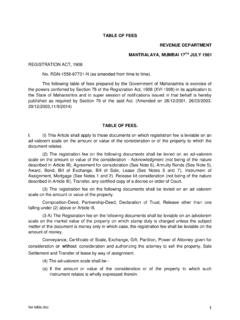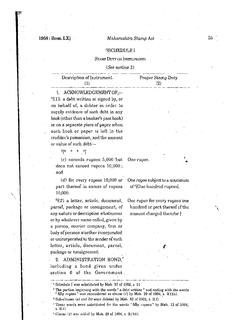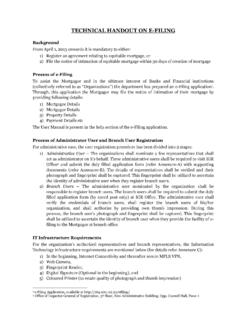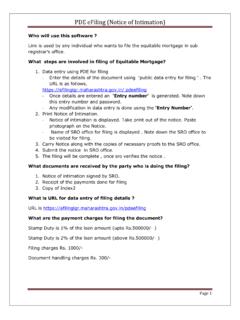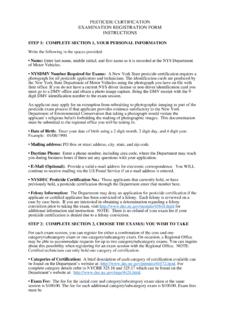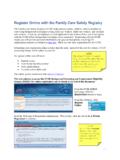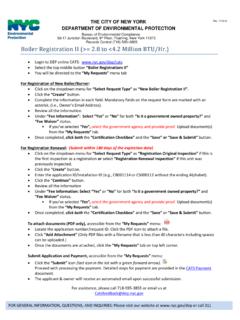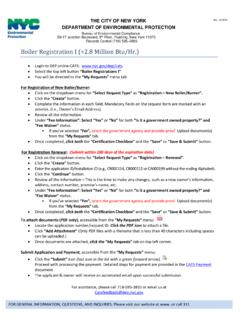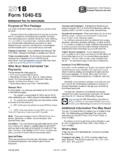Transcription of Payment of Stamp Duty & Registration Fees …
1 Annexure-I Payment of Stamp duty & Registration fees through GRAS - Online Mode Click 'Pay without Registration ' (Register yourself if you are a regular user) Visit GRAS website Select Payment mode as 'e- Payment ' Select Dept. name as 'Inspector General of Registration ' Select Payment type as 'Non-Judicial Stamp duty Customer Payment and/or Registration fees Select applicable Scheme Name Select applicable 'District' Select applicable 'Office Name' where you want to visit. (Receipt can be used anywhere in concurrent jurisdiction) Select applicable 'Period (Year)' as current financial year Select 'One Time/Adhoc' in next selection box Enter Payment amount in 'Amount' Select 'Bank' through which Payment would be done Challan would be generated in MTR Form Number 6 Verify the details of challan If details are correct, click on 'Proceed for Payment ', otherwise click cancel and re-enter details Note the GRN displayed on screen and then click 'OK' Selected bank's website will open Enter login id and password of bank Confirm Payment Select applicable 'Article Code' Final eChallan would be generated Print and sign it Attach e-challan to document Visit SRO Enter party details, one from each side.
2 For more people, simply write +2, +3, etc. along with first name. Enter details of property in transaction Annexure-II Payment of Stamp duty & Registration fees through Bank Simple Receipt - Online Mode Select mode of Payment as 'Online' and type of receipt as 'Simple Receipt' Visit Bank website (Eg. ) Read instructions mentioned carefully and accept the same by ticking checkbox & pressing the button submit Fill Simple Receipt Payment Input form Submit Form If all the details entered are valid, user will be asked to confirm and proceed Select one of the applicable internet banking account - Corporate Net-banking or Retail Net-banking Confirm Payment Simple Receipt will be generated Print it Attach simple receipt to the first page of original document Visit SRO Annexure-III Payment of Stamp duty & Registration fees through GRAS - Payment A Over the Counter (OTC) Mode Click 'Pay without Registration ' (Register yourself if you are a regular user)
3 Visit GRAS website Select Payment mode as ' Payment Across Bank Counter' Select Dept. name as 'Inspector General of Registration ' Select applicable Scheme Name Select applicable 'District' Select applicable 'Office Name' where you want to visit. (Receipt can be used anywhere in concurrent jurisdiction) Select applicable 'Period (Year)' as current financial year Select 'One Time/Adhoc' in next selection box Enter Payment amount in 'Amount' Select Payment type as 'Non-Judicial Stamp duty Customer Payment and/or Registration fees Enter party details, one from each side. For more people, simply write +2, +3, etc. along with first name. Enter details of property in transaction Select 'Bank' through which Payment would be done Challan would be generated in 'MTR Form Number 6 Verify the details of challan If details are correct, print e-challan, otherwise click cancel and re-enter details Visit selected Bank with printed e-challan within 7 days and make Payment Visit SRO Select applicable 'Article Code' Attach e-challan to the first page of original document Annexure III Contd.
4 Annexure-IV Payment of Stamp duty & Registration fees through Simple Receipt Over the Counter (OTC) Mode Visit Bank website (Eg. ) Select convenient branch of Bank Select type of instrument for Payment as DD or Cheque or Cash Enter Payment amount in field 'Instrument amount' Enter Payment instrument number ( cheque number) Enter instrument date Enter Payment instrument issuing Bank's name Enter issuing Branch Name Read instructions mentioned carefully and accept the same by ticking checkbox & pressing the button submit Fill Simple Receipt Payment Input form Select mode of Payment as 'Over the Counter' and type of receipt as 'Simple Receipt' Annexure IV Contd If all the details entered are valid, user will be asked to confirm and proceed Press confirm and press button Simple Receipt would be generated.
5 Print it. Attach Simple Receipt to the first page of original document Visit concerned SRO Submit Form Visit selected Bank with printed Simple Receipt within 7 days and make Payment Annexure-V Payment of Stamp duty & Registration fees through eSBTR - Online Mode Get eSBTR printed and signed by Bank officer Attach e-SBTR on the top (first page) of the document Visit concerned SRO Select mode of Payment as 'Online' and type of receipt as 'eSBTR' Visit Bank website (Eg. ) Read instructions mentioned carefully and accept the same by ticking checkbox & pressing the button submit Fill eSBTR Payment Input form Submit Form If all the details entered are valid, user will be asked to confirm and proceed Select one of the applicable internet banking account - Corporate Net-banking or Retail Net-banking Press 'Confirm and Proceed' Confirm Payment Proof of Payment to get eSBTR will be generated.
6 Print it. Visit the already selected branch with above print and Identity proof Select convenient Branch of bank Annexure-VI Payment of Stamp duty & Registration fees through eSBTR Over the Counter (OTC) Mode Visit the Bank branch authorised to provide eSBTR Bank Officer will enter details in system Bank Officer will print and sign eSBTR Visit Concerned SRO Make Payment though Cash/Cheque/DD Fill eSBTR Payment Input form manually Attach e-SBTR on the top of the document so that it becomes first page of the document