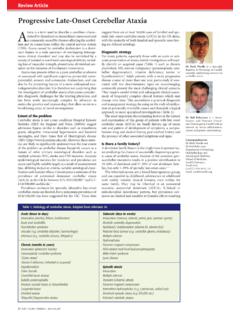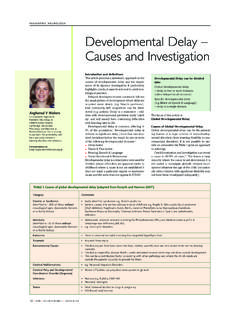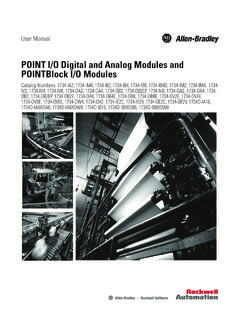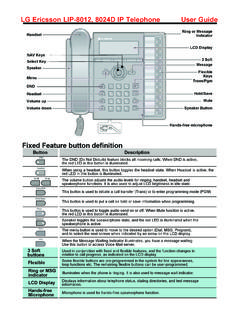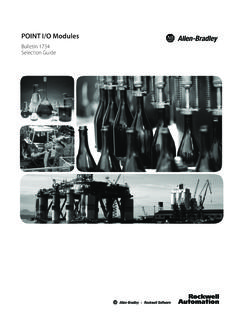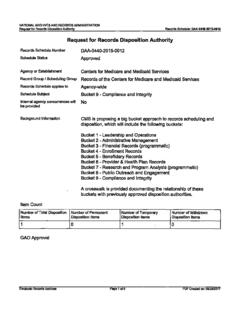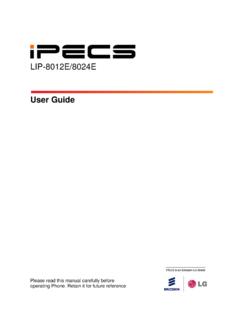Transcription of ElectSys Ericcsson eMG80 User Guide
1 Ericsson LG IPECS eMG80 user Guide for LDP-9000, LIP-7000 and LIP-8000 series phones provided to you by LDP-9008D LDP 9030D. user Guide LDP-9008D Digital Telephone Quick Guide Fixed Feature button definition Button Description This button is used to initiate a call transfer (TRS) or to enter programming mode Trans/PGM. (PGM). Speed Used to access speed dialing, speed programming, saved number redial. The DND (Do Not Disturb) feature blocks all incoming calls. When DND is active, DND. the red th d LED iin thi this b button tt iis ill illuminated. i t d Voicemail/Call Back This is your voicemail button. It also functions as a station call back button Mute Toggle outgoing audio; red LED illuminates. The volume button adjusts the audio levels for ringing, handset and Volume speakerphone functions. Speaker toggles the speakerphone state, and the red LED is illuminated when Speaker the speakerphone is active.
2 Hold/Save This button is used to put a call on hold or save information when programming. Some flexible buttons are pre-programmed in the system for line appearances, Flexible loop functions etc. The remaining flexible buttons can be user -programmed. Visual Ringing LED Illuminates when the phone is ringing. Displays information about telephone status, dialing directories,and test LCD Display message information. Hands-free Microphone Microphone is used for hands-free speakerphone function. LDP-9030D Digital Telephone Description Quick Guide Fixed Feature button definition Button Description Used in conjunction with fixed and flexible features, and the function changes in 3 Soft relation to call progress, as indicated on the LCD display. Page Used to change more additional functions on the LCD display . This button is used to initiate a call transfer (TRS) or to enter programming mode Trans/PGM.
3 (PGM). Used to access speed dialing, speed programming, save number redial, and last Speed number redial. The DND (Do Not Disturb) feature blocks all incoming calls. When DND is active, DND. the red LED in this button is illuminated. Voicemail/Call Back This is . your voicemail button. It also functions as a station call back. Mute Toggle outgoing audio; red LED illuminates. The volume button adjusts the audio levels for ringing, handset and Volume speakerphone functions. Speaker toggles the speakerphone state, and the red LED is illuminated when Speaker the speakerphone is active. Hold/Save This button is used to put a call on hold or save information when programming programming. Some flexible buttons are pre-programmed in the system for line appearances, Flexible loop functions etc. The remaining flexible buttons can be user -programmed. Visual Ringing LED Illuminates when the phone is ringing.
4 Displays information about telephone status, dialing directories,and test message LCD Display information. Hands-free Microphone Microphone is used for hands-free speakerphone function. LDP Keyset user Operation Receiving calls _ Answering a Call While Idle : To enter a Station Speed Dial number with CO. 1. Lift the handset and press the flashing Flex button (as Line and Name: needed), the call will be connected. 1. Press [Trans/PGM], 2. Press [Speed], Responding to a Call While Busy 3. Dial the desired Station Speed Dial bin number, 1. Press [Hold/Save] and/or 4. Select/dial the CO line/group, 2. Press the flashing CO line button. 5. Dial the desired number to be stored, 6. Press [Hold/Save], Answering Calls to Other Stations 7. Enter the associated name if desired, using the To answer a call ringing at another station: alpha-numeric entry chart, 1. Press the Pickup Softkey, 8.
5 Press [[Hold/Save]. ]. 2 Lift the handset. 2. To assign a Station Speed Dial number directly To answer a call ringing at a station in your to a Flex button: group: 1. Press [Trans/PGM], 1. Lift the handset, 2. Press the desired [Flexible] button, 2. Dial * * (Group Call Pick-Up code), the call is 3. Dial the desired number including CO Line/Group connected. access code 4. Press [Hold/Save], Using Do-Not-Disturb (DND) to Block Incoming 5. Enter the associated name if desired, using the Calls Character Entry chart, To toggle DND ON and OFF: 6. Press [Hold/Save]. 1. Press the [DND] button. ACNR: To retry a busy external number until answered Forwarding calls to another Station or Voice T sett up an ACNR, To ACNR while hil on an outgoing t i call ll: Mail 1. Use the Navigation button to display the next menu To activate Call Forward from your phone to and select the [ACNR] Soft button, another phone or internal system resource: 2.
6 Hang-up handset. 1. Lift the handset, To cancel the ACNR request: 2. Press the [Fwd] Soft button, 1. Press the [ACNR] Soft button. 3. Dial the type of forward code 1-4. 4. Dial the destination number. Call Transfer: Sending a call to a different Placing Intercom calls destination To place an Intercom call: To Transfer an active call: 1. Press [Trans/PGM], 1. Press the desired flex button Or 2. Dial extension number or press ext. Flex key, 2. Lift the handsets, 3. Dial the Intercom number of the desired station. Or press Callback + Ext or Flex key to transfer to voicemail Using Camp-On when calling a busy station Call Hold: Placing a call in a waiting state To Camp-On (wait off-hook) for a busy station: 1. Press [*] and wait an answer. To place a call on Hold: 1. Press [Hold/Save]. Using Last Number Redial (LNR). Joining Multiple People in a Conference To dial the Last Number for an external call: 1.
7 Lift the handset, To establish a Conference: 2. Select the [Redial] Soft button, 1. Establish call with one of the desired conference 3. Press [ volume ] to select from the last 10 parties, numbers dialed, 2. Select the [Conf] Soft button, 4. Press the [Send] Soft button or [Hold/Save]. 3. Establish call with the other conference party, 4. Select the [Conf] Soft button, Using System Speed Dial Numbers 5. Select the [Conf] Soft button again to establish the To place a call using System Speed Dial: conference. 1. Press [Speed] [Speed] 3 To place a Conference on Hold: 1. Press the [Hold/Save] button. 2. Use Volume Up/Down to navigate 3. Press Send To retrieve the Conference: 1. Select the [Conf] Soft button. Using Private Speed Dial Numbers To place a call using Private Speed Dial: To make an External-parties-only Conference: 1. Establish conference with two external parties, 1.
8 Press [Speed] [Speed] 2 2. Select the [Conf] Soft button to exit. 2. Use Volume Up/Down to navigate To enter pre-opened Conference Room: 3. Press Send 1. Dial 5 9 X where X is the conference room number. user Program Codes for iPECS eMG & UCP & LIK. Press the [Trans/PGM] button Enter the desired feature code below table CODE FUNCTION CODE FUNCTION. 11 Station Ring Type 51 Set Preselected: Custom Message 12 CO Ring Type 52 PGM Custom Message 13 Answer Mode 53 Active Conference Room 14 Call Coverage Attribute 54 De-active Conference Room 15 Station Ring Download 55 Monitor Conference Group 19 EAR-Mic. Headset 61 Headset or Speaker Mode 21 COS Down 62 Headset Ring Mode 22 COS Restore 71 LCD Display Language 23 Walking COS 72 MPB Version 24 ICR Scenario 73 BGM. 25 LIP Keyset Status 74 Register STA Name 26 Call Profile 75 Display Phone IP Address 31 Message Retrieve Method 76 Change Phone IP Address 32 Message Retrieve Example 77 Display MAC Address 33 user Authorization Register 78 Network Configuration 34 DID DISA Call Wait 79 Display Phone Version 35 Choice Executive/Secretary Message 7* Display Add-On Package 36 Send SMS Message *0 Hot Desk Login 37 Register Mobile Extension *6 Set Forced Forward Destination 38 Active Mobile-Extension *7 Forced Forward to Destination 39 Register Mobile CLI 57 Call Logs 30 VM Mobile Notify 41 Set Wake Up Time ** Hot Desk Log Out 42 Wake Up Disable *# Enter Admin LDP-9008D & LDP-9030D user Guide TABLE OF CONTENTS.
9 1. INTRODUCTION .. 1. General ..1. Feature Information .. 1. Feature 1. LDP-9008D & 9030D Phone 2. LDP-9008D & LDP-9030D Phone Installation .. 3. Phone Connections .. 3. Wall Mount .. 4. DSS(Direct Station Select) Console Installation .. 4. 2. LCD, SPEAKERPHONE & RELATED FEATURES .. 5. Using the Display Menu .. 5. Attendant menu .. 5. Using the Speakerphone .. 6. 3. RECEIVING CALLS .. 7. Answering a Call While Idle .. 7. Responding to a Call While Busy .. 8. Using Answering Machine Emulation (AME) .. 9. Differential Ring Signals .. 10. Answering Calls at 10. Answering Calls to Other 10. Using Do-Not-Disturb (DND) to Block Incoming 11. Forwarding Calls .. 11. Forwarding calls to another Station or Voice Mail .. 11. Forwarding calls to an external 13. Forwarding callers to a Text Message .. 14. 4. PLACING A CALL .. 16. Internal Calls .. 16. Using Camp-On when calling a busy station.
10 16. i LDP-9008D & LDP-9030D user Guide Leaving a Message 17. External Calls .. 17. Placing external CO/VoIP calls .. 17. Waiting for the next available CO/IP line .. 19. Account Codes: Tracking External calls for billing .. 19. Disable dialing from your phone .. 19. Temporarily override dialing restrictions at a phone .. 20. Using Directory .. 20. Using Last Number Redial (LNR) .. 20. Using and Entering Saved Number Dial .. 21. Using System Speed Dial Numbers .. 21. Using and Entering Station Speed Dial Numbers .. 21. Using Dial by Name and Entering Your Name .. 23. Using Automatic Called Number Redial (ACNR) .. 24. 5. TRANSFER, CONFERENCE & OTHER CALL 25. Call Transfer: Sending a call to a different destination .. 25. Call Hold: Placing a call in a waiting state .. 25. Broker Call: Switching between two calls .. 26. Joining Multiple People in a Conference .. 26. Setting up a Conference Room.