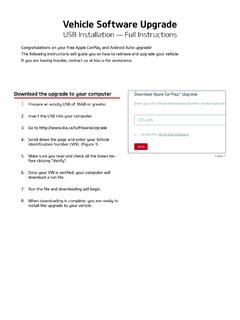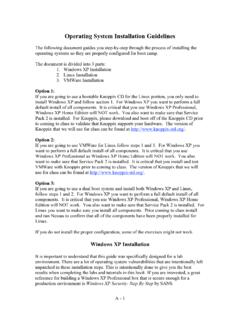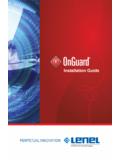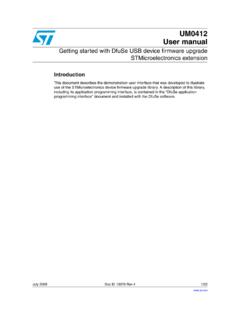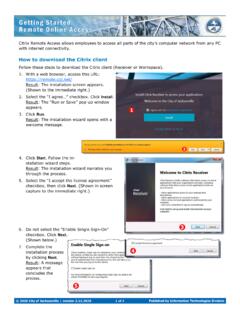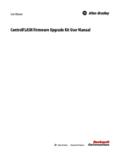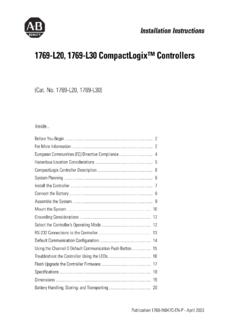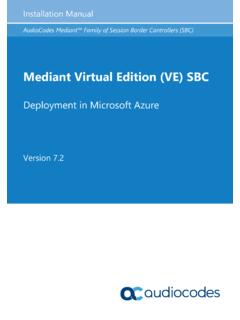Transcription of Empower 3 Installation, Configuration, and Upgrade Guide
1 Empower 3 installation , Configuration, and Upgrade Guide715005081/Revision ACopyright Waters Corporation 2002 - 2016 All rights reservedFebruary 25, 2016, 715005081 Rev. APage iiFebruary 25, 2016, 715005081 Rev. APage iiiGeneral InformationCopyright notice 2002 - 2016 WATERS CORPORATION. PRINTED IN THE UNITED STATES OF AMERICA AND IN IRELAND. ALL RIGHTS RESERVED. THIS DOCUMENT OR PARTS THEREOF MAY NOT BE REPRODUCED IN ANY FORM WITHOUT THE WRITTEN PERMISSION OF THE information in this document is subject to change without notice and should not be construed as a commitment by Waters Corporation. Waters Corporation assumes no responsibility for any errors that may appear in this document. This document is believed to be complete and accurate at the time of publication. In no event shall Waters Corporation be liable for incidental or consequential damages in connection with, or arising from, its use.
2 For the most recent revision of this document, consult the Waters Web site ( ).TrademarksACQUITY, ACQUITY UPLC, Empower , MassLynx, THE SCIENCE OF WHAT S POSSIBLE. , and Waters are registered trademarks of Waters Corporation and LAC/E, PowerLine, and SAT/IN are trademarks of Waters Corporation. Adobe, Acrobat, and Reader are registered trademarks of Adobe Systems Incorporated in the United States and/or other is a registered trademark of Digi Internation and ICA are registered trademarks, and XenApp and Citrix Presentation Server are trademarks of Citrix Systems, Inc. in the United States and/or other countries. Intel and Pentium are registered trademarks of Intel Corporation, and Core is a trademark of Intel , Internet Explorer, and Windows are registered trademarks of Microsoft Corporation in the United States and/or other is a registered trademark of Oracle Corporation and/or its affiliates, and 11g is a trademark of Oracle is a registered trademark of the Open Hat is a registered trademark of Red Hat, is a registered trademark or trademark of VMware, Inc.
3 In the United States and/or other is a registered trademark of SmartBear Software, and TestExecute is a trademark of SmartBear 25, 2016, 715005081 Rev. APage ivOther registered trademarks or trademarks are the sole property of their commentsWaters Technical Communications department invites you to tell us of any errors you encounter in this document or to suggest ideas for otherwise improving it. Please help us better understand what you expect from our documentation so that we can continuously improve its accuracy and seriously consider every customer comment we receive. You can reach us at WatersContact Waters with enhancement requests or technical questions regarding the use, transportation, removal, or disposal of any Waters product. You can reach us via the Internet, telephone, or conventional SoftwareIntended useUse Waters Empower 3 Feature Release 3 (FR3) software for acquiring, processing, reporting, and managing your chromatographic information.
4 This Guide describes the installation and configuration process for Empower 3 (FR3) software. It also explains how to Upgrade from Empower 3 FR2 or Empower 3 FR2 with Hotfix 1 software, or Empower 3 Service Release 2 with Hotfix 1 or Hotfix 2 software, to Empower 3 FR3 software. Waters contact informationContacting mediumInformationInternetThe Waters Web site includes contact information for Waters locations worldwide. Visit and faxFrom the USA or Canada, phone 800 252-HPLC, or fax other locations worldwide, phone and fax numbers appear in the Waters Web mailWaters CorporationGlobal Support Services34 Maple StreetMilford, MA 01757 USAF ebruary 25, 2016, 715005081 Rev. APage vSafety informationSee the operator s guides of the instruments or devices associated with this software product for information on how to safely operate and maintain 25, 2016, 715005081 Rev.
5 APage viFebruary 25, 2016, 715005081 Rev. APage viiGeneral Information .. iiiCopyright notice .. iiiTrademarks .. iiiCustomer comments .. ivContacting Waters .. ivEmpower Software .. ivIntended ivSafety information .. v1 Introduction .. Waters Empower Software .. Typical system configurations .. Wide Area Network .. Hardware and software requirements .. Virtualization support .. Devices supported by Empower .. Ethernet and serial 212 Installing and configuring the hardware .. Preparing for Empower 3 FR3 software .. Selecting the site .. Environmental requirements .. Bench space .. Cable Instrument arrangement .. Installing and configuring computer systems .. Empower Personal workstation .. Empower Workgroup or Enterprise system .. Optional interface connectors.
6 Connecting and configuring Ethernet chromatographic devices .. Connecting serial chromatographic devices .. 8-Port serial connector busLAC/E I/O distribution box .. 29 Table of ContentsFebruary 25, 2016, 715005081 Rev. APage USB-to-Serial Converter Cable .. Ethernet and serial device connections .. Connecting IEEE-488 chromatographic devices .. busLAC/E card connections .. Interface Interface guidelines .. Making cable connections .. Device connections for specific Setting IEEE-488 device addresses .. Connecting mass spectrometers .. Connecting mass spectrometers to the Empower system .. Powering-on the chromatographic system .. 393 Installing an Empower Personal workstation .. Preparing the Personal workstation .. Configuring Microsoft .NET Framework.
7 Disabling Internet Protocol version 6 .. Enabling MSI logging .. Configuring power options .. Configuring network Synchronizing Empower and Windows Clock Time .. Installing a Microsoft loopback network Installing Empower 3 FR3 software (new installation ) .. Starting the installation .. Completing the installation .. Installing and configuring busLAC/E Activating Empower 3 FR3 software licenses and options .. Activating licenses and options using the Waters Licensing Deactivating Empower licenses and Upgrading from earlier versions of Empower .. Upgrading to Empower 3 Feature Release 3 (FR3) software .. Verifying your Empower 3 FR3 software installation .. Viewing the installation log .. Using the Verify Files Utility .. 54 February 25, 2016, 715005081 Rev.
8 APage Sample (default) projects .. Empower programs and logs .. Empower feature releases and service releases .. 554 Installing an Empower Enterprise workgroup or server .. Introduction .. Preparing the server .. Network considerations .. Memory Disk space considerations .. Installing Empower 3 software (new installation ) .. Oracle software installation .. Starting the installation .. Activating Empower 3 software licenses and Sample (default) projects .. DCOM settings installed by Empower 3 .. Windows Firewall settings for Empower .. Configuring a database net service Configuring a shared file .. Configuring the Empower Projects directory .. Upgrading from earlier versions of Empower .. Upgrade considerations .. System object export.
9 Installing base Empower 3 software with system object import .. Upgrading to Empower 3 software .. Configuring a database net service Configuring a shared file .. Logging in to Empower 3 .. Activating licenses and options .. Sample (default) projects .. Configuring the Empower Projects directory .. Verifying your Empower 3 software installation .. Viewing the installation log .. Using the Verify Files Utility .. 80 February 25, 2016, 715005081 Rev. APage Empower programs and logs .. Managing raw data files .. Restricting access to the Message Center properties .. Registering printers .. Empower feature releases and service releases .. Uninstalling Empower 3 .. Deactivating Empower 3 licenses or options .. 845 Installing an Empower client.
10 Preparing the client .. Configuring Microsoft .NET Framework .. Configuring network Disabling Internet Protocol version 6 .. Configuring power options .. Updating the 8-port serial hub Changing the virtual memory Configuring Event Verifying the Empower domain .. Synchronizing Empower and Windows clock time .. Installing Empower 3 FR3 software (new installation ) .. Installing Empower 3 FR3 software .. Installing and configuring a busLAC/E Configuring a database net service Upgrading from earlier versions of Empower .. Upgrading to Empower 3 Feature Release 3 (FR3) software .. Verifying your Empower 3 FR3 software installation .. Viewing the installation log .. Setting the client module time zone .. Using the Verify Files Utility.